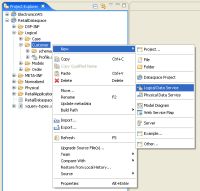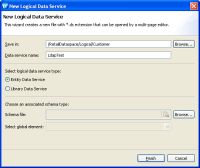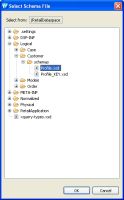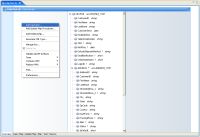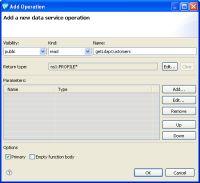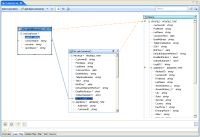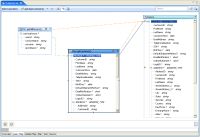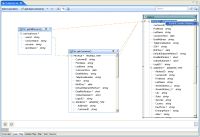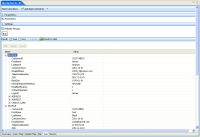edocs Home > BEA AquaLogic Data Services Platform 3.0/3.2 Documentation > ALDSP 3.2 New Features Documentation
How To Test an LDAP-based Operation
This topic describes how to create a logical data service and add an operation to test a Java-based read operation in the physical data service.
Topic Map
Create a New Logical Data Service
The first step is to create a new logical data service that will serve as the container for the operation.
- Expand RetailDataspace/Logical, right-click Customer, and choose New > Logical Data Service.
Choosing New > Logical Data Service - Enter LdapTest as the data service name.
New Logical Data Service Dialog - Click Browse to select a schema file, expand Logical/Customer/schemas, select Profile.xsd, and click OK.
New Dataspace Project Dialog - Click Finish. Studio creates the new logical data service.
Creating a Read Operation
After creating the logical data service, you need to add a read operation that uses the Java-based read operation in the physical data service.
- In the Overview for the LDAPTest.ds data service, right-click and choose Add Operation.
Adding a New Operation - Type a name for the new operation, such as getLdapCustomers.
- Click OK.
Adding a New Operation Dialog - Choose File > Save to save the data service.
Defining the Read Operation
The next step is to define the getLdapCustomers read operation to join information returned by the getAllPersons Java-based operation and the getCustomer operation in the Profile data service.
- Click the Query Map tab in the LdapTest.ds data service.
- Expand RetailDataspace/Physical/LDapdsp.ds, drag the getAllPersons() operation, and drop it in the Query Map.
Adding the getAllPersons Operation - Expand RetailDataspace/Logical/Customer/Profile.ds, drag the getCustomer operation, and drop it in the Query Map.
Adding the getCustomer Operation - Create a connection between the userId element in the getAllPersons() operation and the LoginID element in the getCustomer operation by dragging the userId element to the target element.
Joining the userId and LoginID - Click the Overwrite Mapping button, and drag the PROFILE complex element name in the getCustomer operation to the PROFILE element in the Return type.
Overwrite Mapping the Porfile to the Return Results - Right-click PROFILE in the Return result and choose Expand Complex Mapping.
Expanding Complex Mapping - Click the Source tab.
- Change the FirstName element of the result to the following:
{fn:concat('LDAP',fn:data($inetOrgPerson/commonName))} - Choose File > Save to save the data service.
Testing the Java-Based Read Operation
The final step is to run the getLdapCustomers() read operation, which uses the Java-based getAllPersons() read operation in the physical data service.
To test the getLdapCustomers() read operation:
- With the LdapTest.ds open, click the Test tab.
- Choose getLdapCustomers() from the Select operation drop-down list.
- Click Run. Studio runs the operation and displays the results.
Running the getLdapCustomers Operation