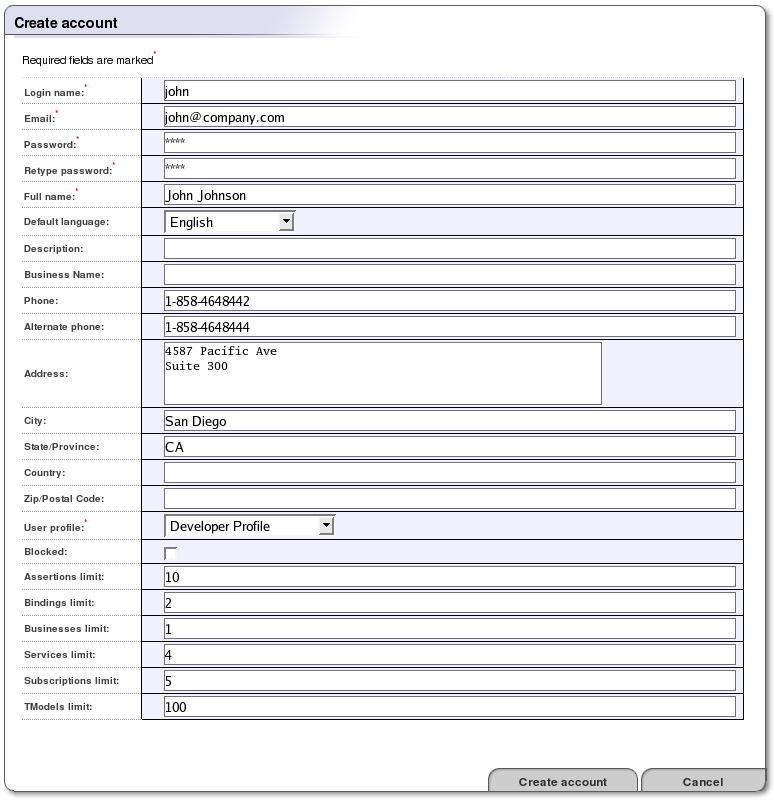Registry Console Reference Locate
Register/Create Account Locate
Register Locate
Before you can publish data to the registry, you must have a BEA AquaLogic Service Registry account. You can create an account via the web interface.
Follow these steps to register a user account:
Click the Register link on the main Registry Console page. This returns the Create account page.
Fill in all fields. Those labeled with an asterisk (*) are required. Your email address may be used later for enabling your account.
Click the Create account button.
The new account is now enabled.
![[Note]](../images/note.gif) | Note |
|---|---|
BEA AquaLogic Service Registry may be configured to require email confirmation in order to enable the user account. In this case, the registry sends an email confirmation. Follow the instructions in this email to enable your account. | |
Login Locate
To log on, click the Login link on the upper part of the Registry Console, and enter your username and password.
Once logged into the registry, you are able to publish, delete, and update the various UDDI structures. Users have access to their own account information. Administrators also have account administration access; that is, the ability to delete and edit accounts and produce account audit reports.