









|
This chapter describes how Publisher supports limited clustering in order to provide high availability of published content. To install a clustered configuration you should set up an additional Publisher installation on a second machine. Then you should set up a virtual host so that the portal will attempt to access multiple machines for the Published Content web service.
Figure A-1 gives an overview of the highly available published content configuration. Clustering involves the mapping of multiple IP addresses to a single machine domain name, sometimes referred to as the `virtual host' (see `pcr.publisher.host' in Figure A-1).
| Note: | If you do not currently have any Publisher published content, you might want to create a Publisher portlet using your full Publisher installation, add it to a page, and verify the portlet is displayed corrrectly. After setting up the Published Content Redirector, you can use this portlet to verify that published content can still be accessed. |
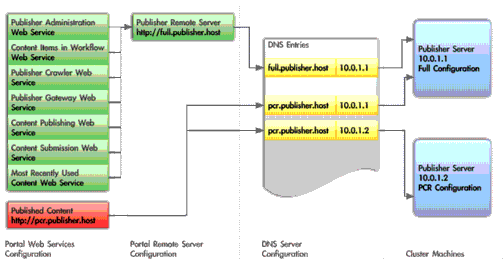
To undeploy published content from the default location:
To perform a second installation on a different machine:
This virtual host should map to your full Publisher as well as the Published Content Configuration installation. You can either use a DNS Server or the Registry. Refer to the Deployment Guide for BEA AquaLogic User Interaction G6 and Knowledge Base Article #10613: INFO: MPPE Load Balancing: Frequently Asked Questions (FAQ).
It should look something like this: http://<virtual_host_name>:<virtual_host_port>/ptcs/published_content_redirect.jsp.
| Note: | The URL prefix is ignored if the value in the text box begins with "http://" or https://. |
Windows: From the Services control panel, select and start the BEA AquaLogic Publisher Redirector service. Or, from the command line, run $<install_root>\ptcs\6.3\bin\service.bat start.
UNIX: From the command line, run $<install_base>/ptcs/6.3/bin/service.bat start.
| Note: | To verify your Published Content Configuration, first look at the diagnostic page, http://<host_name>:<port>/ptcs/console/index.jsp. All values should either display a "NOT ENABLED" or "OK" status. Secondly, verify that you can still access your published content portlets. If you shut down your Publisher Full Configuration, you should still see your published content portlets. |


|