







|
This chapter provides an overview of how to create templates by using the Domain Template Builder.
You can create WebLogic domains by using domain and extension templates that contain the key attributes and files required for building or extending a domain. You can create templates by using the Domain Template Builder, a stand-alone Java application that guides you through the process of creating custom domain and extension templates. This process is illustrated in Figure 1-1.
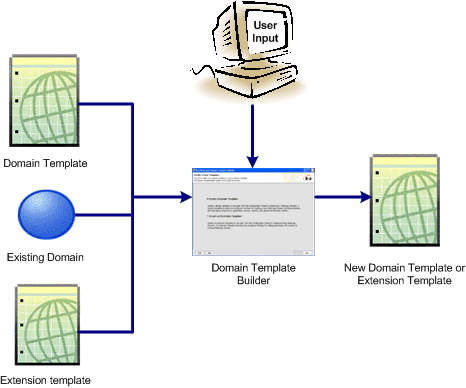
The Domain Template Builder is designed to be used off-line, in graphical mode only. It is not supported in console mode. Therefore, the console attached to the machine on which you are using the Domain Template Builder must support Java-based GUIs. All consoles for Windows systems support Java-based GUIs; only a subset of UNIX-based consoles support Java-based GUIs.
The product installation includes a set of predefined domain and extension templates. This set of templates includes the base WebLogic Server domain template, and various extension templates that allow you to add product features and samples to the base domain. For more information, see Domain Template Reference.
After you create your domain and add new resources and applications to it, you can use the Domain Template Builder to create a custom domain template. You can also use the Domain Template Builder to customize an existing template. For example, you may want to remove applications or add SQL scripts for additional databases. To do so, select the existing domain or template as the source for your new custom template. When your custom domain templates are complete, you can start using them to create domains by using the Configuration Wizard, WLST Offline, or the unpack command. For more information about these tools, see Additional Tools for Creating Templates.
In the context of the Domain Template Builder, the term template refers to a Java Archive (JAR) file, which contains the files and scripts required to create or extend a domain. The types of templates that can be used by the Configuration Wizard to create or extend domains include:
pack command. Subsequently, you can create a domain based on the template by using the Configuration Wizard The product distribution includes a base WebLogic Server domain template. This template defines the core set of resources within a domain, including an administration server and basic configuration information, infrastructure components, and general environment and operating system options. It does not include sample applications. You can use this template to create a basic WebLogic Server domain, which you can then extend with applications and services, or additional product component functionality.
pack command. The product installation includes a set of predefined domain and extension templates. This set includes the base WebLogic Server domain template and various extension templates that allow you to add component features and samples to the base domain. For more information about these templates and how they relate to each other, see Domain Template Reference.
To create a custom domain template by using the Domain Template Builder, select the domain or domain template from which you want to create your new domain template. You then have the option of modifying the following:
Table 1-1 summarizes the steps necessary to create a domain template by using the Domain Template Builder.
The process of creating an extension template is similar to the process of creating a domain template except that you are not prompted to configure the administration server, assign an administrator username and password, or specify Start menu entries, because these domain settings are defined in the domain to be extended.
To create an extension template by using the Domain Template Builder, you select a domain or extension template to use as the basis for the extension template. You then have the option of modifying the following:
The Domain Template Builder creates an extension template (JAR file) that can be used to extend an existing domain.
Table 1-2 summarizes the steps for creating an extension template by using the Domain Template Builder.
As described earlier, you can create custom domain and extension templates by using the Domain Template Builder. You can also use the following tools to create templates:
This command enables you to create a template archive (.jar) file that contains a snapshot of either an entire domain or a subset of a domain. You can use a template that contains a subset of a domain to create a managed server domain directory hierarchy on a remote machine.
For more information, see Creating Templates and Domains Using the Pack and Unpack Commands.
WLST is a command-line scripting interface, which you can use to interact with and configure WebLogic Server instances and domains. When WLST is offline, it enables you to create a new domain or update an existing domain without connecting to a running WebLogic Server—supporting the same functionality as the Configuration Wizard.
For more information, see WebLogic Scripting Tool.


|