


|

|
||
|
| |||
This chapter consists of the following topics:
Refer to the BEA eLink Adapter for XML Release Notes for information on prerequisite software that must be installed and operational prior to installing the eLink Adapter for XML software.
Note:
BEA eLink Platform must be installed prior to installing the eLink Adapter component for your execution environment.
The current BEA eLink Platform leverages the BEA TUXEDO infrastructure because it is based on a service-oriented architecture. Both BEA TUXEDO and BEA eLink communicate directly with each other and with other applications through the use of services. Multiple services are grouped into "application servers" or "servers". The terms, TUXEDO services/ servers and eLink services/servers can be used interchangeably. Because this document is specifically addressing the eLink family, the term "eLink service" and "eLink server" is used throughout.
Perform the following steps to install the eLink Adapter software on a Windows NT system:
Installation Prerequisites
Installing on the Windows NT 4.0 Platform
winnt directory and select the Setup.exe program. Click OK to run the
executable and begin the installation. The following Welcome window displays.
Click Next to continue with the installation.
Figure 2-1 Welcome
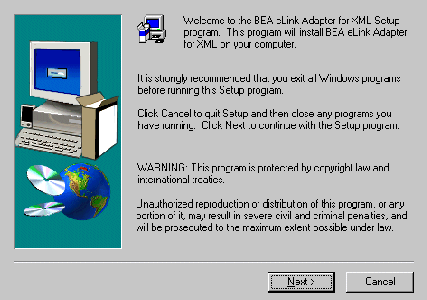
Figure 2-2 License Agreement
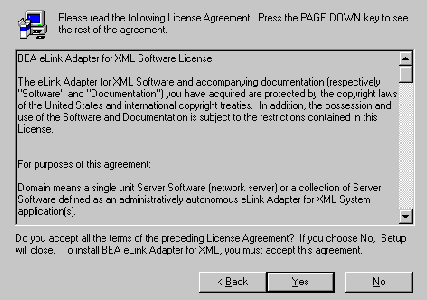
Figure 2-3 User Information
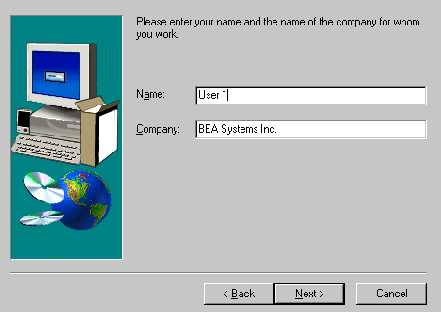
Note:
For additional license key information, refer to the eLink Adapter for XML Release Notes.
Figure 2-4 Install License Key Pop-Up Window
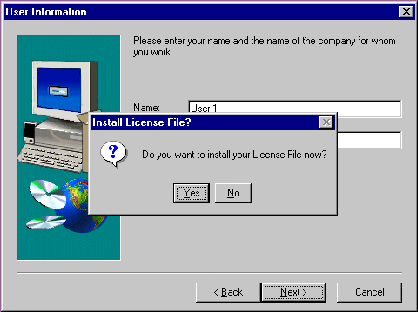
A progress bar displays the status of the installation. You may abort the installation process anytime prior to completion by clicking the Cancel button.
Figure 2-5 License File Browser Screen
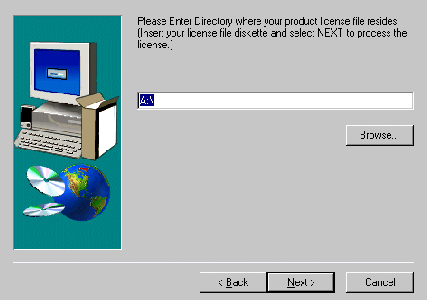
Click No in the Install License File pop-up window as shown in Figure 2-4 to
bypass the installation of the license file now. Be sure to install the license file
prior to initializing the software.
A progress bar displays the status of the installation. You may abort the installation process anytime prior to completion by clicking the Cancel button.
Note:
If you select No, the installation continures but an error is generated in the ulog.mm/dd/yy file indicating that the product is unlicensed. Please refer to the "Using the License Key" section of the BEA eLink Adapter for XML Release Notes for instructions on using the license file.
When the installation completes, the Setup Complete screen shown in Figure 2-7 notifies you that the eLink Adapter software is installed on your system.
If eLink Platform is NOT already installed on your system:
If BEA eLink Platform is not installed on your system, the following Error pop-up window displays as shown in Figure 2-6. Click OK on the pop-up window to terminate the installation process. Install eLink Platform on your system (see warning above). Reinitiate the installation process starting with step one of these installation instructions.
Figure 2-6 eLink Platform Installation Error Pop-Up Window

This section explains how to install the eLink Adapter software on the following execution platforms.
To install the eLink Adapter software, you run the
Note:
The eLink Adapter should be installed into the eLink Platform directory. Prior to initiating the installation script, determine the directory location of eLink Platform.
Perform the following steps to install the eLink Adapter software on a supported Unix platform:
install.sh script. This script installs all the necessary software components.
$ su -
Password:
# ls -1 /dev/cdrom
total 0
brw-rw-rw- 1 root sys 22, 0 December 5 10:55 c1b0t010
# mount -r -F cdfs /dev/cdrom/c1b0t0l0 /mnt
# cd /mnt
# ls
install.sh hp
# sh ./install.sh
Listing 2-1
Install.sh Example
$ sh ./install.sh
01) hp/hpux1020 02) hp/hpux11 03) ibm/aix43
04) sun5x/sol26 05) sun5x/sol7
Install which platform's files? [01-5, q to quit, l for list]: 1
** You have chosen to install from hp/hpux1020 **
BEA eLink Adapter for XML Release 1.1
This directory contains the BEA eLink Adapter for XML System for
HP-UX 10.20 on 9000/800 series.
Is this correct? [y,n,q]: y
To terminate the installation at any time
press the interrupt key,
typically <del>, <break>, or <ctrl+c>.
The following packages are available:
1 xml BEA eLink Adapter for XML
Select the package(s) you wish to install (or 'all' to install
all packages) (default: all) [?,??,q]:
BEA eLink Adapter for XML
(9000) Release 1.1
Copyright (c) 2000 BEA Systems, Inc.
All Rights Reserved.
Distributed under license by BEA Systems, Inc.
BEA eLink is a trademark of BEA Systems, Inc.
Directory where XML Adapter files are to be installed
(Enter your eLink Platform directory path) [?,q]: /work/cmadm/tux65
Using /work/cmadm/tux65 as the XML Adapter base directory
Determining if sufficient space is available ...
1178 blocks are required
6910730 blocks are available to /work/cmadm/tux65
Unloading /cmhome/dist/banana-2/hp/hpux1020/xml/XMLT65.Z ...
bin/elinkxml
bin/fgf2mti
bin/lic.sh
eLink/xml/simpxml/002_confirm_bod_002.dtd
eLink/xml/simpxml/002_confirm_bod_002.xml
eLink/xml/simpxml/bank.fgf
eLink/xml/simpxml/bank.ud
eLink/xml/simpxml/bank_mti.ud
eLink/xml/simpxml/bankflds
eLink/xml/simpxml/confirm_bod.fml
eLink/xml/simpxml/elinkxml.cfg
eLink/xml/simpxml/elinkxml.env
eLink/xml/simpxml/elinkxml.ubb
eLink/xml/simpxml/oagis_license.txt
eLink/xml/simpxml/readme.txt
eLink/xml/simpxml/setenv.bat
eLink/xml/simpxml/setenv.sh
eLink/xml/simpxml/xmlcl.c
lib/libadk.sl
udataobj/binfiles.elinkxml
udataobj/elinkxml.fml
1160 blocks
... finished
Changing file permissions...
... finished
If your license file is accessible, you may install it now.
Install license file? [y/n]: n
Please don't forget to use lic.sh located in your product bin directory
to install the license file from the enclosed floppy.
Refer to your product Release Notes for details on how to do this.
Installation of BEA eLink Adapter for XML was successful
Please don't forget to fill out and send in your registration card
cmadm@dalhpw1:/cmhome/dist/banana-2>
The eLink Adapter CD-ROM contains the following libraries and executable programs. After installing the eLink Adapter software, verify that these libraries and programs are installed on your system. Verify that the following files are installed by the eLink Adapter software. These files should be installed in the listed subdirectories relative to TUXDIR.
Table 2-1 HP-UX 11.00 Installed Files
Directory Files /bin
elinkxml
fgf2mti