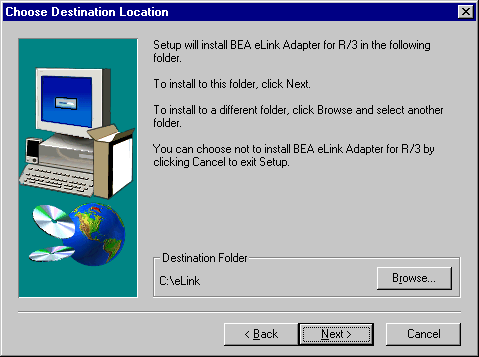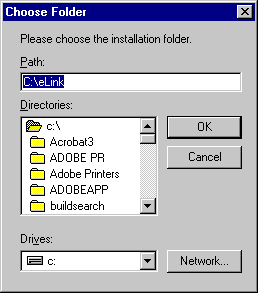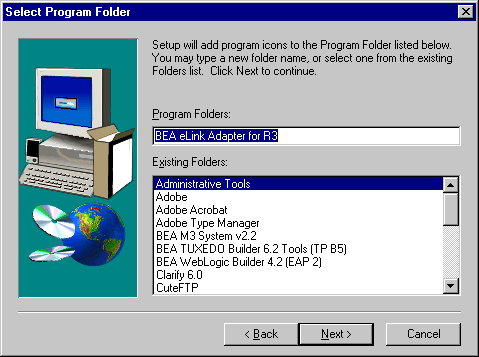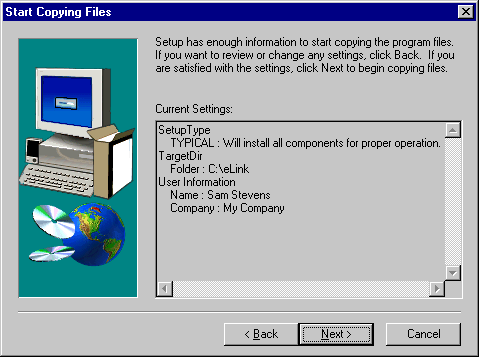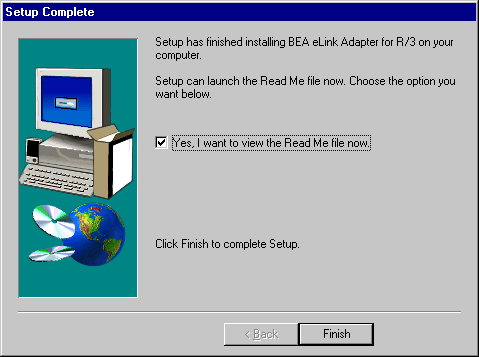Figure 2-1 Welcome to BEA eLink Adapter for R3 Setup Program
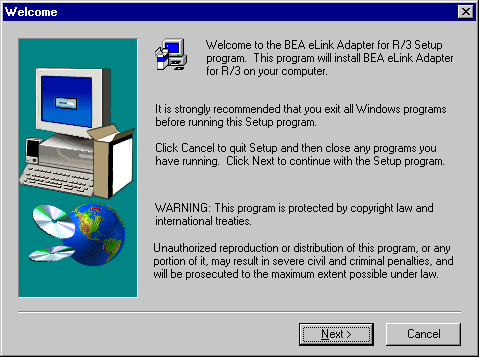
Figure 2-2 License Agreement
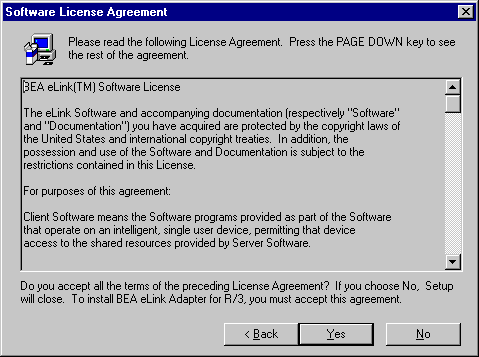
Figure 2-3 Provide User Information
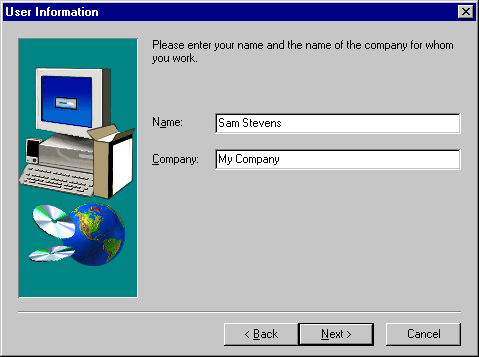
YourDrive:\eLink\ as shown in Figure 2-4. To
accept the default, click Next to continue. Otherwise, use the file browser to
choose a different destination folder as explained below.
Figure 2-4 Choose Directory Location for Product Installation