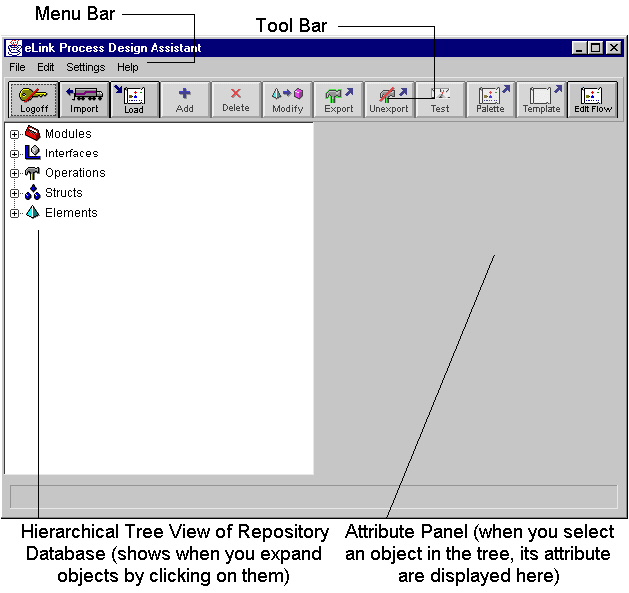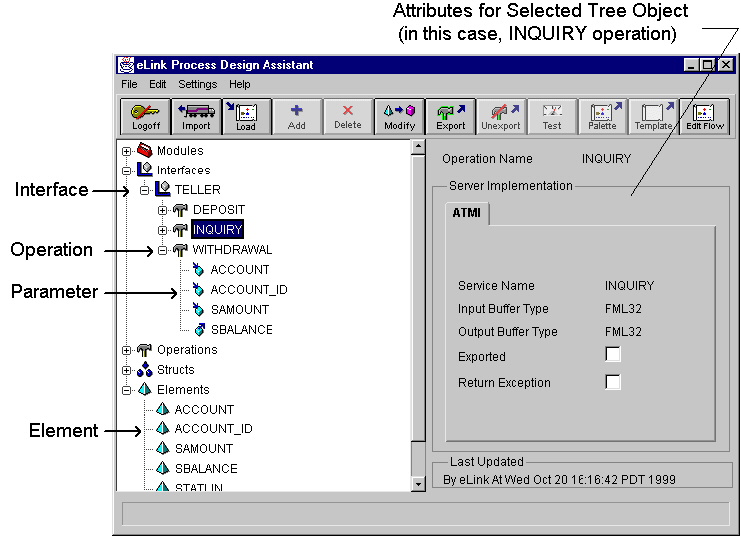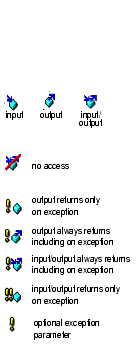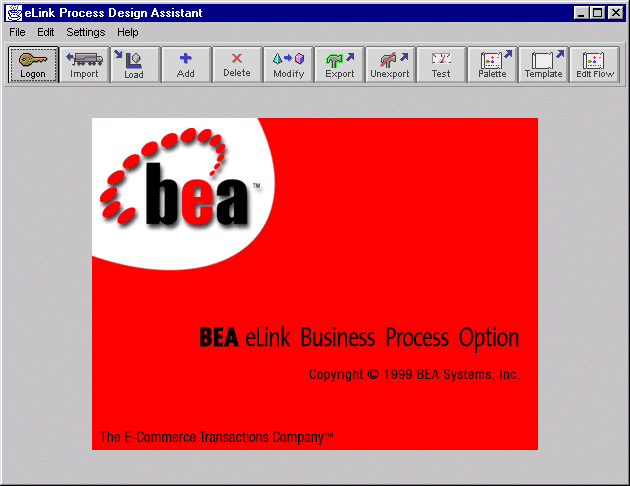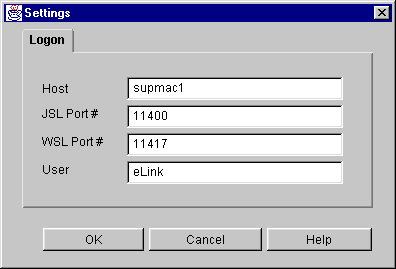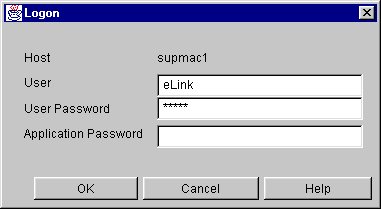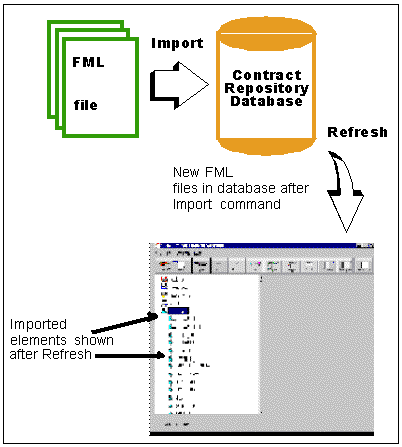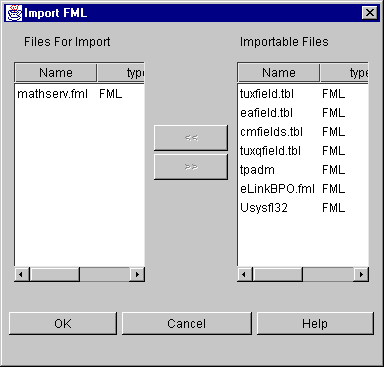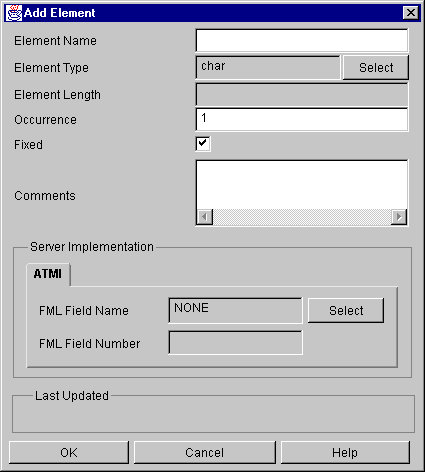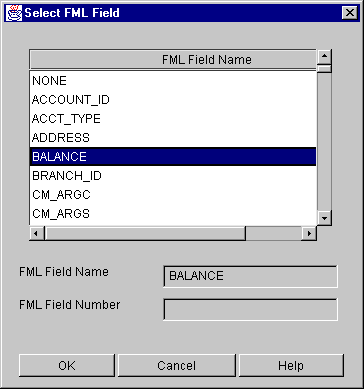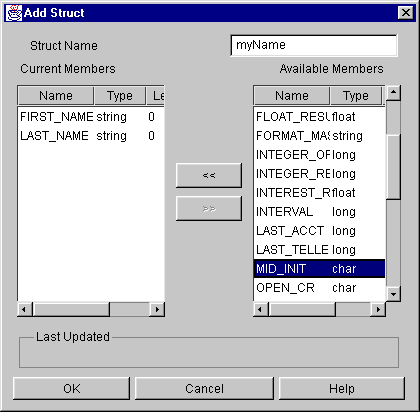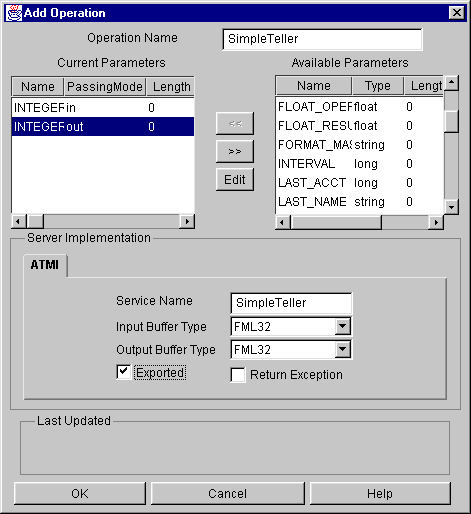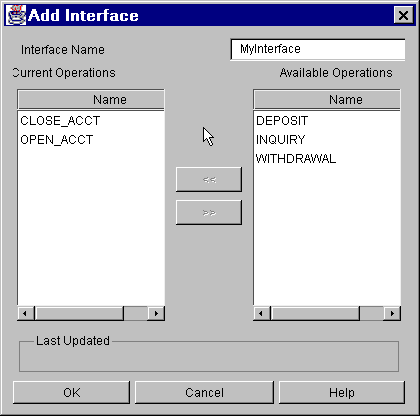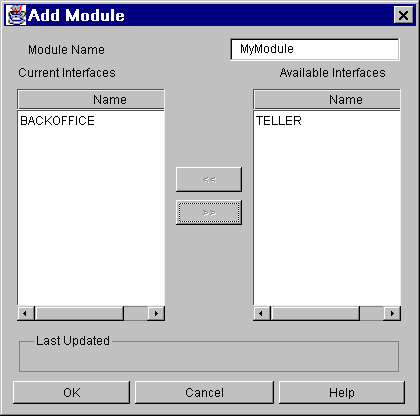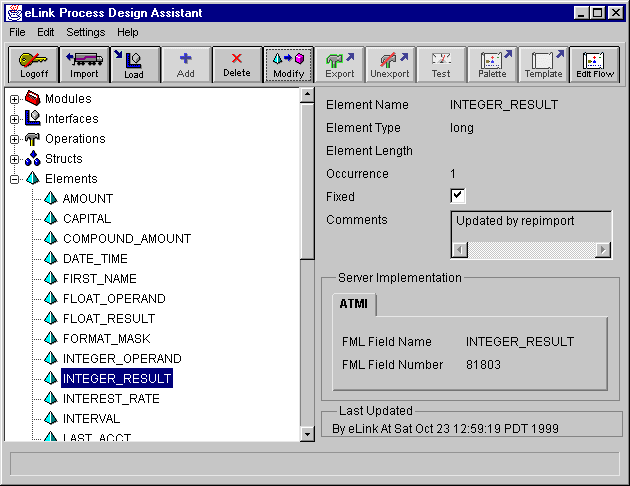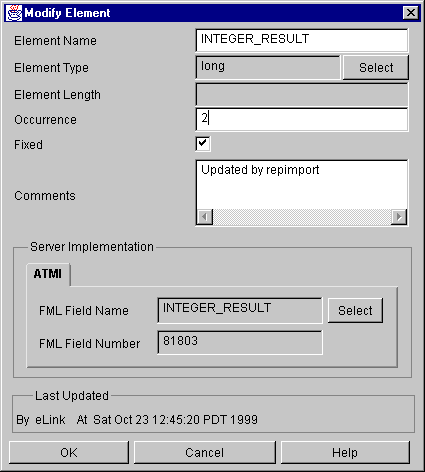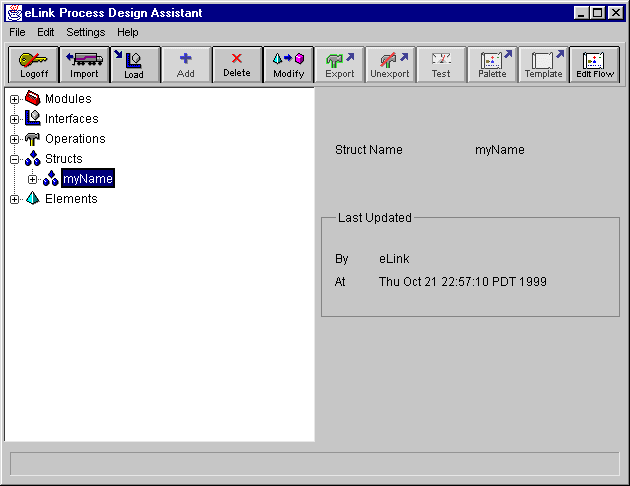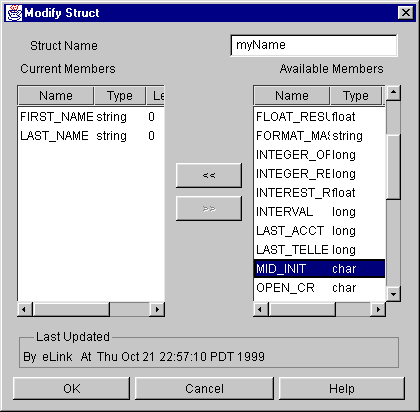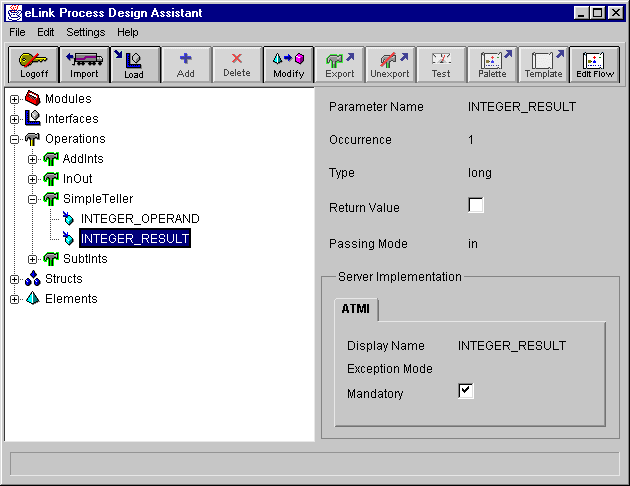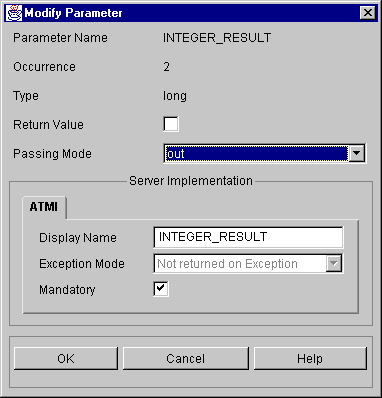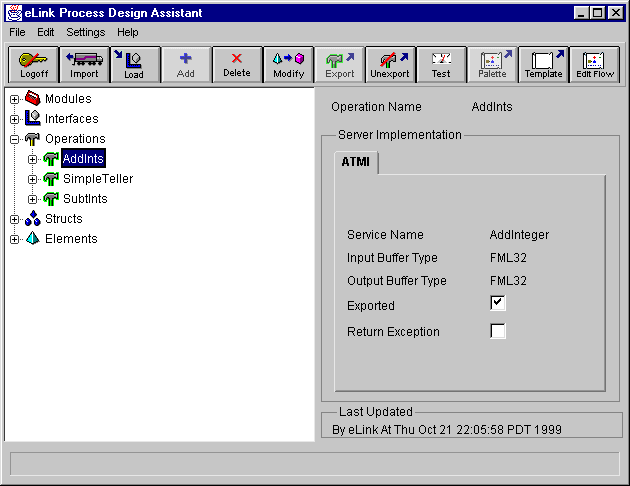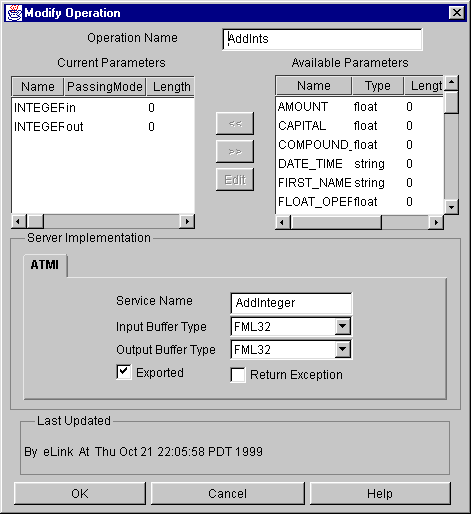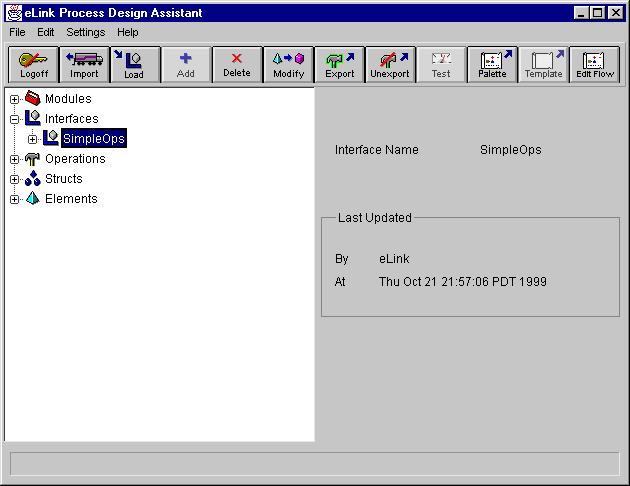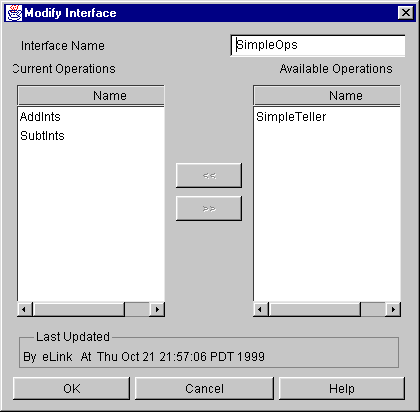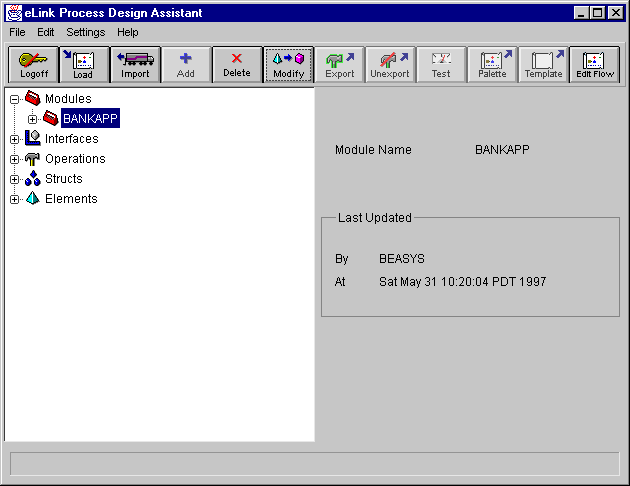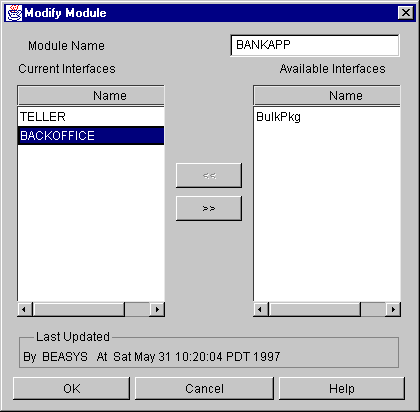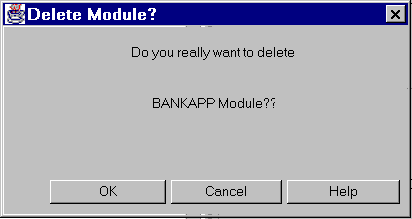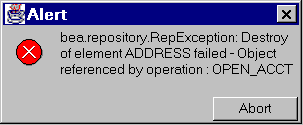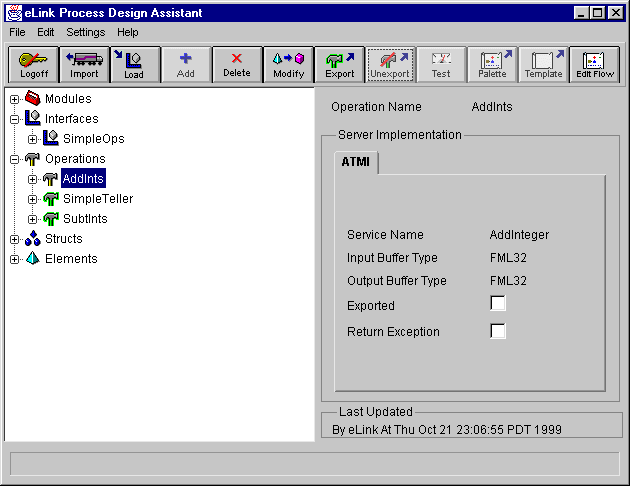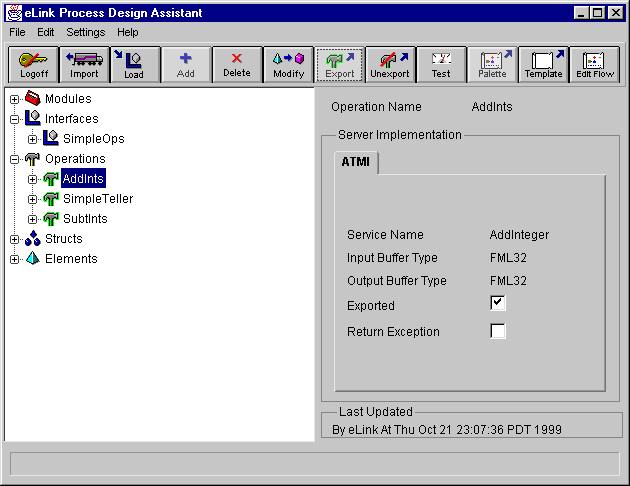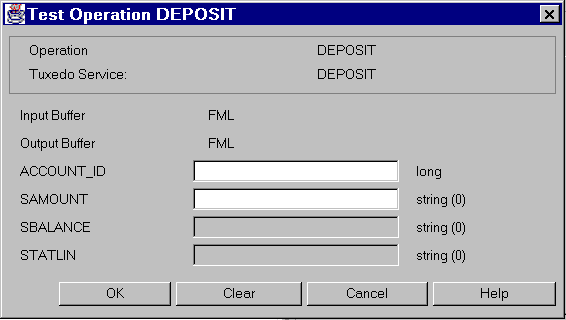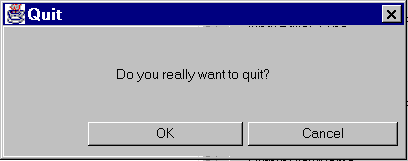Overview
The Process Design Assistant is a tool that assists you in creating contracts between applications, then forming them into process flows. This chapter provides instructions for the Business Interface Window of the Process Design Assistant. The Business Interface Window assists you in specifying contracts.
How It Works
The Process Design Assistant is an eLink client/server application. Contracts are specified in the Business Interface Window, then formed into process flows in the Business Process Window. You can also import existing FML definitions (to be used as the basis for contracts) and load interfaces from text files. See Appendix A, "Interface File (*.IFCE) Reference," for more information.
The Process Design Assistant supports the description of any eLink service that uses FML32 buffer types.
Figure 3-1 shows the workflow using the Contract Repository database. The Process Design Assistant (Business Interface Window) and other key components are described in the next section.
Figure 3-1 Workflow for Specifying Contracts
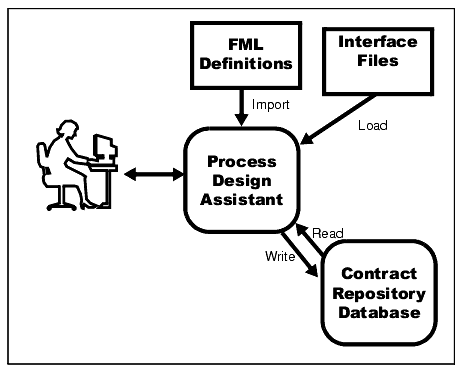
Key Components
The Process Design Assistant consists of the following components: