
HOME | SEARCH | CONTACT | PDF FILES | WHAT'S NEW
TABLE OF CONTENTS | PREVIOUS TOPIC | NEXT TOPIC

|
BEA eLink Data Integration Option 1.2 Information Center | |
|
HOME | SEARCH | CONTACT | PDF FILES | WHAT'S NEW |
||
|
TABLE OF CONTENTS | PREVIOUS TOPIC | NEXT TOPIC |
||
This chapter consists of the following topics:
Refer to the BEA eLink Data Integration Option Release Notes for information on prerequisite software that must be installed and operational prior to installing the BEA eLink Integrator software. Also, for planning purposes, refer to the "Data Mapping Worksheet" section.
Note:
BEA TUXEDO must be installed prior to installing the eLink Integrator component for your execution environment.
Perform the following steps to install the eLink Integrator software on a Windows NT system.
Installation Prerequisites
Installing on the Development Platform (Windows NT)
winnt directory and select the Setup.exe program. Click OK to run the
executable and begin the installation. The following Welcome screen displays.
Click Next to continue with the installation.
Figure 2-1 Welcome
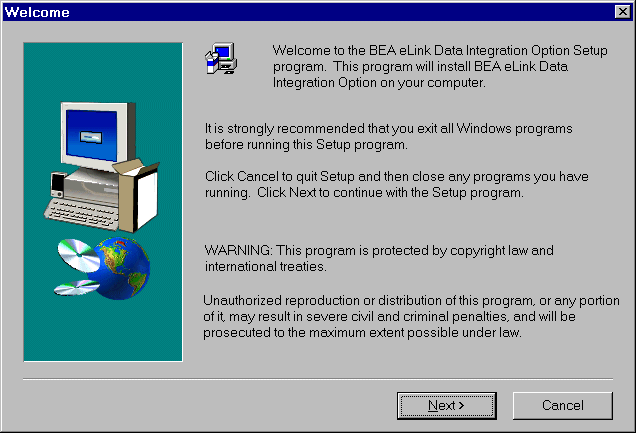
When the installation completes, the Setup Complete screen shown in Step 4 notifies you that the eLink Integrator software is installed on your system.
Warning:
If Windows NT is your execution environment, BEA TUXEDO should be installed first and the eLink Integrator should be installed within the same directory. If you install the eLink Integrator outside of the TUXEDO directory, you will need to copy the files into the TUXEDO directory for processing of data mapping service requests.
Click Yes to continue the installation or No to quit.
Figure 2-3 Question
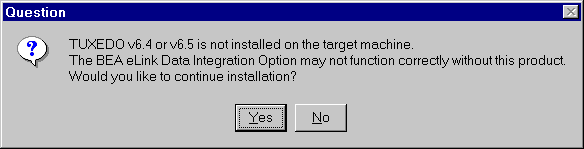
Figure 2-4 Select Product Directory
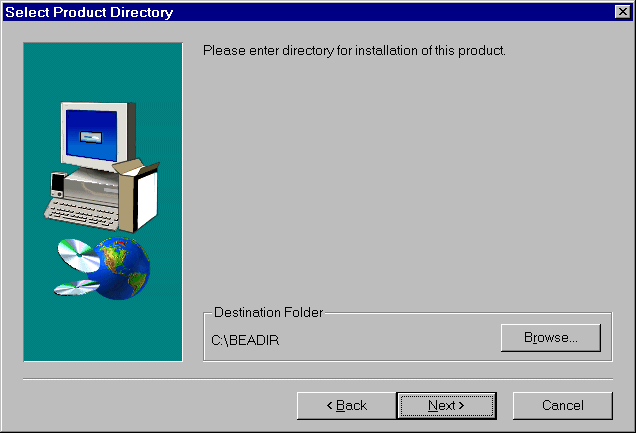
A progress bar displays the status of the installation. You may abort the installation process anytime prior to completion by clicking the Cancel button.
This section explains how to install the eLink Adapter software on the following execution platforms:
Warning:
You must install the eLink Integrator execution components within the TUXEDO directory.
Verify that the following libraries and program executables are installed on your system within the TUXEDO directory:
Installing for Execution on Windows NT
To install the eLink Integrator software, you run the
Note:
The eLink Integrator should be installed into the BEA TUXEDO directory. Prior to initiating the installation script, determine the directory location of BEA TUXEDO.
Perform the following steps to install the eLink Integrator software on a supported Unix platform:
Installing for Execution on a UNIX Platform (HP-UX, AIX, or SUN Solaris)
install.sh script. This script installs all the necessary software components.
$ su -
Password:
# ls -1 /dev/cdrom
total 0
brw-rw-rw- 1 root sys 22, 0 May 17 10:55 c1b0t010
# mount -r -F cdfs /dev/cdrom/c1b0t0l0 /mnt
# cd /mnt
# ls
install.sh hp sun5x
# sh ./install.sh
Listing 2-1
Install.sh Example
Script started on Wed Oct 6 12:16:25 1999
HPW1: /cmhome/dist/dio-2> install.sh
01) hp/hpux1020 02) hp/hpux11 03) ibm/aix43
04) sun5x/sol26 05) sun5x/sol7
Install which platform's files? [01-5, q to quit, l for list]: 1
** You have chosen to install from hp/hpux1020 **
BEA eLink Data Integration Option Release 1.2
This directory contains the BEA eLink Data Integration Option System for
HP-UX 10.20 on 9000/800 series.
Is this correct? [y,n,q]: y
To terminate the installation at any time press the interrupt key,
typically <del>, <break>, or <ctrl+c>.
The following packages are available:
1 dio BEA eLink Data Integration Option
Select the package(s) you wish to install (or 'all' to install
all packages) (default: all) [?,??,q]: 1
BEA eLink Data Integration Option
(9000) Release 1.2
Copyright (c) 1999 BEA Systems, Inc.
All Rights Reserved.
Distributed under license by BEA Systems, Inc.
BEA eLink is a trademark of BEA Systems, Inc.
Directory where Data Integration Option files are to be installed
(Enter your Tuxedo directory path) [?,q]: /bea/work/TUX65
Using /bea/work/TUX65 as the Data Integration Option base directory
Determining if sufficient space is available ...
1848 blocks are required
8634614 blocks are available to /bea/work/TUX65
Unloading /cmhome/dist/dio-2/hp/hpux1020/dio/DIOT65.Z ...
bin/elinkmerc
bin/lic.sh
bin/mti2fgf
lib/libdbutil.sl
lib/libm4elink.sl
1770 blocks
... finished
Changing file permissions...
... finished
If your license file is accessible, you may install it now.
Install license file? [y/n]: n
Please don't forget to use lic.sh located in your product bin directory to install the license file from the enclosed floppy.
Refer to your product Installation Guide for details on how to do this.
Installation of BEA eLink Data Integration Option was successful
Please don't forget to fill out and send in your registration card
HPW1: /cmhome/dist/dio-2> exit
script done on Wed Oct 6 12:18:01 1999
The eLink Integrator CD-ROM contains the following libraries and executable programs. After installing the eLink Integrator software, verify that these libraries and programs are installed on your system.
Verify that the following files are installed by the eLink Integrator software:
Table 2-1 HP-UX Installed Files
Directory Files /bin
elinkmerc
mti2fgf
/lib
libdbutil.sl
libm4elink.sl
Verify that the following files are installed by the eLink Integrator software:
Table 2-2 SUN Solaris Installed Files
Directory Files /bin
elinkmerc
mti2fgf
/lib
libdbutil.so
libm4elink.so
Verify that the following files are installed by the eLink Integrator software:
Table 2-3 IBM AIX Installed Files
Directory Files /bin
elinkmerc
mti2fgf
/lib
libdbutil.so
libm4elink.so
Verify that the following files are installed by the eLink Integrator software:
Table 2-4 Windows NT Installed Files
Directory Files /bin
elinkmerc.exe
elinkimprt.exe
mti2fgf.exe
m4elink.dll
dbutil.dll
dbutil32.dll
runmer32.dll
mercma32.dll
mercad32.dll
mercrm32.dll
mercadpt.dll
Perform the following steps to uninstall the eLink Integrator software on a Windows NT system: