


|

|
|
|
|
Using the OSI TP Administration Utility
This section covers the following topics:
About the Osiadmin Processor
Administration of the OSITP functions for BEA eLink OSI TP is provided by the osiadmin processor. Administration commands are input from a command line or script file. osiadmin can be run regardless of whether the eLink OSI TP process is booted, allowing the user to perform configuration utilities, such as export and import, independently.
The osiadmin processor provides the following features:
Initiating Osiadmin
The osiadmin processor can be initiated in interactive, script, or batch mode. The OSIRUNDIR environment variable must be set in order to run the osiadmin utility. Refer to Setting Environment Variables for more information.
Initiating Osiadmin in Interactive Mode
Enter the following command at the command line:
osiadmin [LDOM]
The local domain name (LDOM) may be specified at osiadmin execution time. The LDOM is the LDOM identifier specified in the Local_Domains section of the UDMCONFIG file.
Note: The LDOM identifier is case sensitive.
For example,
osiadmin BA.CENTRAL01
where BA.CENTRAL01 is the LDOM.
The LDOM is necessary for CONNECTIONSTATUS, DUMP, TRACE, TESTCONNECTION, and LISTRDOM commands. If the LDOM is not specified on the command line, the user must enter an LDOM command before using any of these commands.
Initiating Osiadmin in Script Mode
Enter the following command at the command line:
osiadmin [LDOM]<input_script_name>osiadmin_output
where input_script_name is the name of a script file that you created with a series of one or more commands you wish to execute. If the script file is in a different directory, you must also enter the directory path. The script file is a text file that you can create with any text editor. Following is an example run of a script that might be used with osiadmin:
Listing 5-1 Example of an Osiadmin Input Script
>page off Do not prompt for long output
>echo on Echo input commands
>LDOM BA.CENTRAL01 Set local domain name for
following commands
>lr List remote domains in
BA.CENTRAL01 configuration
BA.BRANCH01
BA.BRANCH02
>tc BA.BRANCH01 Verify connection between
BA.CENTRAL01 and BA.BRANCH01
<Successfully connected to BA.BRANCH01
>tc BA.BRANCH02 Verify connection between
BA.CENTRAL01 and BA.BRANCH02
Successfully connected to BA.BRANCH02
>exit
Initiating Osiadmin in Batch Mode
Enter the following command at the command line:
osiadmin -b
The "-b" option initiates the osiadmin in batch mode with the following conditions: the menu of commands that is normally displayed upon startup of osiadmin is not printed, pagination is set to off, command echo is set to on, and interactive prompts (for example, "Overwrite file, Y or N") are suppressed.
What Happens When You Execute an Osiadmin Command?
When you initiate osiadmin or enter any of the other commands in interactive mode, the command executes if the syntax is correct. If the syntax is incorrect, an error message displays showing the correct syntax. When the command executes, results are printed to the screen. If the result is more than one page and PAGINATE=ON (which is the default), the prompt, "CONTINUE? Y or N" displays. Select Y to continue displaying another 20 lines or N to discontinue displaying the results.
At any time after a command has been executed, you can press Enter to redisplay the command syntax as shown by the Help command.
When you initiate osiadmin and enter commands using a script, the commands execute in order and the results are printed to the screen as the commands execute.
Using Osiadmin Commands
All osiadmin commands are initiated through interactive mode or through a script containing one or more commands. The following sections explain how to get Help for osiadmin commands and provide descriptions for each command in detail.
Getting Help for Osiadmin Commands
You can request a list of the valid osiadmin commands, request help for specific commands, or display command syntax after a command has been executed.
To display Help in interactive mode:
You can display a list of valid commands by entering the following command at the command line:
HELP
To display Help for a specific command:
Enter the following command at the command line:
HELP command
where command is any of the valid commands.
The exact syntax for the specified command displays.
Osiadmin Commands
Following are descriptions of the valid osiadmin commands.
CONNECTIONSTATUS
Allows a user to display the connection status for one or more RDOMS or a pattern containing wildcard characters (*). For example, CONNECTIONSTATUS * lists the connection status for all RDOMS. CONNECTIONSTATUS x* lists the connection status for all RDOMS starting with the letter x.
Syntax:
CONNECTIONSTATUS RDOM|pattern
OR
CS RDOM|pattern
DUMP
Produces a dump of internal eLink OSI TP tables including the NW_BEA and the NW_UNISYS portion of code for diagnostic purposes. If a filename is entered, that file is used for the dump. If the filename is not entered, the default dump file, OSITPDUMP.TXT, is used.
Syntax:
DUMP [filename]
OR
DU [filename]
ECHO
Displays input command lines as they are entered when set to ON. If no option is given, the current setting is toggled and the new setting is printed. The initial setting is OFF.
Syntax:
ECHO [OFF|ON]
OR
E [OFF|ON]
EXPORTCFG
Exports eLink OSI TP configuration information from the UDMCONFIG file and creates configuration files readable by OSI-TP on UNISYS ClearPath servers. The names of the files produced are <output directory>TAILOR-IN.TXT and <output directory>CONFIG-IN.TXT. The output directory is optional. The current directory is the default if none is specified.
Syntax:
EXPORTCFG RDOM UDMCONFIG-SOURCE [<output directory>]
OR
EXCFG RDOM UDMCONFIG-SOURCE [<output directory>]
IMPORTCFG
Imports the correct configuration information for the eLink gateway by automatically upgrading configurations from previous versions of the eLink gateway. importcfg specifies the DMCONFIG file, OSITP configuration file, and the ULS configuration file to be used for input. The DMCONFIG file is used as input to the dmloadcf processor. A UDMCONFIG file is created as the output. The ULS-TAILOR and NEW-TAILOR files are optional and are only valid on Unix. If the output file already exists, a message is sent to confirm before overwriting the file. If no parameters are specified, the user is prompted for the filenames.
Syntax:
IMPORTCFG [<outfile> DMCONFIG-SOURCE OSITP-CONFIGFILE {ULS-TAILOR-SOURCE NEW-TAILOR-SOURCE}]OR
IMCFG [<outfile> DMCONFIG-SOURCE OSITP-CONFIGFILE {ULS-TAILOR-SOURCE NEW-TAILOR-SOURCE}]Note: OSITP-CONFIGFILE is the source configuration file and not the current.cfg file that was required for older versions of BEA eLink OSI TP.
LDOM
Sets the local domain name. The LDOM must be set for the DUMP, CONNECTIONSTATUS, TRACE, TESTCONNECTION, and LISTRDOM commands. The LDOM can also be specified as an argument when executing the osiadmin.
Syntax:
LDOM [LDOM name]
LISTRDOM
Retrieves and displays a list of all RDOMs.
Syntax:
LISTRDOM
OR
LR
PAGINATE
Turns paginate mode ON or OFF. Default is ON.
Syntax:
PAGINATE {OFF|ON}OR
PAGE {OFF|ON}TESTCONNECTION
Verifies that the lower layer network is configured properly. OSI TP sends an association request to the specified remote domain and reports the status as the confirmation is received. This command blocks the resources until a successful connection sends an association release to free the resources.
Syntax:
TESTCONNECTION RDOM
OR
TC RDOM
TRACE
Sets trace levels in eLink OSI TP for diagnostics and debugging purposes. When TRACE is set to ON, messages are written to the Tuxedo ULOG. If the TRACE command is entered without any options, it returns the current trace level.
Syntax:
TRACE {OFF|ON}OR
TR {OFF|ON}
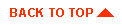
|

|
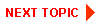
|
|
|
|
Copyright © 2000 BEA Systems, Inc. All rights reserved.
|