


|

|
|
|
|
Shutting Down the System for Planned Outages
Occasionally, your JAM system may need to be shut down for planned outages of your remote environment. You may shut the JAM gateway and the CRM down together or independently without stopping or re-starting WebLogic Server. In most cases, you would probably not want to shut down the CRM independently. When you shut the gateway down, all links associated with the gateway are shut down. You can also shut down specific links without shutting down the gateway.
Action List
Before you shut down your JAM system for planned outages, see the following action list and refer to the appropriate information sources.
Prerequisites
Before you shut down your JAM system for planned outages, you should complete the following tasks.
Shutting Down the System
To shut down all, or parts of your JAM system without stopping or re-starting WebLogic Server, perform the following steps:
Restarting the System
To restart all, or parts of your JAM system, perform the following steps:
What Do I Do Next?
After you configure the JAM gateway and verify that your JAM system is working properly, you can begin using JAM for workflow processing or generating Java source code. If you want to perform workflow processing between Java applications and the mainframe, refer to the BEA WebLogic Java Adapter for Mainframe Workflow Processing Guide. If you want to develop Java applications by generating Java source code from COBOL copybooks, refer to the BEA WebLogic Java Adapter for Mainframe Programming Guide.
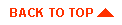
|

|
|
|
|
Copyright © 2001 BEA Systems, Inc. All rights reserved.
|