


|

|
|
|
|
BEA WebLogic Java Adapter for Mainframe Release Notes
BEA WebLogic Java Adapter for Mainframe Release Version: 4.2
Date: July 2001
This document provides the latest release information about the WebLogic Java Adapter for Mainframe product, hereafter referred to as JAM.
The following information is provided in this document:
About WebLogic Java Adapter for Mainframe
JAM is a set of software components that provide seamless bidirectional interactions between Java applications running on a WebLogic Server platform and either Customer Information Control System (CICS) applications or Information Management System (IMS) applications running on a mainframe. With CICS, the Java application request/response operations interact using Distributed Program Links (DPLs). With IMS, the Java application request/response operations interact using implicit Application Program-to-Program Communication (APPC) support.
The JAM software components include the following:
The JAM gateway and CRM are runtime components that provide the bidirectional interaction. The eGen COBOL Code Generator is a development tool that is used for application development and data transformation from existing mainframe applications. The CRM Monitor and JAM Administration Servlet are administration utilities. The JAM Plug-in for WebLogic Process Integrator is used for workflow processing with the mainframe.
New Product Features
The following new features are available in Version 4.2 of the WebLogic Java Adapter for Mainframe:
Product Packaging
The box containing the JAM product includes the following:
Supported Platforms
The following sections list the supported platforms for each of the JAM components respectively.
Supported Platforms for JAM Gateway
Table 1 lists the supported platforms for the JAM gateway.
|
Platform |
|---|
|
AIX 4.3.3 |
|
HP-UX 11.00 |
|
Windows NT 4.0 Server, Service Pack 5 |
|
Solaris 7 |
|
Solaris 8 |
Supported Platforms for JAM Plug-in for WebLogic Process Integrator
Table 2 lists the supported platforms for the JAM Plug-in for WebLogic Process Integrator.
|
Platform |
|---|
|
HP-UX 11.00 |
|
Windows NT 4.0 Server, Service Pack 5 |
|
Solaris 7 |
|
Solaris 8 |
Supported Platforms and Required Stacks for CRM
Table 3 lists the supported platforms and required stacks for CRM.
Stack-Related Issues
This section includes known stack issues that remain open with the current release of the software.
APARS required to run the CRM on OS/390:
Supported Mainframe Software
Table 4 shows a list of the IBM Host software for the remote mainframe application that is supported by JAM.
|
Vendor |
|---|
|
IMS 6.1 |
|
IMS 7.1 |
|
CICS TS 1.2 |
|
CICS TS 1.3 |
Additional Software
JAM requires the following additional software:
Note: The JAM Plug-in for WebLogic Process Integrator is not supported for AIX because Service Pack 2 is not available for AIX 4.3.3.
Note: WebLogic Process Integrator and WebLogic XML/Non-XML Translator are both components of BEA WebLogic Integration 2.0.
Miscellaneous Issues
The following sections describe some of the miscellaneous issues you may need to consider before you install JAM. Refer to the BEA WebLogic Java Adapter for Mainframe Installation Guide for more detailed information about installing or upgrading JAM.
Known Limitations
The following table describes known problems for the current release of the software. A Case or CR (Change Request) number is listed for each problem. Refer to this number to conveniently track the solution as the problems are resolved. Please contact BEA Customer Support for assistance in tracking the unresolved problems. For contact information, see "Contacting BEA Customer Support."
Fixed Problems
This section describes known problems from the prior release of JAM that have been fixed with the current release of the software. The following table lists a Case or CR (Change Request) number for each problem.
Where to Get Product Documentation
Documentation for this product is available from the following locations:
To access the PDFs, open the WebLogic Java Adapter for Mainframe documentation Home page, click the PDF files button and select the document you want to view or print. If you do not have the Adobe Acrobat Reader, you can get it for free from the Adobe Web site at http://www.adobe.com.
Using the WebLogic Java Adapter for Mainframe Online Documentation
You can install the HTML files on your server or client, or leave them on the CD. If you copy the files to your system, you should maintain the directory structure that was provided on the CD. However, you can move that directory structure to any location. The files are located on the CDROM in the doc/JAM/v42 directory. Note the filename path to the directory where you install them on your server or client.
The Online Documentation CD includes a Java search applet to help you find WebLogic Java Adapter for Mainframe topics in the documentation. To use the search capabilities, your browser must have Java support enabled. For information on limitations of the search capabilities, see Documentation CD Search Applet Limitations.
To view the documentation, you need a Web browser that supports HTML 3.0 features including tables and frames. Netscape Navigator 4.0 or later or Microsoft Internet Explorer 4.0 or later are recommended. When you install the HTML files, they will be located in a directory on your system. You should keep the HTML files that are contained within a directory together. However, you can move that directory to any location.
Note: It is recommended that you locate the HTML browser and the HTML files on the same client or server device.
Accessing the Documentation
To begin viewing the online documentation, use one of the following methods to open the HTML file in a Web browser:
Use the following path to access the document from the CD.
Listing 1 Accessing Online Documentation from a CD
<cdrom>/doc/JAM/v42/index.html
Use the following path to access the document installed to a Web server.
Listing 2 Accessing Online Documentation from a Web Server
http://(directory path to WebLogic Java Adapter for Mainframe HTML files)/index.html
On UNIX systems, you may need to mount the CD before you are able to access the index.html page. For mounting instructions on UNIX platforms, refer to the installation instructions in the WebLogic Java Adapter for Mainframe Online Documentation CD-ROM.
Using the Documentation Home Page
When you open the index.html file, the WebLogic Java Adapter for Mainframe Documentation Home Page displays on your Web browser. This display serves as your entry point to many online sources of information. It contains the following important features:
If you do not have Adobe Acrobat Reader to read PDF files, there is a hot link to the Adobe Systems Incorporated Web site so you can acquire the Adobe Acrobat Reader.
Printing the PDF File
You must have the Adobe Acrobat Reader to view and print the PDF file. If you do not have this reader, you can obtain it free of charge from the Adobe Systems Incorporated home site at www.adobe.com. (Please note that the WebLogic Java Adapter for Mainframe Documentation PDF page contains a hot link to this site.)
Printing from the Web Browser
You can print a copy of this document, one file at a time, from the Web browser. Before you print, make sure that the topic you want is displayed and selected in your browser. (To select a topic, click anywhere inside the frame you want to print. If your browser offers a Print Preview feature, you can use the feature to verify the topic you are about to print.)
Documentation CD Search Applet Limitations
The Online Documentation CD includes a Java search applet to help you find WebLogic Java Adapter for Mainframe topics. The following sections describe current limitations with the search applet.
Special Characters
The search applet does not find strings containing some special characters, such as slashes(/) and/or dollar signs ($). The Java search applet does find strings containing underscores (_) and periods (.). Attempts to search for strings with unsupported special characters result in a "No matches" message.
Microsoft Windows NT 4.0 SP3, Java Applets, and True Color
On Microsoft Windows NT 4.0 systems running Service Pack 3 (SP3), browser links to HTML pages containing Java applications hang if the system's Display Properties are set to True Color. This Microsoft Windows NT SP3 bug is a known problem and has a Microsoft support article, patch, and workaround. The problem might affect your initial ability to use the Java search applet on a Microsoft Windows NT 4.0 system. However, you can work around this problem by assigning another value to the color palette, such as 16777216 Colors or 65536 Colors.
For more information about the problem and the Microsoft patch, see the Microsoft support article titled "Java Applets Cause IE 3.02 to Stop Responding w/ SP3." It is posted at the Microsoft Web site (www.microsoft.com) as article ID number Q168748 [winnt]. To access this article, use the following URL:
http://support.microsoft.com/support/kb/articles/q168/7/48.asp?FR=0
Note: You may not be able to access this article without providing online profile information to the Microsoft Web site.
Although this article discusses the problem as it occurs in Microsoft Internet Explorer 3.02, it is relevant in this context because the same problem occurs in other browsers on the Microsoft Windows NT 4.0 SP3 platform. Read the article carefully, however, before applying the patch to an Windows NT 4.0 SP3 system.
UNC Path Names
The Java search applet uses a pre-compiled search database of topics. Because of the way the search database is built, you must adhere to one of the following options to use the documentation CD search feature:
If your Web server software does not allow you to use a file named index.htm, make a copy of index.html and rename the copy with the default file name you must use, such as default.htm. Keep both the original index.html file and your renamed copy of it in the same directory.
You cannot use the search applet if you have accessed the CD or a copy of its content through a Universal Naming Convention (UNC) path. For example, UNC paths are used by the Windows NT Network Neighborhood. The search applet does not interpret relative paths to the matched target *.html pages because the UNC path is added to the beginning of each link. To use the documentation CD search feature, please use one of the four recommended methods listed earlier in this section.
Only the search applet's results list is affected by this UNC limitation. You can use UNC paths, such as accessing the documentation CD on a Network Neighborhood system's shared CD device, for all other relative hyperlinks on the CD.
Additional CD Search Tip
The search applet returns a list of HTML files that contain the search keyword(s) you enter. When you double click an entry in the search results list, the applet displays the target HTML file. To get the name of the book containing this HTML file, click the [TOP] hyperlink. The book's title page (which shows the name of the book) is displayed. You can then click the Back button in the browser to return to the HTML file that was originally displayed.
Browser Version and Platform Limitations for the Search Applet
Testing has shown that the Java search applet performs well on:
Note: These browser recommendations are the minimum version level required for the Search Applet. Browser support for WebLogic Server is higher than the browser support referenced here. Refer to your WebLogic Server documentation for more information about WebLogic Server browser support.
Browser Error on UNIX Platforms
On some UNIX platforms, you may encounter a browser error message similar to the following:
Unable to start a java applet: Can't find 'java40.jar' in your CLASSPATH. Read the release notes and install 'java40.jar' properly before restarting.
If the search applet does not work on your UNIX platform, try using the latest Netscape browser for the platform and add the Netscape Java Archive (JAR) file to your CLASSPATH environment variable. The path to the JAR file is in the directory in which you installed Netscape. For example:
CLASSPATH=mytools/netscape/communicator/program/java/classes/java40.jar
After you revise the CLASSPATH variable, exit Netscape and then restart Netscape in the updated environment. When you access the search page, the search feature should work properly.
Contacting BEA Customer Support
Your feedback on the BEA WebLogic Java Adapter for Mainframe documentation is important to us. Send us e-mail at docsupport@bea.com if you have questions or comments. Your comments will be reviewed directly by the BEA professionals who create and update the WebLogic Java Adapter for Mainframe documentation.
In your e-mail message, please indicate that you are using the documentation for the BEA WebLogic Java Adapter for Mainframe 4.2 release.
If you have any questions about this version of BEA WebLogic Java Adapter for Mainframe, or if you have problems installing and running BEA WebLogic Java Adapter for Mainframe, contact BEA Customer Support through BEA WebSupport at www.bea.com. You can also contact Customer Support by using the contact information provided on the Customer Support Card, which is included in the product package.
When contacting Customer Support, be prepared to provide the following information:
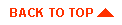
|

|
|
|
|
Copyright © 2001 BEA Systems, Inc. All rights reserved.
|