


|

|
|
|
|
Web-enabling an IBM 3270 Application
This section contains a scenario that shows how to develop a single service servlet-based application that invokes a CrossPlex script on the mainframe when you are using WebLogic Server. Similar techniques may be used to interface to other third-party products. Because CrossPlex requires the use of a record header that should not be presented on a browser page, some DataView manipulation will be required.
This scenario is based on the general procedures presented inthe BEA WebLogic Java Adapter for Mainframe Programming Guide. It gives practical examples for using JAM tools, presented as tasks with step-by-step procedures. In this scenario a new application is developed. All discussions are from the application developer's point of view, presume a properly installed and configured environment, and presume an appropriate mainframe application is available.
Note: Although the sample code in this section represents typical applications, it is intended for example only and is not supported for actual use.
Action List
The following table provides an action list for implementing JAM with CrossPlex
Prerequisites
Before you begin, verify that the following prerequisites have been completed.
Implementing JAM with CrossPlex
To implement JAM with CrossPlex, complete the following tasks.
Task 1: Create a CrossPlex Script
A CrossPlex script provides the business logic to execute one or more 3270 transactions running on the mainframe. Transactions in any VTAM system, such as CICS or IMS, can be accessed. When a script executes in CrossPlex, it usually requires some input data, such as customer number and part number. This input data is passed from your application in a container called a record definition.
During execution, a script selects and optionally reformats data from the screen displays of the executed 3270 transactions. This selected data is returned to your application in a record definition.
Note: Record definitions do not necessarily conform to any known data record in a file. A record definition is simply a description of a series of data fields being passed to and from a script.
Record definitions are created with the CrossPlex development system. An online editor is used to define each field in the record, along with its length and type (alpha, numeric, binary, packed). A single record definition may be used for data passing to and from the mainframe, or two definitions may be used.
Another of the CrossPlex development tools creates a COBOL copybook, using a record definition as input. The generated copybook is stored in a PDS member where it can be copied into your application program as needed.
Figure 4-1 illustrates the processing flow from the JAM front end to retrieve data from one or more mainframe transactions.
Figure 4-1 Processing Flow from JAM to Mainframe Transactions
Step 1: Prepare Record Definition for the Mainframe Assign a record name and description, then define each data field to be passed to the CrossPlex script. The process of defining a record definition is described in detail in the CrossPlex Middleware Programmer's Guide. To illustrate, assume the mainframe application is a simple name/address display that requires a customer number and company number as input. For this example, the record definition to and from the mainframe are different, though the same record definition can be used for both. Figure 4-2 shows how the record sent to the mainframe appears. Figure 4-2 Illustration of a Record Sent to the Mainframe 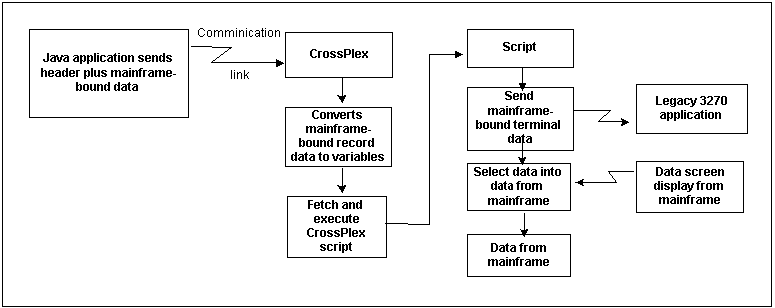
The data required by the mainframe transaction is CUSTNO, a seven-byte alphanumeric field beginning in position one of the record, and COMPANY, a three-byte numeric field beginning in position eight. Step 2: Create a Copybook of the Record Definition Sent to the Mainframe Store the generated copybook in a PDS member where you can easily copy it to your development system. For a complete description of the process of creating a COBOL copybook from a record definition, refer to the CrossPlex Middleware Programmer's Guide. Continuing with the same example, a COBOL copybook generated from the previously illustrated record definition, INREC, appears as shown in Listing 4-1: Listing 4-1 INREC Example Step 3: Create a Record Definition and Copybook Sent From the Mainframe If the data sent from the mainframe is to use a different record format from the data sent to the mainframe, repeat Steps 1 and 2 to prepare the record definition and copybook. For this example, the record definition and copybook appears as in Figure 4-3. Figure 4-3 Record Definition for Data Sent From the Mainframe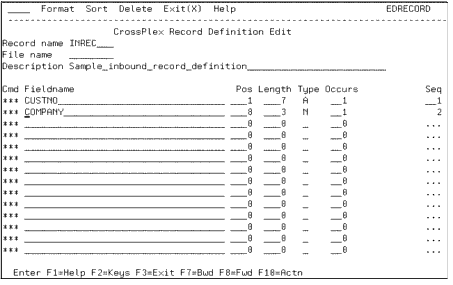
*****************************************************************
* INREC - Sample record definition sent to the m/f*
*****************************************************************
01 INREC-START.
05 INREC-CUSTNO PIC X(007).
05 INREC-COMPANY PIC 9(003).
Step 4: Prepare the CrossPlex Script Scripts can be coded using the CrossPlex script editor, or they may be coded on any external editor and imported into the CrossPlex control file. The CrossPlex script language and the process of creating a script are described in the CrossPlex Middleware Programmer's Guide. Note: In the CrossPlex documentation, scripts are also known as command streams and stream objects. Prepare a script that navigates through a series of 3270 transactions in the same manner as a terminal operator. The script acts as a virtual operator, performing a log-on to the OLTP system, sending terminal data to the mainframe as if keyed on a keyboard, examining the returned screen display for correct execution, and selecting data from the screen if needed. Any number of transactions may be executed. The script language also provides a method of linking to a user program on the mainframe in order to perform direct retrieval of data that may not be available in a 3270 transaction display. Continuing with the example of name/address data retrieval, the script might appear as Listing 4-2. Listing 4-2 CrossPlex Script Note: This example illustrates row/column addressing of screen data. CrossPlex also provides a method of assigning screen field names to avoid specific row/column references Step 5: Test and Debug the Script You can fully test and debug the script that executes on the mainframe without connecting it to your front-end application. CrossPlex provides a variety of execution and debugging tools to ensure the back-end portion of your application is operating properly. When you are satisfied that the script is doing what you want and the returned data is correct, proceed to prepare the front-end of your application and connect the two together. The process of testing and debugging a script is described in the CrossPlex Middleware Programmer's Guide. Handling the Mainframe Sign-on Most VTAM systems require the user to sign on in the target region when first connecting. You must also sign on when connecting to a target region with CrossPlex. This sign-on requirement can be handled in any one of the following ways: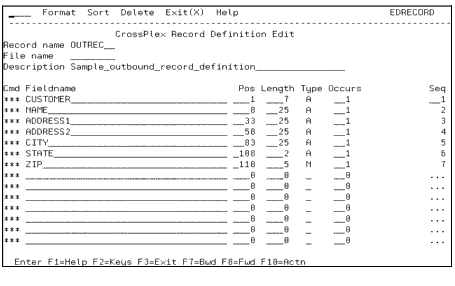
*****************************************************************
* OUTREC - Sample record definition sent from the m/f *
*****************************************************************
01 OUTREC-START.
05 OUTREC-CUSTOMER PIC X(007).
05 OUTREC-NAME PIC X(025).
05 OUTREC-ADDRESS1 PIC X(025).
05 OUTREC-ADDRESS2 PIC X(025).
05 OUTREC-CITY PIC X(025).
05 OUTREC-STATE PIC X(002).
05 OUTREC-ZIP PIC 9(005). CALLCPX MSGAREA(NMAD) Initiate transaction NMAD.
CALLCPX ROWCOL(05023) DATA(&CUSTNO) Send CUSTNO to row 5 col 23.
IF ROWCOL(24021) EQ DATA(NOT ON FILE)- Verify customer record found
GOTO(NOTFOUND)
SELECT RECORD(OUTREC) - Select data from mainframe
ROWCOL(05023) RFIELD(CUSTNO) -screen into remaining
ROWCOL(06023) RFIELD(NAME) -record fields.
ROWCOL(07023) RFIELD(ADDR1) -
ROWCOL(08023) RFIELD(ADDR2) -
ROWCOL(09023) RFIELD(CITY) -
ROWCOL(10023) RFIELD(STATE) -
ROWCOL(11023) RFIELD(ZIP)
GOTO(ENDJOB) Skip following error routine
NOTFOUND Enter if customer not found
SELECT RECORD(OUTREC) -Move zeros to customer number DATA(0000000) RFIELD(CUSTNO)
ENDJOB Enter or fall through
CALLCPX AID(PF3) Terminate NMAD transaction
The most common situation, especially for CICS, requires that your script handle the sign-on. Many users have CICS configured so that upon the first connection, the terminal is presented with a sign-on panel that may have been customized for the installation. If this is the case, the first CALLCPX command of the script returns the sign-on screen to the script and a subsequent CALLCPX must send a valid user ID and password. The mainframe sign-in is discussed in the CrossPlex Middleware Programmer's Guide.
Supplying a valid user ID and password in the CrossPlex header will cause CrossPlex to perform a short-form sign-on before sending the first transaction data from the script.
Note: This case is valid for CICS systems only, and is installation dependent.
The short-form CICS sign-on may be disabled, depending on the user's CICS configuration. This case is discussed in the CrossPlex Middleware Programmer's Guide.
With this technique, several FEPI virtual terminals are logged-on when CICS is first started and they remain active until CICS is recycled. If this is done, scripts do not need to be concerned with doing a sign-on at all. This topic is discussed in the CrossPlex Web Enabling Guide.
Task 2: Use eGen COBOL to Create a Base Application
Copy the CrossPlex COBOL copybooks to your development system. These copybooks include the copybook for the CrossPlex header (CSMF), the script invocation record definition (in this case INREC), and the script result record definition (in this case OUTREC). This scenario requires that you generate four DataView classes from these three copybooks, by merging them in the correct pattern. Table 4-1 lists the four DataView classes created from the three copybooks.
Table 4-1 Merge Pattern for DataView Classes
When your application calls CrossPlex to retrieve data from the mainframe, it must pass a 256-byte header (CSMF), followed by the record area (INREC) to the mainframe. The data selected in the script will be returned in the record area (OUTREC) from the mainframe, which occupies the same memory address as the record to the mainframe, immediately following the header. The CrossPlex header is described in the CrossPlex Middleware Programmer's Guide. Three copybooks are distributed to describe this area. A COBOL version called XPLXCBL is available, as well as a C version (XPLXC) and an Assembler version (XPLXASM). In addition to the required fields listed in Standardized Message Format, two additional fields must be supplied by your application: Table 4-2 Additional Standardized Message Format Fields
The record definition from the mainframe is named in a SELECT statement within the script. Listing 4-3 shows the COBOL version of the header copybook. Listing 4-3 COBOL Version of Header Copybook Step 1: Prepare eGen COBOL Script In Listing 4-4, the DataViews are generated from the combined copybooks. Listing 4-4 Basic eGen COBOL Script Step 2: Add Service Entry Add the single line service entry in Listing 4-5 for the CrossPlex operation. This entry specifies the DataView. Listing 4-5 Service Names Associated with Input and Output Views Step 3: Add Page Declarations in eGen COBOL Script This application requires two pages: one to invoke the operation and another to present the results. Note that the full records (with header) are mentioned, even though these are not displayed. The custom code written later in the scenario specifies this display. Listing 4-6 Page Declaration Associating Display Buttons with Services Step 4: Add Servlet Name As shown in Listing 4-7, BaseServlet is the servlet name to be registered as a URL in the WebLogic Server web.xml file. (Every servlet requires a URL to be registered this way. Refer to WebLogic Server documentation about deploying servlets for more specific information.) Here, the page "page1" is to be displayed when the servlet "BaseServlet" is invoked. Listing 4-7 Add Servlet Name The script is then saved as crossplex.egen. Step 5: Generate the Java Source Code In Listing 4-8, invoke the eGen COBOL Code Generator to create the application that is then compiled. This process makes class files (*.class) available for servlet customizing. CLASSPATH should include the WebLogic Server subdirectories and the jam.jar file; otherwise, the compile fails. You can create a script file containing the eGen COBOL command line, along with the javac command to make the invocation easier. Listing 4-8 Generating the Java Source Code Task 3: Create Your Custom Application from the Generated Application The preferred customizing method is to derive a custom class from the generated application. In this case, we will subclass the generated servlet code to both change record formats and manipulate CrossPlex header fields. Step 1: Start with Imports In Listing 4-9, BigDecimal supports COMP-3 packed data. HttpSession is available for saving limited state. DataView is the base for all generated data records. Listing 4-9 Using Imports to Start Creating the Custom Application Step 2: Declare the New Custom Class Listing 4-10 shows how to extend the generated servlet. Extension of the generated servlet enables regeneration of the base application without destroying customized code. Fields can be added to the copybook without disrupting the customized code. Listing 4-10 Declaring the New Custom Class Step 3: Add Implementation for doGetSetup In Listing 4-11, the doGetSetup ( ) function is used to ensure that the user is presented with a form reflecting the INREC record. Listing 4-11 Add Implementation for doGetSetup Step 4: Create Implementation for doPostSetup The doPostSetup method performs operations after a button has been pressed on the form, prior to the mainframe call. In Listing 4-12, the DataView passed in contains values entered into the form by the application user. This code moves the specified data into an InrecHdrRecord; then sets the header fields for the operation you wish to perform. Listing 4-12 Create Implementation for doPostSetup The meaning of each field in the CrossPlex header is described in the CrossPlex Middleware Programmer's Guide. For most executions, the following fields must contain meaningful data: Table 4-3 CrossPlex Header Fields
*****************************************************************
* *
* XPLXCBL - CROSSPLEX STANDARDIZED MESSAGE FORMAT *
* COBOL VERSION *
* *
*****************************************************************
01 XP-COMMAREA.
05 XP-COMMAND PIC X(4).
05 XP-RESPONSE PIC S9(8).
05 XP-EXCEP-DATA.
10 XP-EXECP-ROWCOL PIC S9(4) COMP.
10 XP-EXCEP-LENGTH PIC S9(4) COMP.
10 XP-FLD-ERR PIC S9(4) COMP.
10 XP-EXCEP-MSG-FIELD PIC S9(4) COMP.
10 XP-EXCEP-FEPI PIC X(4).
10 XP-EXCEP-EIBRESP PIC S9(8) COMP.
10 XP-EXCEP-EIBRESP2 PIC S9(8) COMP.
05 XP-OPTIONAL-PARMLIST PIC S9(8) COMP.
05 XP-TARGET PIC X(8).
05 XP-POOL PIC X(8).
05 XP-AIDBYTE PIC X(6).
05 XP-INSCREEN PIC X(8).
05 XP-OUTSCREN PIC X(8).
05 XP-CURSOR.
10 XP-CURSOR-ROW PIC S9(4).
10 XP-CURSOR-COL PIC S9(4).
05 XP-SIGNON-USERID PIC X(8).
05 XP-SIGNON-PASSWORD PIC X(8).
05 XP-NODENAME PIC X(8).
05 XP-FEPI-CONVID PIC X(8).
05 XP-DEBUG-QUEUE PIC X(8).
05 XP-ASSOC-NAME PIC X(8).
05 XP-MODE PIC X(4).
88 XP-HTML VALUE 'HTML'.
88 XP-HTQS VALUE 'HTQS'.
88 XP-3270 VALUE '3270'.
88 XP-CMDS VALUE 'CMDS'.
88 XP-CMDR VALUE 'CMDR'.
05 XP-TRANSLATION-SCREEN PIC X(8).
05 XP-IN-LENGTH PIC S9(4).
05 XP-AREA-LENGTH PIC S9(4).
05 XP-OUT-LENGTH PIC S9(4).
05 XP-TERM-OPTION PIC X(1).
88 XP-NOTERM VALUE 'N'.
05 XP-USD-OPTION PIC X(1).
88 UNSOLICITED-DATA-EXPECTED VALUE 'N'.
05 XP-USD-WAIT-TIME PIC S9(4) COMP.
05 FILLER PIC X(36).
05 XP-EXECUTING-SCRIPT PIC X(8).
05 XP-FEPI-TIMEOUT PIC S9(4) COMP.
05 FILLER PIC X(15).
05 XP-INBOUND-RECORD PIC X(8).
05 FILLER PIC X(41).
05 XP-MESSAGE-AREA.view InrecRecord from INREC.cbl
view InrecHdrRecord from INREC-H.cbl
view OutrecRecord from OUTREC.cbl
view OutrecHdrRecord from OUTREC-H.cblservice DoIt accepts InrecHdrRecord returns OutrecHdrRecord
page page1 "Invoke Operation" {
view InrecHdrRecord
buttons {
"doit" service(DoIt) shows resultPage
}
}
page resultPage "Results of Operation" {
view OutrecHdrRecord
buttons {
// No buttons on this page.
}
}servlet BaseServlet shows page1
egencobol emprec.egen
ls *.java
BaseServlet.java
InrecHdrRecord.java
InrecRecord.java
OutrecHdrRecord.java
OutrecRecord.javaimport java.util.Hashtable;
import javax.servlet.http.HttpSession;
import com.bea.dmd.dataview.DataView;
import InrecRecord;
import InrecHdrRecord;
import OutrecRecord
import OutrecHdrRecord;
import com.bea.dmd.dataview.HashtableLoader;
import com.bea.dmd.dataview.HashtableUnloader;
import com.bea.dmd.dataview.PrefixChanger;public class customServlet
extends BaseServlet
{
:public DataView doGetSetup(DataView dv, HttpSession s){
return new InrecRecord ();
}public DataView doPostSetup(DataView dv, HttpSession s)
{
InrecHdrRecord bhr = new InrecHdrRecord();
try
{ // Move the contents, by using a Hashtable as an
intermediate holder.
Hashtable h = new HashtableUnloader(new PrefixChanger
("mwdrecStart.", "xpCommarea.")).unload(dv);
new HashtableLoader().load(h,(bhr);
// Load header fields.
bhr.getXpCommarea().setXpCommand("EXEC");
bhr.getXpCommarea().setXpTarget("THISCICS");
bhr.getXpCommarea().setXpPool("POOLM2");
bhr.getXpCommarea().setXpFepiConvidBin(0L);
bhr.getXpCommarea().setXpMode("CMDR");
bhr.getXpCommarea().setXpInLength((short) 300);
bhr.getXpCommarea().setXpAreaLingth((short) 1300);
bhr.getXpCommarea().setXpExecutingScript("MYSCRIPT");
bhr.getXpCommarea().setXpInboundRecord("INRECRECRD"); }
catch (Exception e)
{
}
return bhr;
}
On the first call to CrossPlex, all fields of the CSMF header must be completely initialized to their default values or filled with user data. The generated DataView code initializes with default values. Upon return, the header contains some fields provided by CrossPlex, such as the FEPI conversation ID. If subsequent calls to CrossPlex are made for the same session, these fields must not be re-initialized, since CrossPlex needs the FEPI conversation ID to continue the same session Step 5: Create Implementation for doPostFinal In Listing 4-13, the doPostFinal occurs after mainframe transmission, but prior to re-display in the browser. This example moves the result OutrecHdrRecord into an OutrecRecord prior to display. Listing 4-13 Create Implementation for doPostFinal Task 4: Update the JAM Configuration and WebLogic Server web.xml Update the jcrmgw.cfg file with the remote service entries shown in Listing 4-14. The JAM gateway must be restarted for new services. The entries are used when the corresponding form button is pushed. The doit button triggers DoIt, which invokes XPLXSBEA. The service name must match values in the eGen COBOL script. In this example, the RNAME must match an actual CICS program name. Listing 4-14 Remote Service Entries for Create/Read/Update/Delete Update the WebLogic Server web.xml file with the entries shown in Listing 4-15. Listing 4-15 Update WebLogic Server web.xml File Task 5: Deploy Your Application At this point, you have a basic form capable of receiving data entry, along with some static HTML code for display. For a complete description of how to deploy a servlet, refer to the WebLogic Server documentation. For evaluation purposes, refer to the BEA WebLogic Server Quick Start Guide. Task 6: Use the Application Figure 4-4 shows the default servlet with customized code displayed in an HTML facade. This type of servlet is useful for presentation, proof-of-concept, and as a test bed for development. Figure 4-4 New Data Entry Servlet Displaypublic DataView doPostFinal(DataView dv, HttpSession s)
{
OutrecHdrRecord qhr = (OutrecHdrRecord) dv;
int resp=qhr.getXPCommarea().getXpCommarea().getXpResponse();
if (resp != 0 && resp != 12)
throw new Error("Bad xp-response: " + resp); OutrecRecord qr = new OutrecRecord();
try
{
// Move the contents, by using a Hashtable as an
intermediate holder.
Hashtable h = new HashtableUnloader(new
PrefixChanger("xpCommarea.", "mwdrecStart."))
.unload(dv);
new HashtableLoader.load(h, qr);
}
catch (Exception e)
{
} return qr;
}DoIt RDOM="CICS410"
RNAME="XPLXSBEA"weblogic.httpd.register.crossplex=customServlet
Figure 4-5 is an example of the page used for the front end of the new custom servlet. Figure 4-5 New Data Entry Servlet Front End Page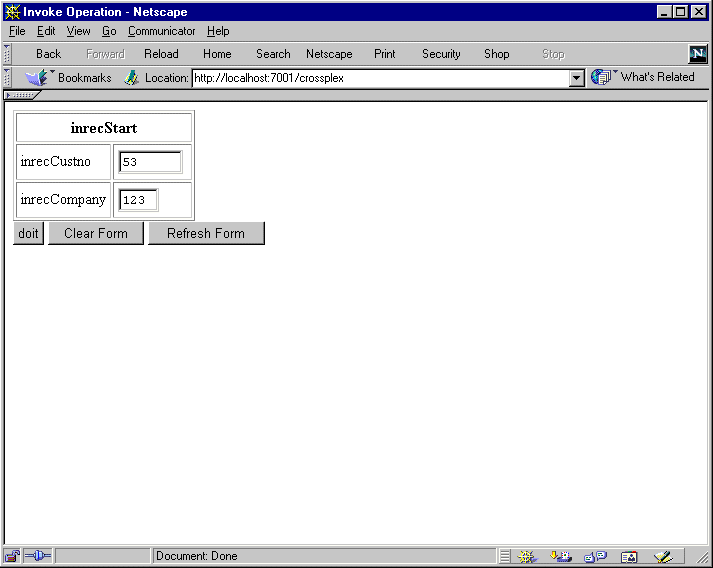
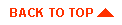
|

|

|
|
|
|
Copyright © 2001 BEA Systems, Inc. All rights reserved.
|