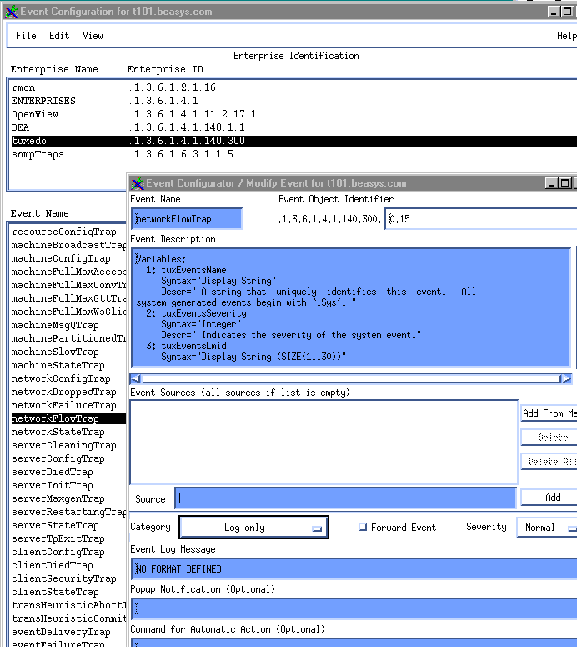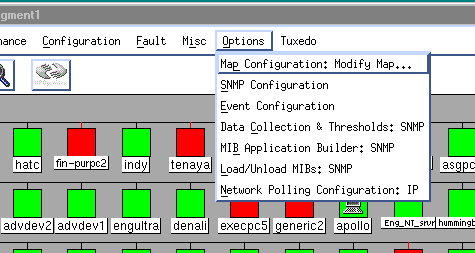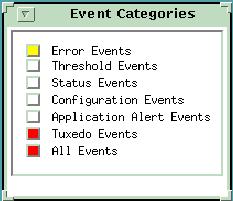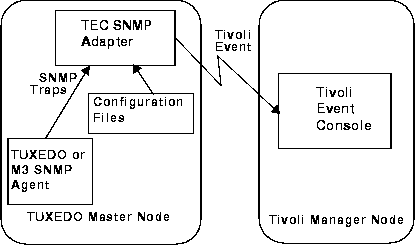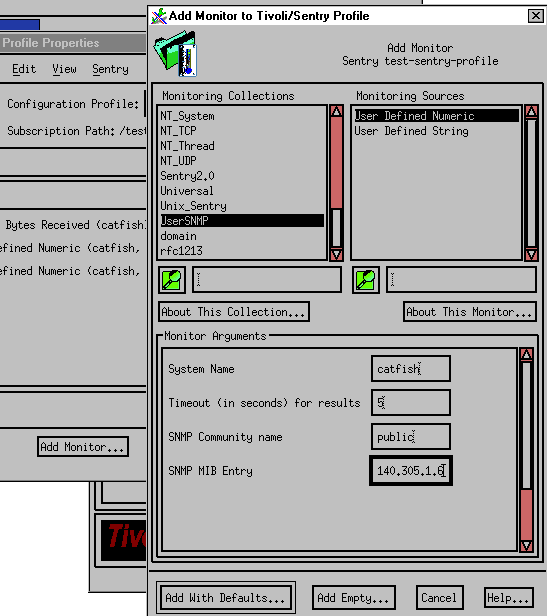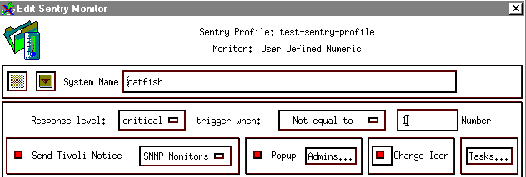TMSYSEVT) is running for the
domain being managed.
The Agent Connection will not receive event notifications unless the Event Broker server (TMSYSEVT) is running. Information on the TUXEDO Event Broker can be found in Section 5 of the BEA TUXEDO Reference Manual.
beamgr.conf) to specify the location of the management machine that is to be
the destination for traps generated by the agent.
For example, on HP OpenView Network Node Manager, do the following:
- Select Options'Load/Unload MIBs: SNMP (Figure 3-1).
- Select Options'Event Configuration.
- Customize the management system response to incoming events of that type. Select Edit'Modify Event in OpenView. This invokes the Event Configuration window (Figure 3-2). You can modify the event configuration to ignore an event, or generate a pop-up notification or run a program or script when the event is received. You might also want to create a separate category for TUXEDO events, as shown in Figure 3-3.
In Figure 3-2,
networkFlowTrap is the selected event type.
Figure 3-2 OpenView Event Configuration