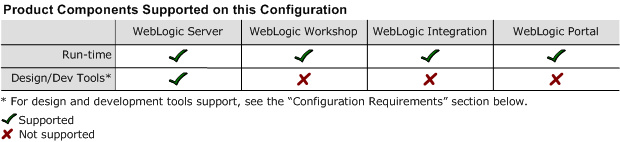8.1 Supported Configurations: IBM AIX 5.1 on pSeries
|
|
IBM AIX 5.1 on pSeries with 8.1 SP3
This section provides the following information:
Related Information
- For information about supported database configurations, Web servers, and browsers, plus support for interoperability tools and WebLogic Platform product support information, see WebLogic Platform 8.1 Supported Configurations.
- For information about IBM AIX 5.1, visit IBM's Web site:
http://www.ibm.com.
Configuration Requirements
|
IBM SDK 1.4.2 32-bit JavaTM 2 Runtime Environment, Standard Edition (build 1.4.2) Classic VM (build 1.4.2, J2RE 1.4.2 IBM AIX build ca1420-20040626 (JIT enabled: jitc)) |
Download the IBM SDK from the IBM Web site and install it, manually, before installing WebLogic Server. For instructions, see Download and Installation Instructions. Use of JVM debug mode with the IBM JVM significantly degrades application performance and debugging effectiveness. The JVM debug mode is enabled by default on WebLogic Platform; BEA strongly recommends that you manually disable it when running WebLogic Platform on AIX. For instructions, see JVM Debug Mode Impact. |
|
|
The WebLogic Workshop IDE and WebLogic Integration Format Builder are not supported on IBM AIX systems. IBM AIX is supported for the production deployment of applications developed in the WebLogic Workshop IDE. Debugging of applications developed in the WebLogic Workshop IDE, for deployment on AIX, should be accomplished to the extent possible on the Workshop development system; use of JVM debug mode with the IBM JVM significantly degrades application performance and debugging effectiveness. IBM AIX is also supported for the development and production deployment of WebLogic Server applications developed with other tools. |
||
Known Issues
This section provides workarounds for the following problems:
- IBM JVM Updates For DST
- WebLogic Server Clustering Limitation
- IIOP Thin Client Not Supported
- Insufficient Buffer Size for UDP_SENDSPACE
- JVM Debug Mode Impact
- JAXP Incompatibility Causes Portability Issues with WebLogic Server 8.1 SP3
- Upgrade from WebLogic Platform 8.1 SP2 to 8.1 SP3 Requires Library Cleanup
For more information about known issues with this release, see the Release Notes for WebLogic Platform 8.1 or the appropriate product component of WebLogic Platform. For a list of available Release Notes documents, see:
http://download.oracle.com/docs/cd/E13196_01/platform/docs81/interm/relnotes.html
IBM JVM Updates For DST
IBM has released a Timezone Update Utility to update DST data without the need to upgrade Java. See IBM Time Zone Update Utility for JavaTM.
WebLogic Server Clustering Limitation
If you want to support WebLogic Server clustering on an AIX 5.1 configuration, open the file $BEA_HOME/weblogic81/common/bin/commEnv.sh in a text editor, and append the following line to the IBM section under $JAVA_VENDOR:
export JAVA_OPTIONS="$JAVA_OPTIONS -Djava.net.preferIPv4Stack=true"
IIOP Thin Client Not Supported
The IIOP thin client is not supported on AIX due to dependencies on the JVM. Only thin-client applications are affected by this issue.
To work around this issue, run WebLogic Server on AIX and your thin client on another operating system.
Insufficient Buffer Size for UDP_SENDSPACE
The default buffer size for UDP_SENDSPACE is 9216 (9 KB), but WebLogic Server sends fragments, up to 32 KB in size, to UDP_SENDSPACE. As a result, use of a buffer size smaller than 32 KB may cause an I/O exception.
To prevent such I/O exceptions:
JVM Debug Mode Impact
Use of the JVM debug mode with the IBM JVM significantly degrades application performance. Therefore, whenever you run WebLogic Platform on an AIX configuration, BEA strongly recommends that you disable the JVM debug mode (which, by default, is enabled by WebLogic Platform). Disabling debug mode is recommended for all domains, both existing ones and domains created using the Configuration Wizard.
If you would still like to enable JVM debug mode, see How to Enable JVM Debug Mode for the procedure.
How to Disable JVM Debug Mode
To disable JVM debug mode, you have a choice of two methods, which are described in the following sections.
Method 1
Note: If you are going to perform this procedure, you must do so before launching QuickStart.
Method 2
Pass the 'nodebug' command-line argument to the server startup script. For example:
$ ./startWebLogic.sh nodebug
How to Enable JVM Debug Mode
Note: Enabling debug mode is not recommended because this mode affects server performance.
JAXP Incompatibility Causes Portability Issues with WebLogic Server 8.1 SP3
Note: This limitation is reported, in CR135846, in the "Known Limitations" section of the WebLogic Platform 8.1 Release Notes.
Because the Xalan transformer shipped with the IBM SDK 1.4.2 is JAXP 1.2-compliant, but WebLogic Server only supports applications based on JAXP 1.1, you must set the Transformer Factory to weblogic.apache.xalan.processor.TransformerFactoryImpl.
To set the XML Transformer and Parser Factories, you have a choice of three methods:
- Method 1: Edit setDomainEnv.sh
- Method 2: Uncomment JAXP Properties Lines for JAXP 1.1 Parser and Transformer Factories
- Method 3: Create the XML Registry
A procedure for each method is provided in the following sections.
Method 1: Edit setDomainEnv.sh
- Append the following values to
JAVA_OPTIONS:"-Djavax.xml.transform.TransformerFactory=weblogic.apache.xalan.processor.TransformerFactoryImpl
-Djavax.xml.parsers.SAXParserFactory=weblogic.apache.xerces.jaxp.SAXParserFactoryImpl
-Djavax.xml.parsers.DocumentBuilderFactory=weblogic.apache.xerces.jaxp.DocumentBuilderFactoryImpl"
Method 2: Uncomment JAXP Properties Lines for JAXP 1.1 Parser and Transformer Factories
Method 3: Create the XML Registry
- If WebLogic Server boots successfully, create the XML Registry, using the WebLogic transformer and parser factories for the required values.
- If WebLogic Server fails to boot and you cannot create an XML Registry, you can manually add the XML Registry to the
config.xmlfile. In a text editor, openconfig.xmland make the following changes: - Change the Server Tag to the following format:
- Add the XML Registry entry for
SampleXMLRegistry, as follows:
<Server Name="Server_Name"
.
.
.
XMLRegistry="SampleXMLRegistry">
<XMLRegistry Name="SampleXMLRegistry"
TransformerFactory="weblogic.apache.xalan.processor.TransformerFactoryImpl"
SAXParserFactory="weblogic.apache.xerces.jaxp.SaxParserFactoryImpl"
DocumentBuilderFactory="weblogic.apache.xerces.jaxp.DocumentBuilderFactoryImpl"/>
http://download.oracle.com/docs/cd/E13222_01/wls/docs81/ConsoleHelp/xml.html
Upgrade from WebLogic Platform 8.1 SP2 to 8.1 SP3 Requires Library Cleanup
Before you can upgrade your WebLogic Platform system from 8.1 SP2 to 8.1 SP3 on AIX, you must clean out any unused libraries manually. For instructions, see the Release Notes for WebLogic Platform 8.1:
http://download.oracle.com/docs/cd/E13196_01/platform/docs81/relnotes/relnotes.html#cr206782
Download and Installation Instructions
Complete the following procedures:
Downloading and Installing IBM SDK 1.4.2
Complete the following procedure to download and install the IBM SDK 1.4.2 on IBM AIX (32-bit) build ca1420-20040626:
Note: Currently there is no APAR or PTF for the IBM SDK 1.4.2; you do not need to apply any patches on top of this SDK.
For caveats about using WebLogic Platform 8.1 SP3 on an IBM AIX 5.1 configuration, see Known Issues.
Downloading and Installing WebLogic Platform 8.1 SP3
To install WebLogic Platform 8.1 SP3 on an IBM AIX 5.1 configuration:
- Install WebLogic Platform 8.1 SP3 for IBM AIX 5.1 using the instructions provided for
.jarinstallation files, as described in Installing WebLogic Platform. For example, if you are installing in console mode, enter the following on the command line: $ java -jar pj_platform813_generic.jar -mode=consoleFor detailed instructions, see "Starting Console-Mode Installation on UNIX Systems" in Installing BEA WebLogic Platform:
http://download.oracle.com/docs/cd/E13196_01/platform/docs81/install/console.html#instcon003Note: When using an Asian version of an installer (such as an installer for Japanese, Korean, or Simplified Chinese), you need to increase the maximum heap size to 256 MB by specifying the
-Xmx256margument on the command line. For example, if you are using a Japanese installer, enter the following command:$ java -Xmx256m -jar pj_platform813_ja_generic.jar -mode=console
http://commerce.bea.com
For more information, see Installing BEA WebLogic Platform.