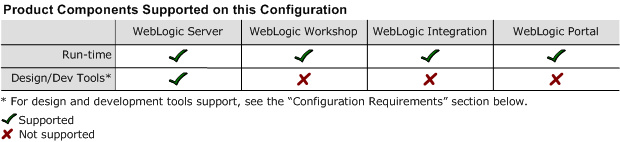8.1 Supported Configurations: IBM AIX 5.1 on pSeries
|
|
IBM AIX 5.1 on pSeries with 8.1 SP6
This section provides the following information:
Related Information
- For information about supported database configurations, Web servers, and browsers, plus support for interoperability tools and WebLogic Platform product support information, see WebLogic Platform 8.1 Supported Configurations.
- For information about IBM AIX 5.1, visit IBM's Web site:
http://www.ibm.com.
Configuration Requirements
|
||
Known Issues
This section provides workarounds for the following problems:
- IBM JVM Updates For DST
- WebLogic Server Clustering Limitation
- IIOP Thin Client Not Supported
- Insufficient Buffer Size for UDP_SENDSPACE
- GUI-based Installation Fails Due to FileSystemPreferences
- JVM Debug Mode Impact
- JAXP Incompatibility Causes Portability Issues with WebLogic Server 8.1 SP6
- Upgrade to WebLogic Platform 8.1 SP6 Requires Library Cleanup
For more information about known issues with this release, see the Release Notes for WebLogic Platform 8.1 or the appropriate product component of WebLogic Platform. For a list of available Release Notes documents, see:
http://download.oracle.com/docs/cd/E13196_01/platform/docs81/interm/relnotes.html
IBM JVM Updates For DST
IBM has released a Timezone Update Utility to update DST data without the need to upgrade Java. See IBM Time Zone Update Utility for JavaTM.
WebLogic Server Clustering Limitation
If you want to support WebLogic Server clustering on an AIX 5.1 configuration, open the file $BEA_HOME/weblogic81/common/bin/commEnv.sh in a text editor, and append the following line to the IBM section under $JAVA_VENDOR:
export JAVA_OPTIONS="$JAVA_OPTIONS -Djava.net.preferIPv4Stack=true"
IIOP Thin Client Not Supported
The IIOP thin client is not supported on AIX due to dependencies on the JVM. Only thin-client applications are affected by this issue.
To work around this issue, run WebLogic Server on AIX and your thin client on another operating system.
Insufficient Buffer Size for UDP_SENDSPACE
The default size of the buffer for UDP_SENDSPACE is 9216 (9 KB), but WebLogic Server sends fragments, up to 32 KB in size, to UDP_SENDSPACE. As a result, use of a buffer size smaller than 32 KB may cause an I/O exception.
To prevent such I/O exceptions:
GUI-based Installation Fails Due to FileSystemPreferences
If your system does not include a directory called /etc/.java, GUI-mode installation fails with one of the following error messages:
ERROR-WARNING: Could not create system preferences directory. System preferences are unusable.ERRORjava.util.prefs.FileSystemPreferences checkLockFile0ErrorCodeERROR>WARNING: Could not lock System prefs. Unix error code 1103701049.
To work around this problem, implement one of the following steps:
- Before installing WebLogic Platform, log in as root and create a directory called
/etc/.java. - Specify the following option when you enter the
javacommand to install WebLogic Platform:-Djava.util.prefs.userRoot=$HOME/temp_directory
Note: If you enter the latter option on the java command line, make sure the value of temp_directory is a directory for which you have full permissions.
JVM Debug Mode Impact
Use of the JVM debug mode with the IBM JVM significantly degrades application performance. Therefore, whenever you run WebLogic Platform on an AIX configuration, BEA strongly recommends that you disable the JVM debug mode (which, by default, is enabled by WebLogic Platform). Disabling debug mode is recommended for all domains, both existing ones and domains created using the Configuration Wizard.
How to Disable JVM Debug Mode
To disable JVM debug mode, you have a choice of two methods, which are described in the following sections.
Method 1
Note: If you are going to perform this procedure, you must do so before launching QuickStart.
Method 2
Pass the 'nodebug' command-line argument to the server startup script. For example:
$ ./startWebLogic.sh nodebug
JAXP Incompatibility Causes Portability Issues with WebLogic Server 8.1 SP6
Note: This limitation is reported, in CR135846, in the "Known Limitations" section of the WebLogic Platform 8.1 Release Notes.
Because the Xalan transformer shipped with the IBM SDK 1.4.2 is JAXP 1.2-compliant, but WebLogic Server only supports applications based on JAXP 1.1, you must set the Transformer Factory to weblogic.apache.xalan.processor.TransformerFactoryImpl.
To set the XML Transformer and Parser Factories, you have a choice of three methods:
- Method 1: Edit setDomainEnv.sh
- Method 2: Uncomment JAXP Properties Lines for JAXP 1.1 Parser and Transformer Factories
- Method 3: Create the XML Registry
A procedure for each method is provided in the following sections.
Method 1: Edit setDomainEnv.sh
- Append the following values to
JAVA_OPTIONS:"-Djavax.xml.transform.TransformerFactory=weblogic.apache.xalan.processor.TransformerFactoryImpl
-Djavax.xml.parsers.SAXParserFactory=weblogic.apache.xerces.jaxp.SAXParserFactoryImpl
-Djavax.xml.parsers.DocumentBuilderFactory=weblogic.apache.xerces.jaxp.DocumentBuilderFactoryImpl"
Method 2: Uncomment JAXP Properties Lines for JAXP 1.1 Parser and Transformer Factories
Method 3: Create the XML Registry
- If WebLogic Server boots successfully, create the XML Registry, using the WebLogic transformer and parser factories for the required values.
- If WebLogic Server fails to boot and you cannot create an XML Registry, you can manually add the XML Registry to the
config.xmlfile. In a text editor, openconfig.xmland make the following changes: - Change the Server Tag to the following format:
- Add the XML Registry entry for
SampleXMLRegistry, as follows:
<Server Name="Server_Name"
...
...
...
XMLRegistry="SampleXMLRegistry">
<XMLRegistry Name="SampleXMLRegistry"
TransformerFactory="weblogic.apache.xalan.processor.TransformerFactoryImpl"
SAXParserFactory="weblogic.apache.xerces.jaxp.SAXParserFactoryImpl"
DocumentBuilderFactory="weblogic.apache.xerces.jaxp.DocumentBuilderFactoryImpl"/>
http://download.oracle.com/docs/cd/E13222_01/wls/docs81/ConsoleHelp/xml.html
Upgrade to WebLogic Platform 8.1 SP6 Requires Library Cleanup
Before you can upgrade your WebLogic Platform system from a pre-8.1 SP6 version to 8.1 SP6 on AIX, you must clean out any unused libraries manually. If you have not done such a cleanup before trying to upgrade your system, the upgrade installation may fail with the following message:
Fatal error. Cannot move libmuxer.so which is in use.
To perform a proper memory cleanup, log in as root and run slibclean, an AIX utility. Then re-start the upgrade procedure. For more information, see the instructions for upgrading from SP1 to SP3 in the Release Notes for WebLogic Platform 8.1:
http://download.oracle.com/docs/cd/E13196_01/platform/docs81/relnotes/relnotes.html#cr206782
Note: The instructions provided in the Release Notes were originally written to explain how to upgrade from SP1 to SP3, but they are also valid for performing an upgrade to 8.1 SP6 from any pre-SP6 version of WebLogic Platform 8.1.
Download and Installation Instructions
Complete the following procedures:
- Downloading and Installing IBM SDK 1.4.2
- Downloading and Installing IBM SDK 1.4.2 SR5/SR7
- Downloading and Installing WebLogic Platform or WebLogic Server 8.1 SP6
- Switching from IBM SDK 1.4.2 SR5 to SR7
Downloading and Installing IBM SDK 1.4.2
Complete the following procedure to download and install the IBM SDK 1.4.2 on IBM AIX (32-bit) build ca1420-20060421:
Downloading and Installing IBM SDK 1.4.2 SR5/SR7
To download and install IBM SDK 1.4.2 SR5 (IY84053) or IBM SDK 1.4.2 SR7 (IY91756) on AIX system, complete the following procedure:
- If it is already installed, skip to step 2.
- If it is not installed, download it from the IBM SDK download site and install it on your system. For instructions, see the previous section, Downloading and Installing IBM SDK 1.4.2.
- Product family: From the drop-down list, select the following entry: "System p"
- Product: From the drop-down list, select the following entry:
- Version: From the drop-down list, select the following entry: "5.1"
- Fix type: From the drop-down list, select the following entry: "Specific fixes"
- Following the instructions displayed on the screen, make the selections necessary to download and install the specified APAR.
-
Make sure the following output is displayed:
java version "1.4.2"
Java(TM) 2 Runtime Environment, Standard Edition (build 1.4.2)
Classic VM (build 1.4.2, J2RE 1.4.2 IBM AIX build ca1420-20060421 (SR5) (JIT enabled: jitc))java version "1.4.2"
Java(TM) 2 Runtime Environment, Standard Edition (build 1.4.2)
Classic VM (build 1.4.2, J2RE 1.4.2 IBM AIX build ca142-20061124 (SR7) (JIT enabled: jitc))
Downloading and Installing WebLogic Platform or WebLogic Server 8.1 SP6
To install WebLogic Platform 8.1 SP6 on an IBM AIX 5.1 configuration:
- Click on "BEA WebLogic" link to go to "BEA WebLogic Product Family" page. Then click on "BEA WebLogic Platform 8.1SP6".
- From the list of installers for WebLogic Platform 8.1 SP6 or WebLogic Server 8.1 SP6, select "IBM AIX (5.1, 5.2, 5.3)."
- Install WebLogic Platform 8.1 SP6 or WebLogic Server 8.1 SP6 using the instructions provided for
.jarinstallation files, as described in Installing WebLogic Platform. For example, if you are installing in console mode, enter the following on the command line: $ java -jar pj_platform816_generic.jar -mode=consoleFor detailed instructions, see "Starting Console-Mode Installation on UNIX Systems" in Installing BEA WebLogic Platform:
http://download.oracle.com/docs/cd/E13196_01/platform/docs81/install/console.html#instcon003
http://commerce.bea.com
For more information, see Installing BEA WebLogic Platform.
Switching from IBM SDK 1.4.2 SR5 to SR7
The following instructions provide one method to switch from IBM SDK 1.4.2 SR5 to 1.4.2 SR7:
Update all references of the
JAVA_HOMEvariable to point to the install directory for IBM 1.4.2 SR7.
A server restart is required to implement the change in SDK.