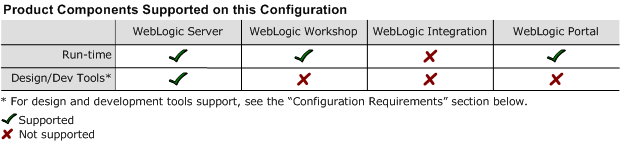8.1 Supported Configurations: HP Tru64 UNIX V5.1 on Alpha
|
|
HP Tru64 UNIX V5.1 on Alpha with 8.1 SP4
This section provides the following information:
Related Information
- For information about supported database configurations, Web servers, and browsers, plus support for interoperability tools and WebLogic Platform product support information, see WebLogic Platform 8.1 Supported Configurations.
- For details about HP Alpha and HP Tru64 UNIX (formerly Compaq Tru64 UNIX), see the HP Tru64 UNIX Web site.
Configuration Requirements
|
HP Tru64 UNIX 5.1A with Patch Kit 6 |
||
|
HP Tru64 UNIX 5.1B with Patch Kit 3 |
||
|
HP Tru64 SDK 1.4.2-4 JavaTM 2 Runtime Environment, Standard Edition Fast VM (build 1.4.2-4, native threads, mixed mode, 12/23/2004-06:00) |
These SDKs are not delivered with WebLogic Platform; you must download the appropriate SDK from the HP Web site and install it, manually, before installing WebLogic Server. For instructions, see Download and Installation Instructions. |
|
|
HP Tru64 SDK 1.4.2-4.p2 JavaTM 2 Runtime Environment, Standard Edition Fast VM (build 1.4.2-4.p2, native threads, mixed mode, 05/10/2005-02:43) |
||
Known Issues
- Process Data Segment: The default maximum size of the Process Data Segment, 128 MB, is insufficient. BEA recommends increasing the default maximum size to at least 256 MB or, for a dedicated Web server, 1 GB. For example:
- Downgrade issue: Before using the Weblogic Server 8.1 SP4 upgrade installer (
pj_server814_upgrade_generic.jar), make a backup copy of your WebLogic Server 8.1 SP1 installation, in case you later need to restore your upgraded installation to SP1.
Download and Installation Instructions
To install WebLogic Platform 8.1 SP4 on an HP Tru64 on Alpha configuration, you must complete the instructions provided in the following sections:
- Downloading and Installing Operating System Patches
- Installing the HP Tru64 SDK
- Downloading and Installing WebLogic Server
- Downloading and Installing WebLogic Portal
Downloading and Installing Operating System Patches
Before you can install WebLogic Platform 8.1 SP4 on your Tru64 UNIX V5.1A or V5.1B configuration, you must install the required operating system patches.
Note: No patches are required for a Tru64 UNIX V5.1B-1 or V5.1B-2 configuration.
OS Patches for HP Tru64 UNIX V5.1A
One patch is required for this configuration. To download and install it, complete the following procedure:
Note: Requires HP Tru64 UNIX with 5.1A with PK6 installed.
OS Patches for HP Tru64 UNIX V5.1B
One patch is required for this configuration. To download and install it, complete the following procedure:
Note: Requires HP Tru64 UNIX with 5.1B with PK3 installed.
Installing the HP Tru64 SDK
Downloading and Installing WebLogic Server
Note: If you are planning to run WebLogic Portal with WebLogic Server, do not perform the procedure in this section. See Downloading and Installing WebLogic Portal.
To download and install WebLogic Server, complete the following procedure:
- Go to the BEA downloads site:
http://commerce.bea.com/index.jsp. - WebLogic Server 8.1 SP4 installer for HP Tru64 UNIX V5.1B-2 on Alpha configuration:
pj_server814_generic.jar - Supplementary JAR file for the Tru64/Alpha platform:
wls814_tru64_supp.jar - Install WebLogic Server 8.1 SP4 by completing the console-mode installation procedure for
.jarfiles available in Installing BEA WebLogic Platform athttp://download.oracle.com/docs/cd/E13196_01/platform/docs81/install/console.html. - Set and export the
WL_HOMEvariable to point to the directory in which WebLogic Server is installed. For example: - In
commEnv.sh: a. Remove the
MaxPermSizeparameter from the HP block. (TheMaxPermSizeoption is not recognized by the Tru64 1.4.2_4 SDK.)b. Append the appropriate jDriver location to the
LD_LIBRARY_PATHvariable. For example, to make this change for the 920 jDriver, locate the following section of code:OSF1)if [ -n "${LD_LIBRARY_PATH}" ]; then
LD_LIBRARY_PATH=${LD_LIBRARY_PATH}:${WL_HOME}/server/lib/tru64unix:elseLD_LIBRARY_PATH=${WL_HOME}/server/lib/tru64unixfiexport LD_LIBRARY_PATH
;;Replace this section with the following code:
OSF1)if [ -n "${LD_LIBRARY_PATH}" ]; then
LD_LIBRARY_PATH=${LD_LIBRARY_PATH}:${WL_HOME}/server/lib/tru64unix:${WL_HOME}/server/lib/tru64unix/oci920_8else
LD_LIBRARY_PATH=${WL_HOME}/server/lib/tru64unix:${WL_HOME}/server/lib/tru64unix/oci920_8fiexport LD_LIBRARY_PATH
;;- In
startWLS.sh: - Set the following execution modes on the
weblogic81/server/binandweblogic81/server/libdirectories:
$ export WL_HOME=/your_installation_directory/weblogic81
$ cd $WL_HOME/server/lib
$ jar -xvf wls814_tru64_supp.jar
$ chmod +x $WL_HOME/server/bin/*
$ chmod -R +x $WL_HOME/server/lib/tru64unix/*
You have now finished installing WebLogic Server 8.1 SP4.
For more information about installing WebLogic Platform, see Installing BEA WebLogic Platform 8.1:
http://download.oracle.com/docs/cd/E13196_01/platform/docs81/install/index.html
Downloading and Installing WebLogic Portal
Note: If you are planning to run WebLogic Server only (that is, WebLogic Server without WebLogic Portal), do not complete the procedure in this section. See Downloading and Installing WebLogic Server.
To download and install WebLogic Portal, complete the following procedure:
- Go to the BEA downloads site:
http://commerce.bea.com/index.jsp. - WebLogic Platform 8.1 SP4 installer for HP Tru64 UNIX V5.1B-2 on Alpha configuration:
pj_platform814_generic.jar - Supplementary JAR file for the Tru64/Alpha platform: wls814_tru64_supp.jar
- Install WebLogic Server and WebLogic Portal by completing the console-mode installation procedure for
.jarfiles as described in Installing WebLogic Platform at:http://download.oracle.com/docs/cd/E13196_01/platform/docs81/install/console.html - Set and export the
WL_HOMEvariable to point to the directory in which WebLogic Server is installed. For example: - In
commEnv.sh: a. Remove the
MaxPermSizeparameter from the HP block. (TheMaxPermSizeoption is not recognized by the Tru64 1.4.2_4 SDK.)b. Append the appropriate jDriver location to the
LD_LIBRARY_PATHvariable. For example, to make this change for the 920 jDriver, locate the following section of code:OSF1)if [ -n "${LD_LIBRARY_PATH}" ]; then
LD_LIBRARY_PATH=${LD_LIBRARY_PATH}:${WL_HOME}/server/lib/tru64unix:elseLD_LIBRARY_PATH=${WL_HOME}/server/lib/tru64unixfiexport LD_LIBRARY_PATH
;;Replace this section with the following code:
OSF1)if [ -n "${LD_LIBRARY_PATH}" ]; then
LD_LIBRARY_PATH=${LD_LIBRARY_PATH}:${WL_HOME}/server/lib/tru64unix:${WL_HOME}/server/lib/tru64unix/oci920_8else
LD_LIBRARY_PATH=${WL_HOME}/server/lib/tru64unix:${WL_HOME}/server/lib/tru64unix/oci920_8fiexport LD_LIBRARY_PATH
;;- In
startWLS.sh: - Set the following execution modes on the
weblogic81/server/binandweblogic81/server/libdirectories:
Note: When prompted, choose a custom installation and select the WebLogic Server and WebLogic Portal components only.
$ export WL_HOME=/your_installation_directory/weblogic81
$ cd $WL_HOME/server/lib
$ jar -xvf wls814_tru64_supp.jar
$ chmod +x $WL_HOME/server/bin/*
$ chmod -R +x $WL_HOME/server/lib/tru64unix/*
You have now finished installing WebLogic Server and WebLogic Portal 8.1 SP4.
For more information about installing WebLogic Platform, see Installing BEA WebLogic Platform 8.1:
http://download.oracle.com/docs/cd/E13196_01/platform/docs81/install/index.html