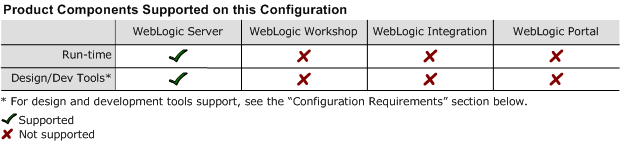8.1 Supported Configurations: SCO UnixWare 7.1.4 on x86
|
|
|
SCO UnixWare 7.1.4 on x86 with WebLogic Server 8.1 SP2
This section provides the following information:
Related Information
- For information about supported database configurations, Web servers, and browsers, plus support for interoperability tools and WebLogic Platform product support information, see WebLogic Platform 8.1 Supported Configurations.
- For details about SCO UnixWare 7.1.4, visit the following SCO Web site:
http://www.sco.com/products/unixware714.
Configuration Requirements
|
Xeon, Pentium II or higher, x86, and compatible chip architectures (1.5 GHz) |
||
Known Issues
For information about known issues with any components of this release, see the appropriate Release Notes document. For a complete list of Release Notes supporting WebLogic Platform 8.1, see:
http://download.oracle.com/docs/cd/E13196_01/platform/docs81/interm/relnotes.html
Download and Installation Instructions
Complete the following procedure:
- For WebLogic Server 8.1 SP2, select SCO UnixWare 7.1.4 as your operating system, and download the WebLogic Server package installer,
pj_server812_generic.jar. - In Installing BEA WebLogic Platform, see the section called "Starting Console-Mode Installation for .jar Installation Files" (in the chapter called "Installing WebLogic Server Using Console-Mode Installation") at the following URL:
http://download.oracle.com/docs/cd/E13196_01/platform/docs81/install/console.html