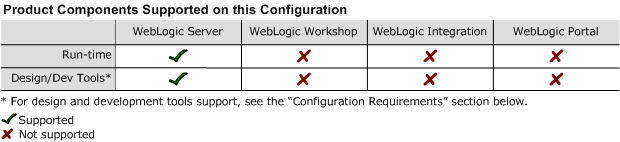8.1 Supported Configurations: Novell SUSE LINUX Enterprise Server 8 on IBM zSeries/S390
|
|
|
Novell SUSE LINUX Enterprise Server 8 on IBM zSeries/S390 with WebLogic Server 8.1 SP1
This section provides the following information:
Related Information
- For information about supported database configurations, Web servers, and browsers, plus support for interoperability tools and WebLogic Platform product support information, see WebLogic Platform 8.1 Supported Configurations.
- For information about running Novell's SUSE LINUX Enterprise Server (SLES) 8 for IBM zSeries/S390, see:
Configuration Requirements
Known Issues
- The
setuidfunction does not work with this SDK due to the way the current Linux thread model works. When you use ports lower than 1024, you cannot switch from root to a non-privileged user ID with thesetuidfunction. - The IIOP thin client is not supported due to dependencies on the JVM. Only thin-client applications are affected by this issue. To work around this limitation, use two configurations:
For more information about known issues with any components of this release, see the appropriate Release Notes document. For a complete list of Release Notes supporting WebLogic Platform 8.1, see:
http://download.oracle.com/docs/cd/E13196_01/platform/docs70/interm/relnotes.html
Download and Installation Instructions
This section provides instructions for the following tasks:
- Downloading and Installing the IBM Developer Kit for 31-bit zSeries (S/390)
- Downloading the WebLogic Server 8.1 SP1 Installer
- Installing WebLogic Server 8.1 SP1
Downloading and Installing the IBM Developer Kit for 31-bit zSeries (S/390)
Before you can install and run WebLogic Server 8.1 SP1 on your SuSE Linux ES 8 configuration, you must obtain an IBM Developer Kit for 31-bit zSeries (S/390) from IBM. To download this kit, complete the following procedure:
The IBM Developer Kit for Linux, Java 2 Technology Edition for 31-bit zSeries (S/390) download page is displayed.
- Set the
JAVA_HOMEenvironment variable to the directory in which IBM SDK 1.4.1 SR1 is installed, and exportJAVA_HOME. For example:
export JAVA_HOME=/opt/IBMJava2-s390-141
export PATH=$JAVA_HOME/bin;$PATH:.
Downloading the WebLogic Server 8.1 SP1 Installer
Installing WebLogic Server 8.1 SP1
- Install WebLogic Server 8.1 SP1 by completing the console-mode installation procedure for
.jarfiles available in Installing WebLogic Platform athttp://download.oracle.com/docs/cd/E13196_01/platform/docs81/install/console.html: - Extract the
zLinux811_supplemental.jarfile andzLinux811_libraries.jarfrom thezLinux811_supplemental.zipto$WL_HOME/server/lib.
$ cd$WL_HOME/server/lib
$ jar -xvfzLinux811_supplemental.zip
$ rm linux/s390/*
$ jar -xvfzLinux811_libraries.jar