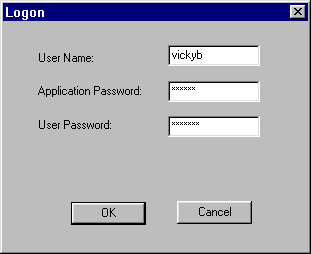
To log on, choose either File->Open Workstation or File->Open Repository from the menu bar. When you first open a view for a new Active Expert session (either the Contract Repository view or the local workstation view), you are prompted for your user name and passwords. You need to log on only once per session. The initial session logon gives you access privileges to the repository for both workstation and local views.
Figure 3-1 shows an example of the Logon window.
Figure 3-1 Logon Window
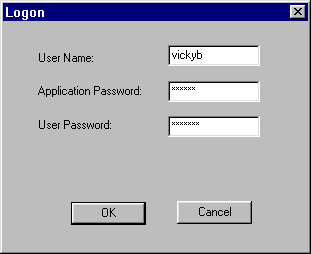
The following table explains the options available on the Logon window.
When you have filled in the fields, click OK to logon.
See also help on the Logon Window.
You can set your default logon values (for user name, system password, and application password), and thereby avoid having to retype them each time you log on to the Active Expert.
To set logon defaults:
Setting Logon Options
This brings up the default options window for logon settings as shown in Figure 3-2. (See Table 3-1 for a detailed explanation of what's needed for each field.)
Figure 3-2 Logon Options
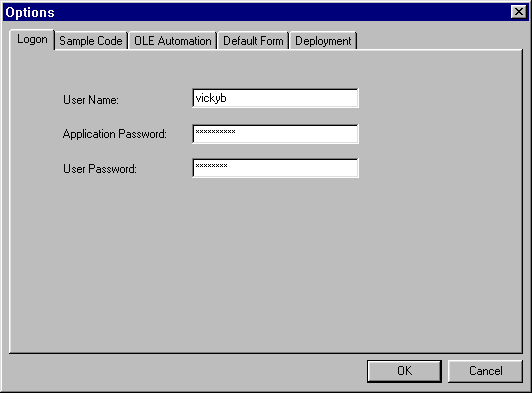
(For more information, refer to help on the Logon Options.)