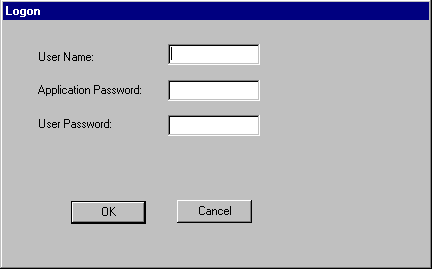
The Active Expert must access the Contract Repository at development time and run-time. Access to the Contract Repository is implemented by means of TUXEDO services. If there is no security in place on the TUXEDO system that is running the repository access services (IREPSVR server), the Active Expert can access the TUXEDO application automatically.
However, if your TUXEDO system has any level of security in place (such as application or user authentication), you need to provide the passwords at logon.
The following sections explain how to use the Active Expert in the context of a secure TUXEDO system.
If you are running the Active Expert and the Contract Repository in the context of a secure TUXEDO application, and you are building and testing clients using ActiveX controls with a Windows development tool (Visual Basic, PowerBuilder, Visual C++)-the Active Expert prompts you for TUXEDO application and user passwords. (TUXEDO system access is not a problem when you use OLE automation servers.)
For example, if you are running a secure TUXEDO system and you add a TUXEDO based ActiveX control (created with the Application Builder) onto a form in Visual Basic, you get a Logon window in which to supply application and user passwords. This is because use of ActiveX controls require that you log on to the Contract Repository and the associated TUXEDO system.
Figure 3-18 Secure System Logon Window
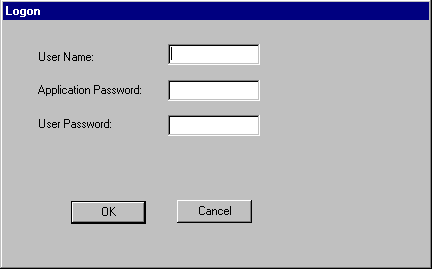
When you get this window in a Windows development environment, enter the user name and passwords required for your TUXEDO system and click OK to logon to the Contract Repository. (Or click Cancel to close the window if you decide not to logon.)
When you exit the development environment, you are automatically logged off from the Contract Repository.
In Visual Basic only, you can also access a secure TUXEDO system during development time with the Active Expert add-in to Visual Basic. (If you choose not to use this add-in logon in Visual Basic, you get the logon prompt anyway when you access an ActiveX control as described above.)
In order for the Active Expert add-in to be available in Visual Basic, you must have Visual Basic loaded on the system before you install the Active Expert. If the add-in is not showing up in your Visual Basic menu, you may need to reinstall the Active Expert now that Visual Basic application is present.
To access a secure Contract Repository in Visual Basic:
The Contract Repository prompts you for a user name, system password, and application password. (Figure 3-19 shows an example of the Logon window.)
Figure 3-19 Visual Basic Add-in Secure System Logon Window
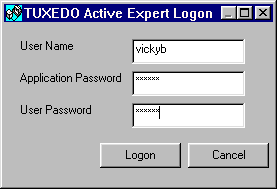
To log off from a secure Contract Repository in Visual Basic, choose Add-Ins->TUXEDO Builder Active Expert->Logoff from the menu bar in the Visual Basic application.
TUXEDO client applications built with the Active Expert need to access the Contract Repository (and the associated TUXEDO services) during run-time. When you deploy these clients in the context of a secure TUXEDO application, the Active Expert will not be able to gain automatic access to the system via the dummy account.
If you are using a secure TUXEDO application, make sure that you always log on with a Session object before any OLE automation server objects are created, or any ActiveX controls are loaded.