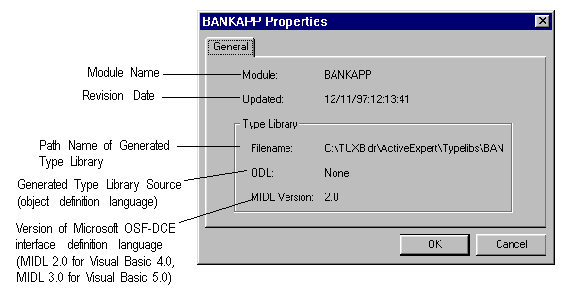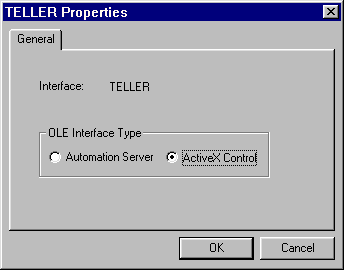Or
Choose Properties from the popup menu (right mouse click to get popup menu).
(The keyboard shortcut to view properties on an object is Alt V P.)
This brings up a read-only properties window on the selected module.
The properties window on a module indicates the module name and the full path name of the type library and type library source generated for a module.
Figure 3-6 Properties Window on a Module