This brings up the default options window for Visual Basic forms and project files.
The following table explains the options available on the Default Form options window.
Figure 3-13 Default Form Options
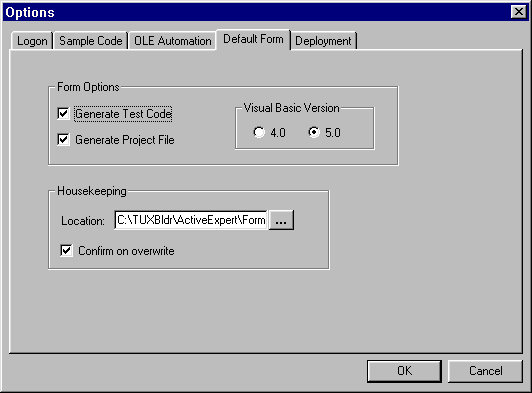
You can use the Active Expert Application Builder to generate a Visual Basic form and project file on an operation (a TUXEDO service). You can configure the form (on the Default Form Options window) to contain the declaration, usage, and cleanup code from the Workstation Objects window. This code is generated into the appropriate event handlers for the form. Exporting your client source code to a Visual Basic form is a convenient way to run and test a particular TUXEDO service during development.
With simple automation server objects, only the Visual Basic form (.frm file) is necessary. ActiveX controls require the generation of the Visual Basic project file (.vbp file), and a binary (.frx file) that contains information about the control.
The following sections describe:
You can set options that indicate how the Application Builder generates forms. For example, you can specify that forms always include test code and that a project file is generated along with the form.
To set Default Form options:
Setting Default Form Options
This brings up the default options window for Visual Basic forms and project files.
The following table explains the options available on the Default Form options window.
Figure 3-13 Default Form Options
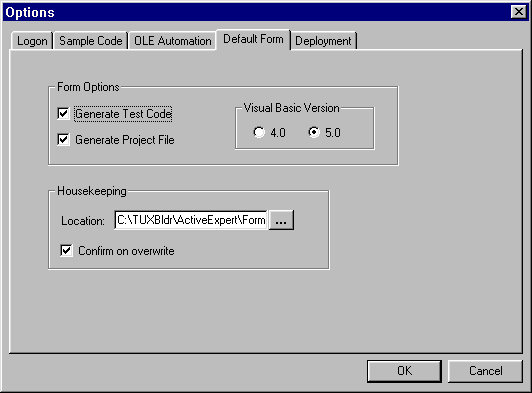
To generate a Visual Basic form for an operation:
Or
Choose Generate Default Form from the popup menu on the operation (right mouse click to get popup menu).
(The keyboard shortcut to generate a form on an operation is Alt T F.)
This causes a Visual Basic form to be generated on the selected operation. The form is saved in the default location showing for the Default Form options.
If you set options to generate a project file as well, the project file is also saved in the default location. (Project files have a .vbp extension.) If the interface is an ActiveX control (.OCX), a .frx file is also generated.
See also help on the Default Form Options.