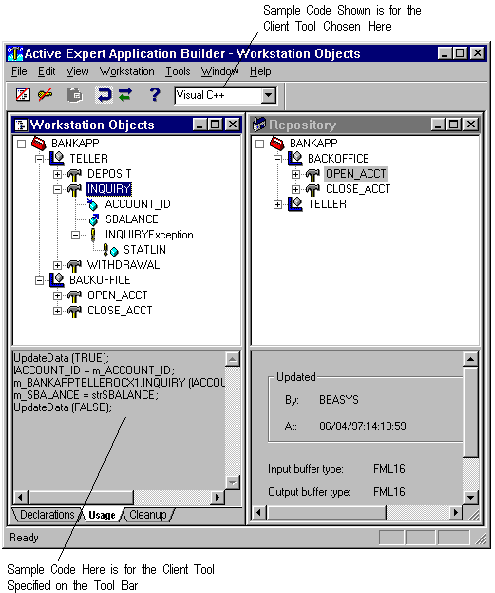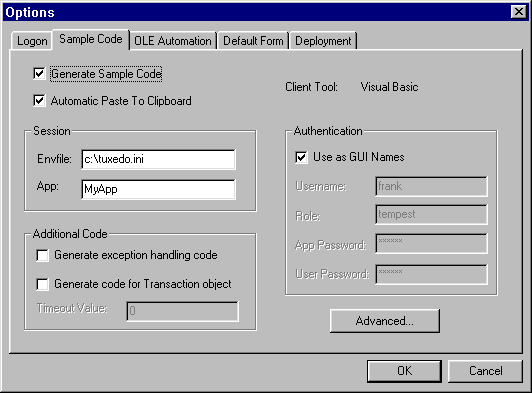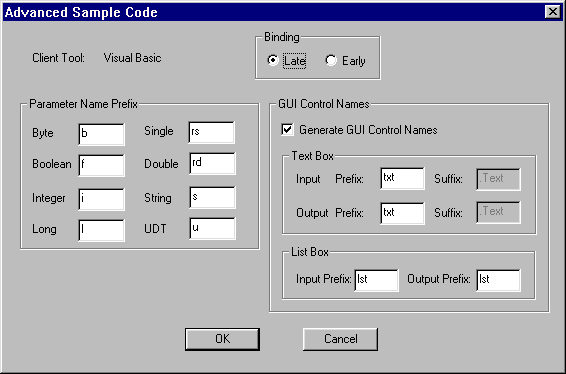Figure 3-9 Specifying the Client Tool for Sample Code Generation
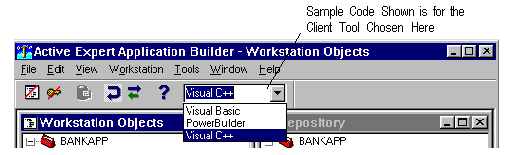
The client tool field updates to show the new target development environment, and the Sample Code panel (lower left in figure) updates to show sample code for the newly specified client tool.
Figure 3-10 Sample Code Generation Example