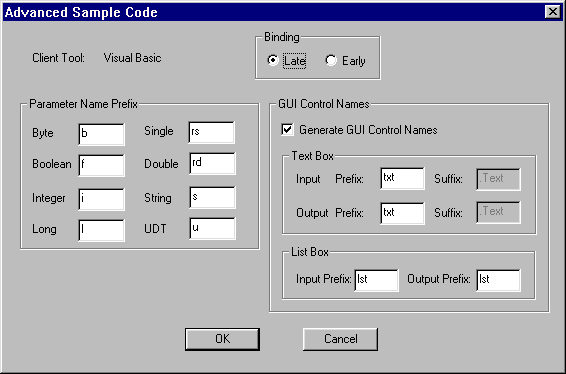
You get this window when you choose Tools->Options from the menu bar, click the Sample Code tab, and then click the Advanced button on the initial Sample Code window. This window is where you set "advanced" options that determine how the Active Expert Application Builder generates sample code. Advanced options let you specify details like binding style and prefixes of parameters.
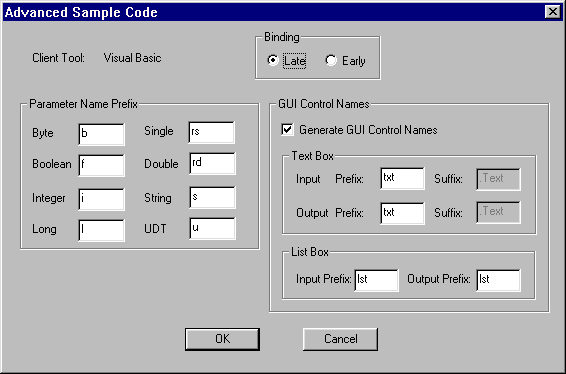
The following table explains the fields on this window.
When you have set these options as needed, click OK to save your changes and close the window. (Or click Cancel to close the window without saving your changes.)
Working with Sample Code, Setting Advanced Sample Code Options
You can view sample code on an object in the bottom panel of the Workstation Objects window in three different modes; Declarations, Usage, and Cleanup. To change the sample code mode click on one of these three tabs.
Buttons
See Also
Viewing Sample Code