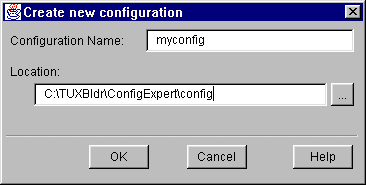
You get the Create New Configuration window when you choose File->New from the menu bar (or click on the New tool button).
Figure 7-1 Create New Configuration
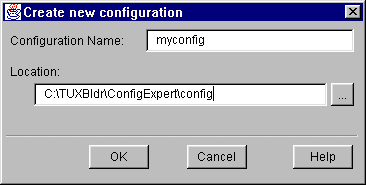
The following table describes the fields on the Create New Configuration window.
This window allows you to specify where you want the new application to reside.
Once you click on OK, this will bring up the Application Properties window. If the Local Machine is Master Machine option is selected, the Machine Properties window will also open up. You will need to specify information in these windows also to create the new configuration.
When you have filled in the fields, click OK to close the window and save your changes. (Or click Cancel to close the window without saving your changes.)
Opening an Existing Configuration File or Creating a New One
Description
Buttons
See Also