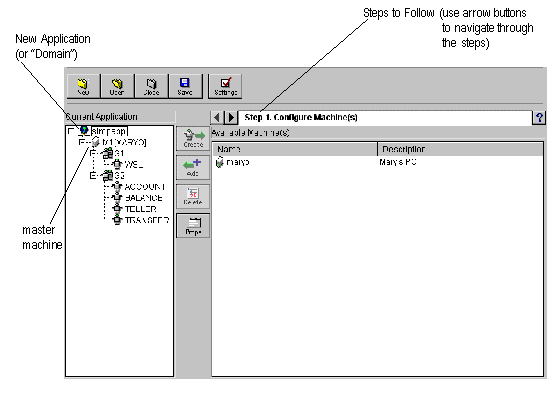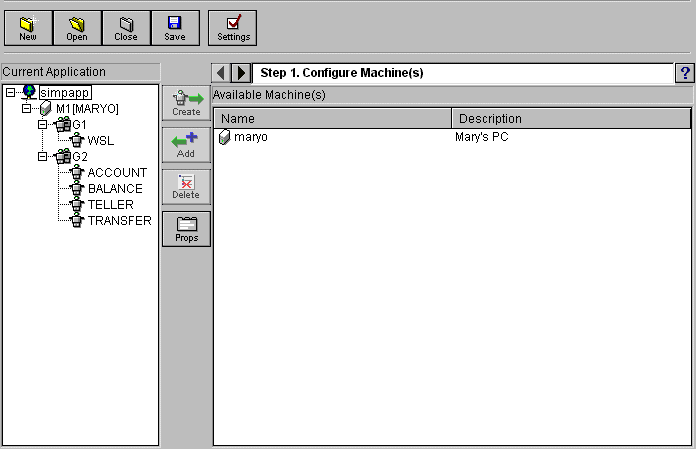This brings up the Create New Configuration window as shown in Figure 3-1.
The following table explains the fields on the Create New Configuration window.
Figure 3-1 Create New Configuration
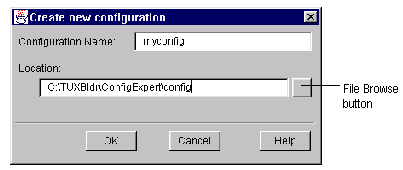
This brings up the Application Properties window. For more information, see the task Specifying Application Properties.
The new configuration file is displayed in the main window. The tree contains your application as the root node, and the master machine as the first component under your application.
You can now begin adding other components to the configuration (that is, other machines, groups, servers, and optional components like a Jolt server or /WS). We suggest that you follow the sequence suggested earlier to accomplish these other configuration tasks.
Note:
Remember that just because you select a component in the right panel, the component is not active in your application until you Add it, and the component appears in the left panel.
Figure 3-2 Creating a New Configuration File