Or
Choose Edit->Properties on the main window.
Figure 3-5 General Application Properties
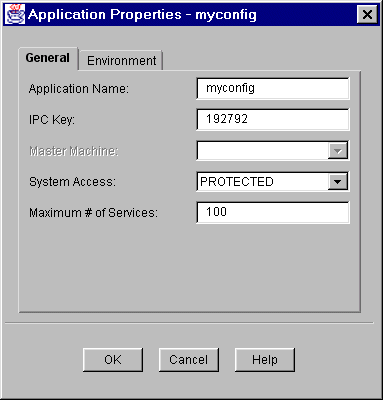
The following table describes the fields on the General Application Properties window.
You can change the following properties of an application:
To set the general application properties of an application:
General Application Properties
Or
Choose Edit->Properties on the main window.
Figure 3-5 General Application Properties
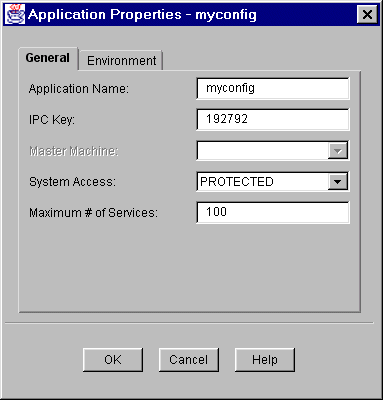
The following table describes the fields on the General Application Properties window.
To set the Environment application properties of an application:
Or
Choose Edit->Properties on the main window.
Figure 3-6 Environment Application Properties
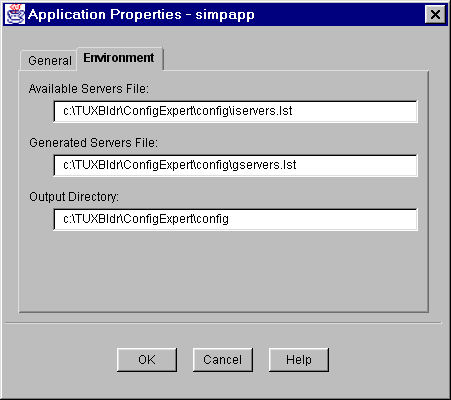
Note:
If the "local machine is the master machine" parameter is set, the local machine is added automatically to the application when you create a new application. You are prompted for Machine Properties. The default value for the application directory is the location of the application you have chosen in the Create New Configuration window. See Objects Settings for more information on master machines.
The following table describes the fields on the Environment Application Properties window.