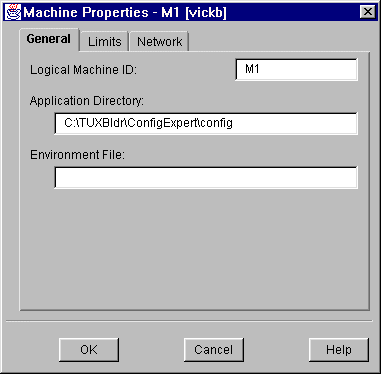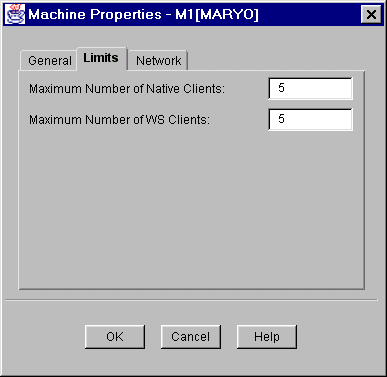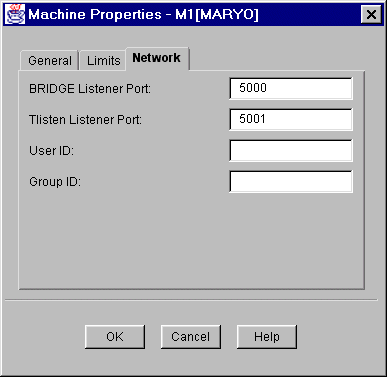The Machine Properties window is displayed. At this point you can define the properties of the machine. See Modifying Machine Properties for information on defining machine properties.
Note:
The only required properties are the Logical Machine ID and the Application Directory field. If you are running the Configuration Expert on the master machine of the application, the default value for the application directory is the value of the application location that you specified when you created the application.
See the section Modifying Machine Properties to complete this task.
Figure 3-7 Machine Properties