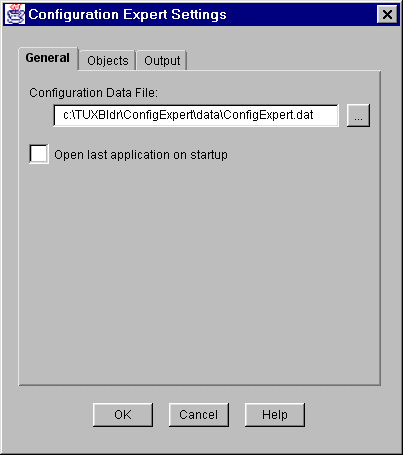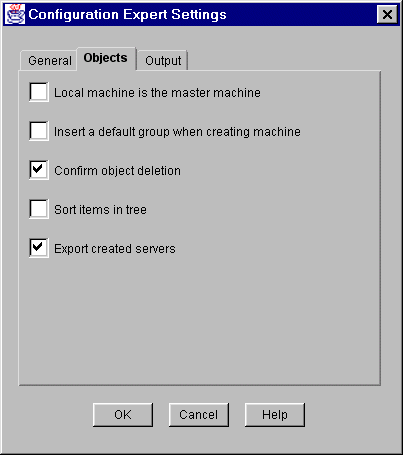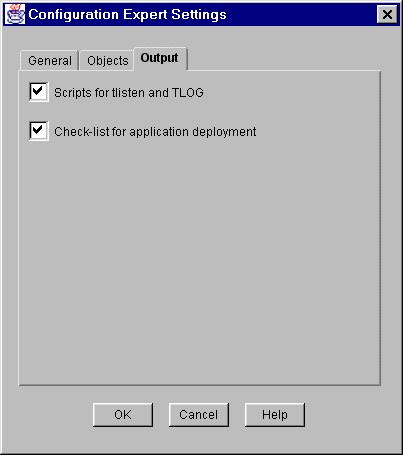Or
Click on the Settings tool button on the main window.
This brings up the Configuration Expert Settings window as shown in Figure 3-27. The default tab selection is General.
The following table explains the fields on the Configuration Expert Settings General window.
Figure 3-27 Configuration Expert General Settings