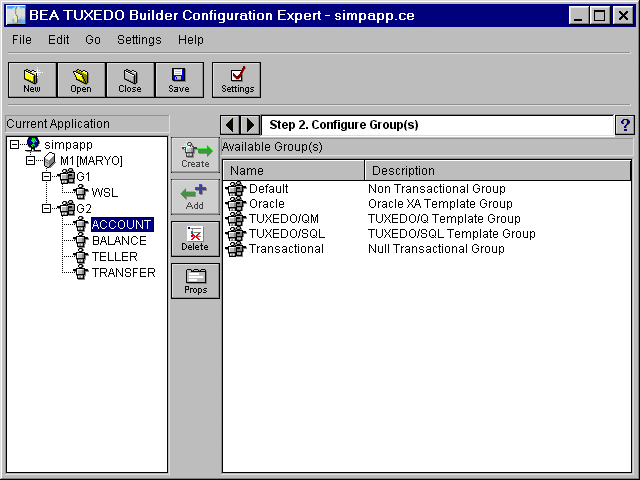In the following example, a non transactional server group in the right panel has been selected to be added to the tree list in the left panel.
Figure 3-25 Adding Components
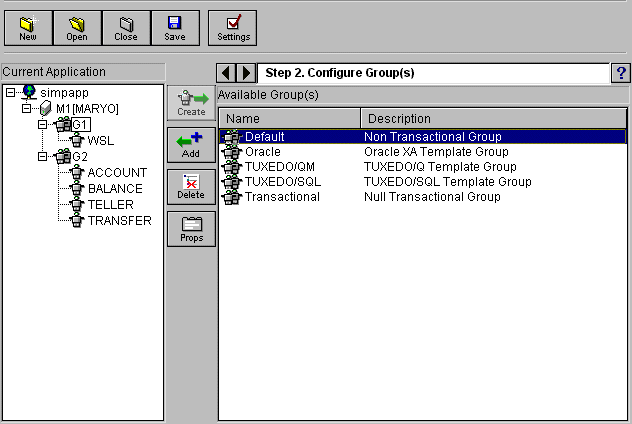
The new server group is added to the tree list in the left panel. You can configure each component that you add. See Modifying a Group.
Note:
Remember that just because you select a component in the right panel, the component is not active in your application until you Add it, and the component appears in the left panel.