File generation begins and text is displayed in the right panel as shown in Figure 3-23.
If your file generation fails, an error message window is displayed on the screen.
Figure 3-23 File Generation
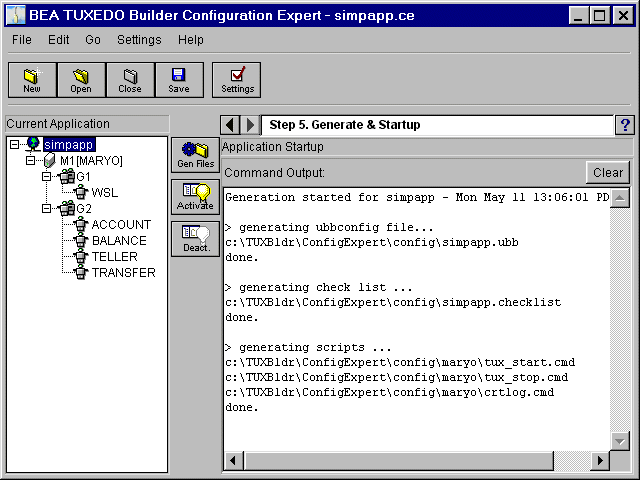
The following sections describe how to:
The Configuration Expert allows the user to generate the To generate the configuration file:
Generate the Configuration File
ubbconfig configuration file, scripts and check-list.
File generation begins and text is displayed in the right panel as shown in Figure 3-23.
If your file generation fails, an error message window is displayed on the screen.
Figure 3-23 File Generation
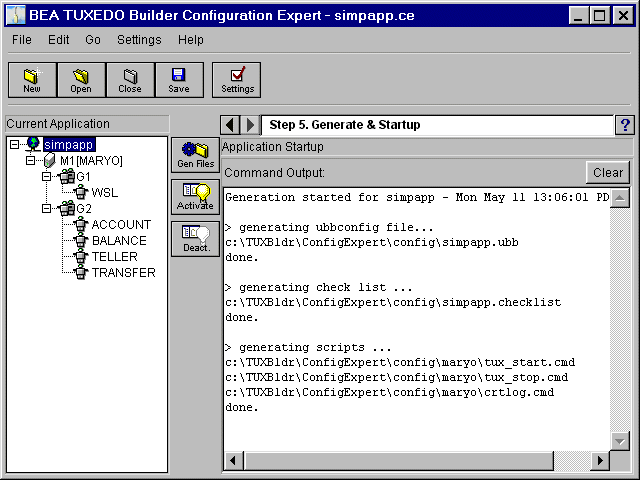
Note: You must generate configuration files before you can activate your application. Also you can only activate your application if the Configuration Expert is running on the master machine of the application.
The Activate and Deactivate Toolbar buttons allow you to start and stop the entire application.
To Activate/Deactivate the configuration file:
File activation/deactivation begins and text is displayed in the right panel as shown in Figure 3-24.
If your files cannot be activated, an error message window box is displayed on the screen.
Figure 3-24 Activate/Deactivate the Application