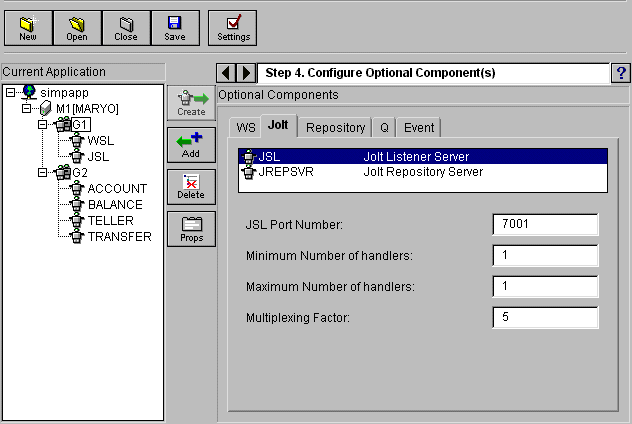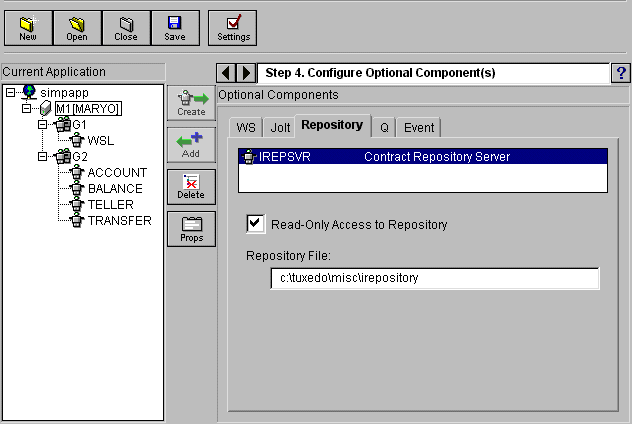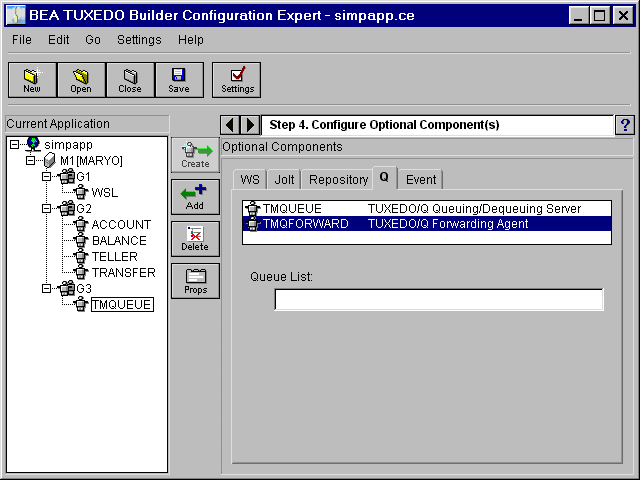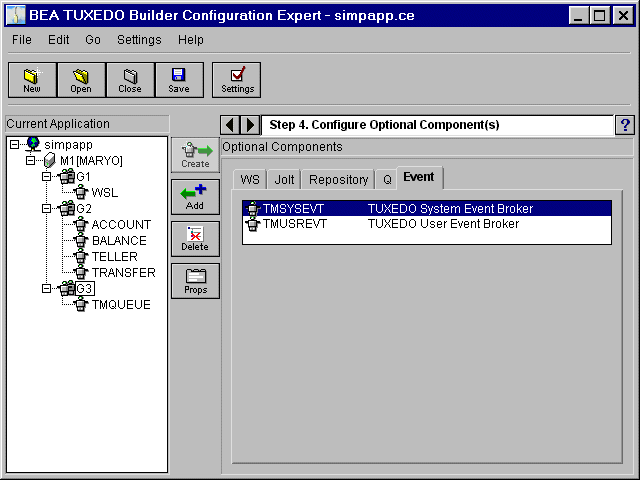Note:
You must select a group for the WSL to be added.
Figure 3-18 Configure Optional Components (/WS)
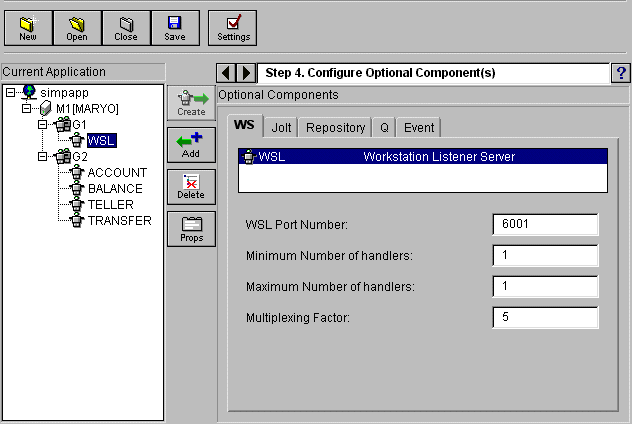
The following table explains the fields available on the WS Optional Components window.
The new WSL server is added to the tree list in the left panel.