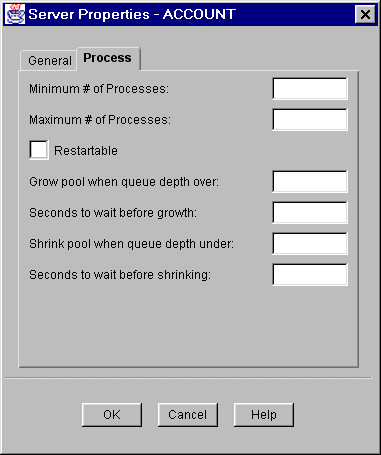The following table explains the fields available on the New Server window.
Figure 3-14 Creating a New Server
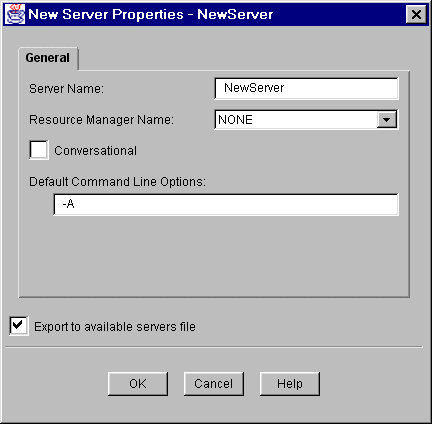
The Configuration Expert allows you to create new server entries, as well as deploying these server entries on the server group. Use the following steps to create a new server, add a new server, or modify an existing server:
Note: It is possible to deploy the same server on multiple groups or even within the same group allowing multiple copies of the same executable to be started.
Note:
If you are using C++ Expert or Rose Expert, the gservers.lst file is automatically generated to make the servers immediately available.
To create a new server:
The following table explains the fields available on the New Server window.
Figure 3-14 Creating a New Server
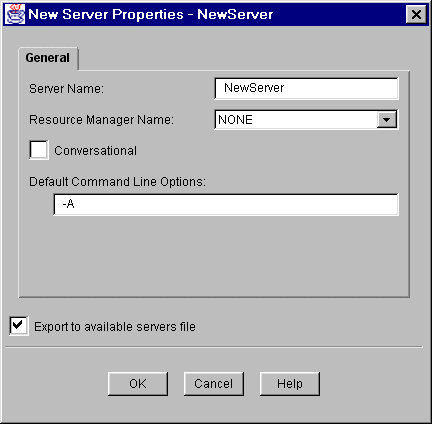
To add a server:
Figure 3-15 Configure Server
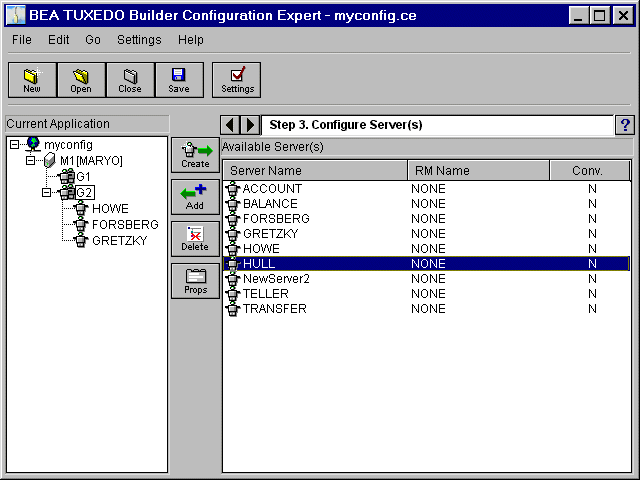
Repeat steps 1 and 2 until all server choices are added to your configuration.
Once all servers are added, you may change the properties of each server. See Modify Server Properties.
The list of available servers depends on the type of group selected in the tree. Only the servers that match the Resource Manager of the selected group are shown. The iservers.lst shows the available servers for the group.
You can modify the following properties of a server in the configuration tree:
The following table explains the fields available on the General Group Properties window.
Figure 3-16 General Server Properties
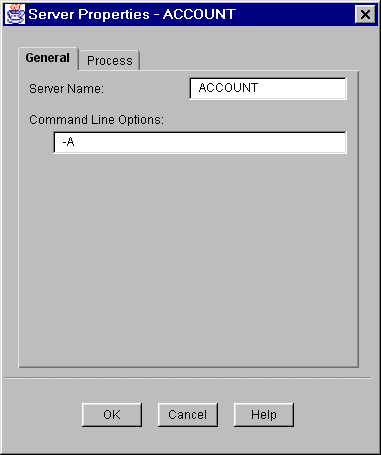
The following table explains the fields available on the Process Server Properties window.
Figure 3-17 Process Server Properties