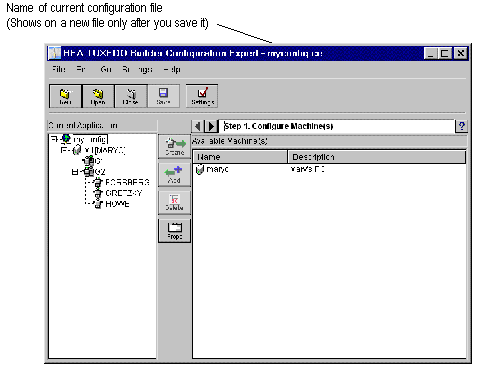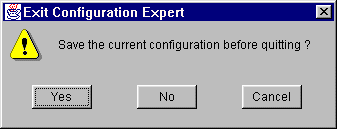The application name that you entered in the Create New File window is automatically displayed in the File name field. (If for some reason you want to change the name at this time, you can edit the File name field.)
Figure 3-30 File Browser
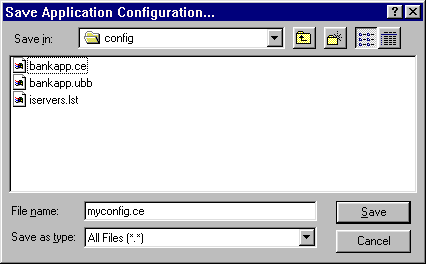
The default location for generated application configuration files is:
< After you save the new file, the file name is displayed in the main window title bar while that file is open. (See Figure 3-31.)
ConfigExpertDirectory>config\ApplicationName.ce
Figure 3-31 Main Window Display for a Saved Configuration File