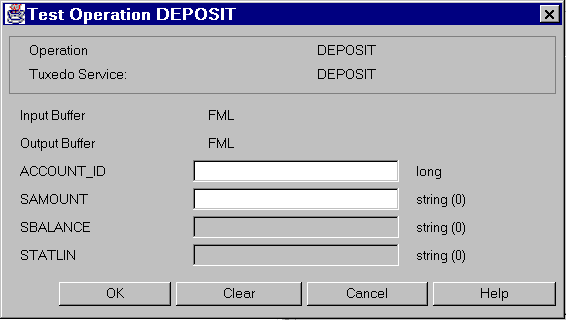
You can test an operation and its parameters to ensure that all components are functioning properly before you make the operation available to the clients.
Once an operation is exported you can test it. If the test fails and editing is required to fix the operation, you do not have to unexport the operation prior to editing.
The operation test window allows you to test previously defined operations to verify their function against the service implementation. The window contents are based on the number and type of parameters the operation expects. If an operation has multiple parameters and cannot be viewed on one screen, a scrollbar displays to navigate through the parameters.
Figure 3-31 Test Operation Window
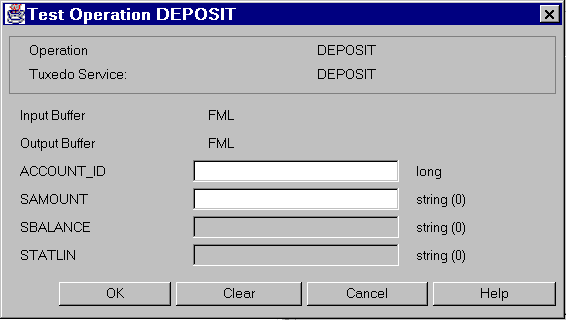
To test an operation:
Test Operation Instructions
Or
Click on the Test toolbar button.
Follow the instructions below if editing is required to pass the test.