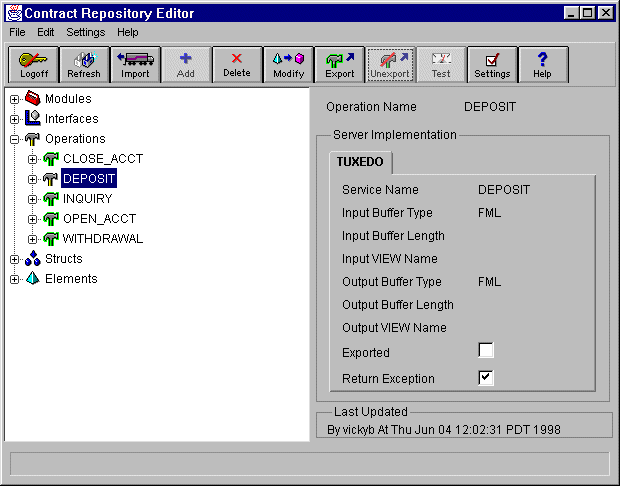
Once you have completed building an operation, you are ready to test it. Before you can test an operation, you must export it. "Export" serves as a flag that makes it available to client applications for use in run time.
By default, the operation is always unexported as shown in Figure 3-29.
You have the option to export or unexport all operations within the interface at one time.
You do not have to make all operations available to the client at the same time, even if your interface contains several operations.
Figure 3-29 Window with Unexported Operation
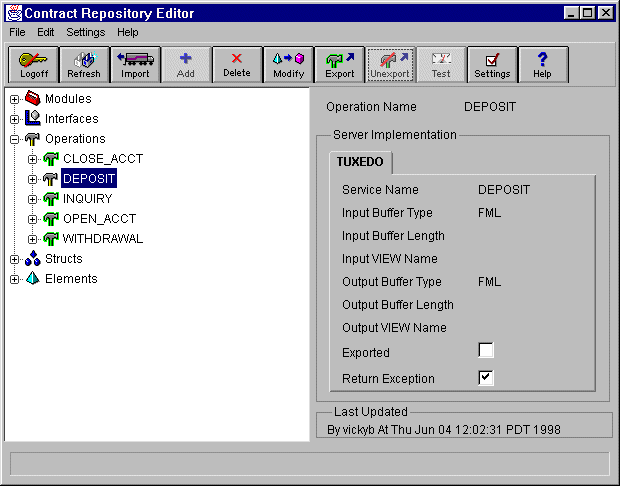
To export:
Or
Click on the Export toolbar button.
To unexport an operation:
Or
Click on the Unexport toolbar button.