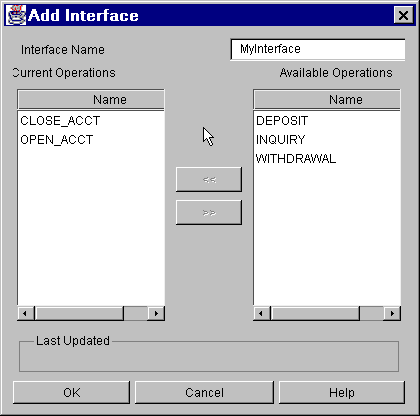
You get the Add Interface window when you select the root of the Interface tree and choose Edit->Add from the menu bar. To create an interface, type the interface name in the text field and move the operations that you want to use into the Current Operations display area.
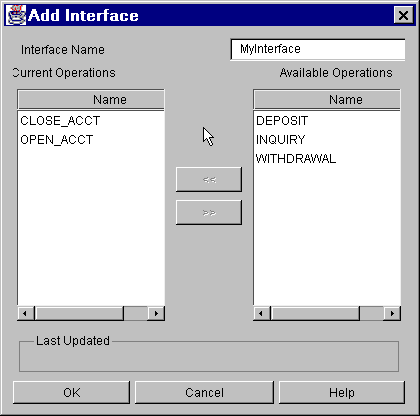
The following table explains the fields on this window.
When you have filled in the fields, click OK to save your changes and close the window. (Or click Cancel to close the window without saving your changes).
Buttons
See Also