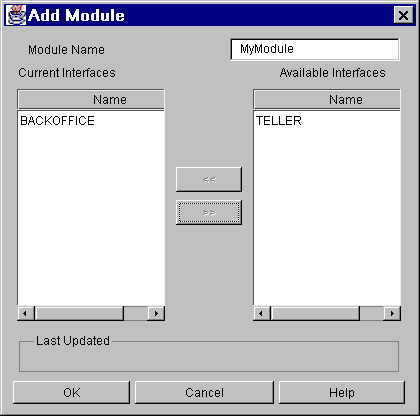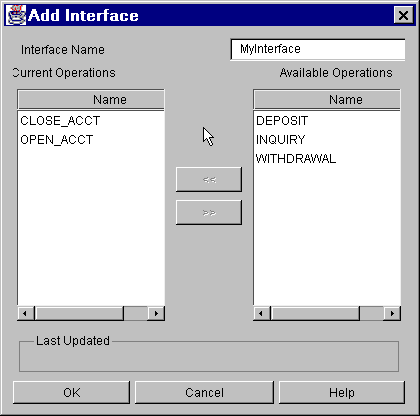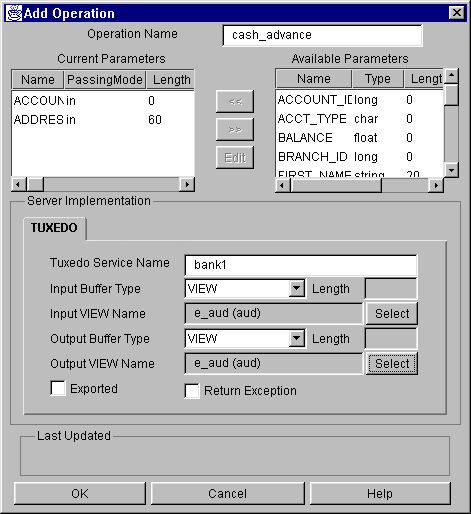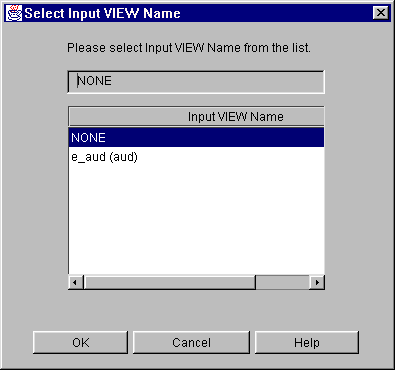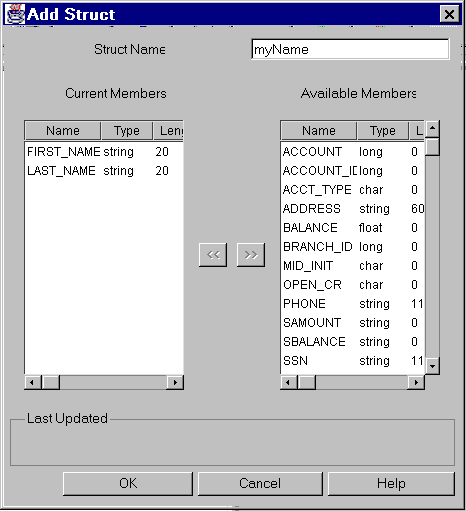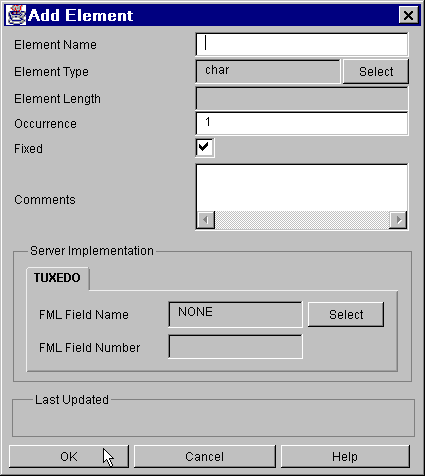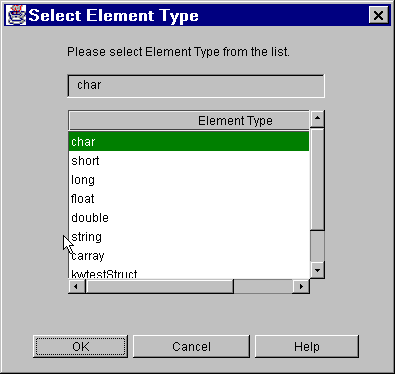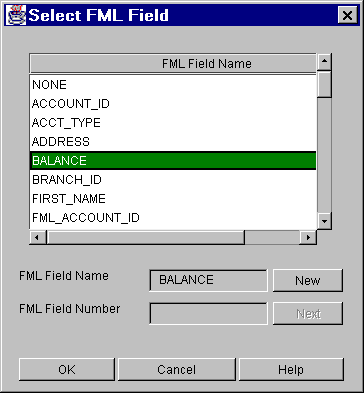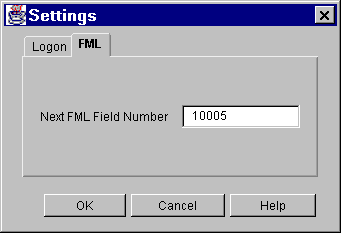Format Rules for Repository Objects
All object names that you input must conform to the format rules of C language identifiers. Each identifier must start with an alphabetic character or an underscore (e.g., fixed_occurrence). Each identifier can include alphabetic characters, underscores, and numeric characters.
Adding Modules
Figure 3-4 shows the Add Module window. To create a module, select the root of the module tree, choose Edit->Add from the menu bar to display the Add Module dialog box, and type the name in the Module Name text entry field. Select the module's current interfaces by moving items from the Available Interfaces display area to the Current Interfaces display area. See Creating New Objects for information about object naming conventions.
Figure 3-4 Add Module Window