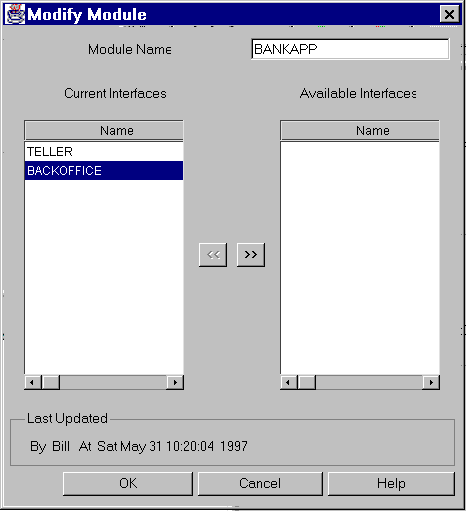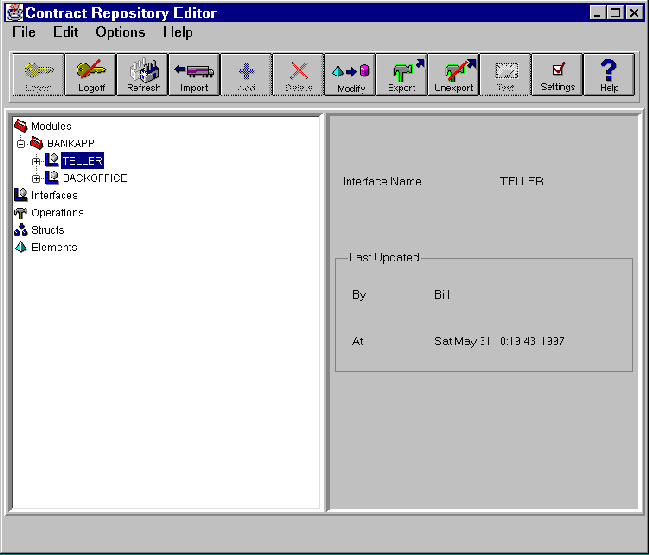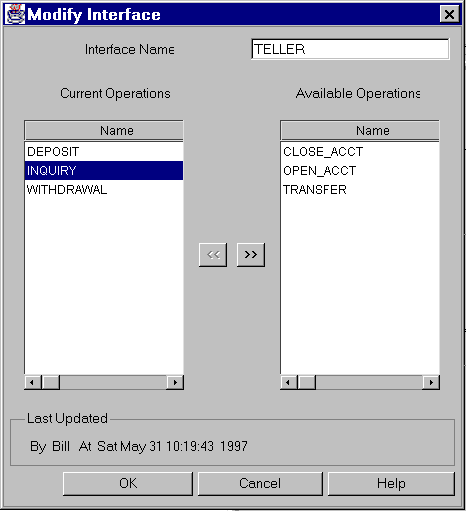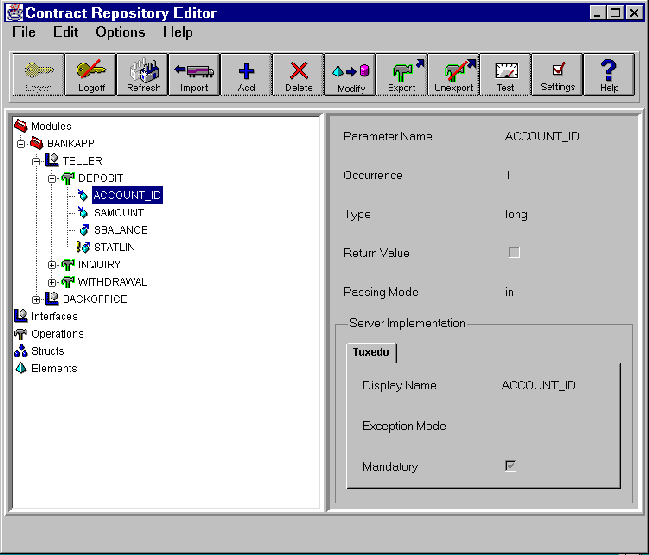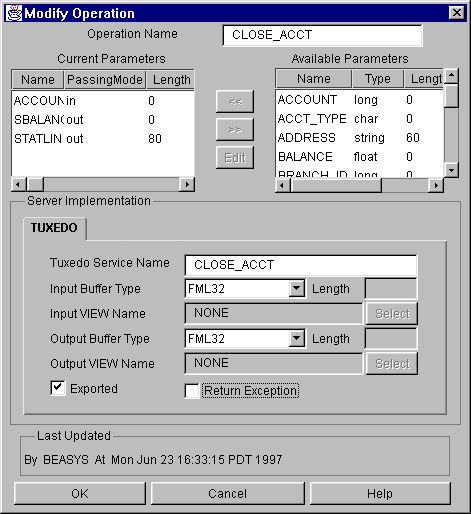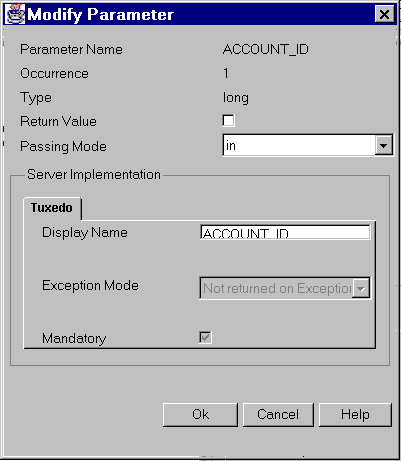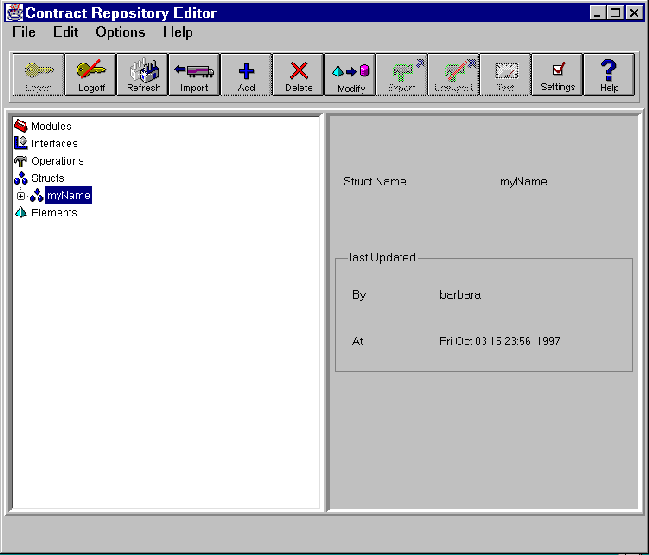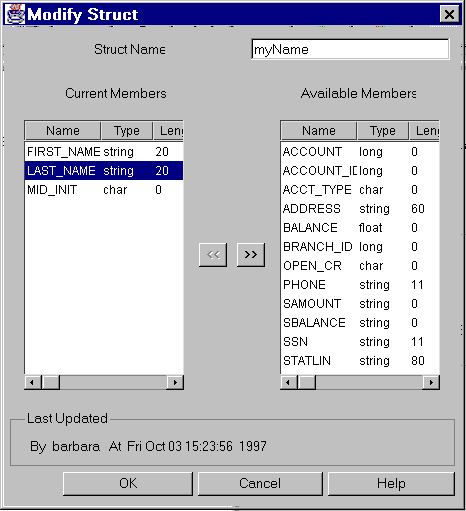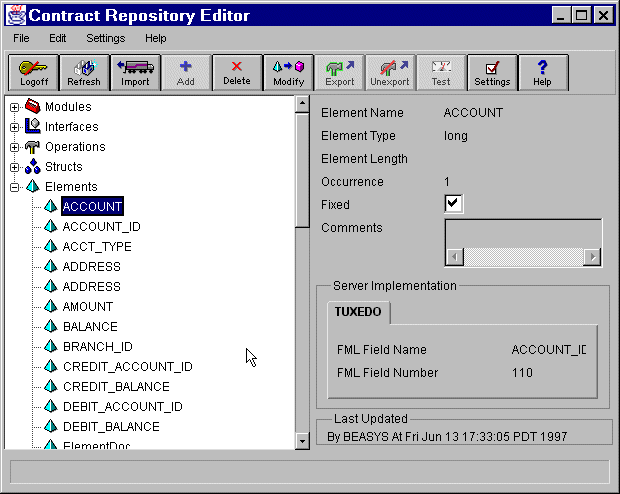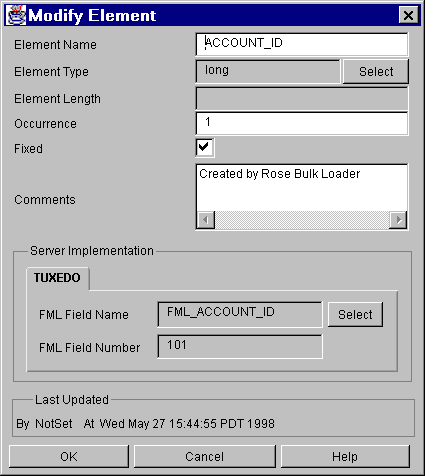Modifying Modules
Modify a module by selecting the object from the directory tree shown in Figure 3-13. See Adding Modules for a description of the module window.
Figure 3-13 Modules Selection Window
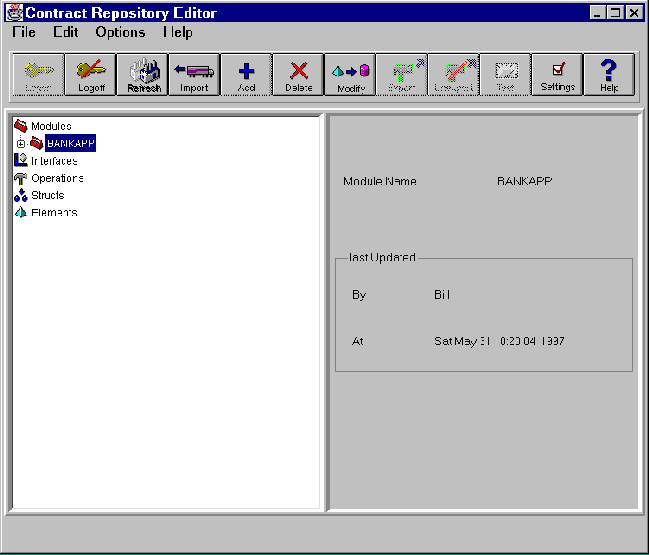
Modifying Modules Instructions
To modify a module: