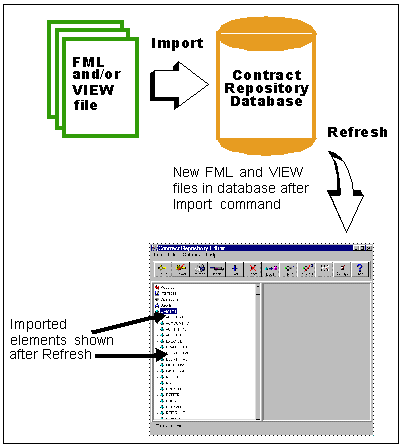
The FML/VIEW file import is a batch load process that imports existing BEA TUXEDO FML and VIEW files into the Contract Repository. These BEA TUXEDO files are maintained by your system administrator and can be imported to suit your needs. You can also import additional new files into the Contract Repository on an ongoing basis.
Note: For information on the creation of the BEA TUXEDO system files, refer to the BEA TUXEDO Programmer's Guide.
When you import FML fields, they are imported as elements; when you import VIEW files, they are imported as structs. During the load process, duplicate entries are updated in the Contract Repository using the new information provided in the import file. The Occurrence default is "1."
To import FML/VIEW files, use the Import FML/VIEW file window (shown in Figure 3-26.) The window has two display areas: Importable Files and Files for Import. The Importable Files display area contains existing FML and VIEW files that currently reside on your server.
Note: The list of FML and VIEW files is created by the FML and VIEW variables used by the server that have information about the names and locations of the files. For more information, refer to the BEA TUXEDO documentation set.
You can select one or more of the files by using the arrow keys to move the files between the display areas. If you move a file to the Files for Import display area, and then decide you do not want to import it, use the arrow keys to move it back to the Importable Files display listing.
Figure 3-25 shows how the import process works. The FML or VIEW files are imported into the Contract Repository database. If you want to see the objects that you have just imported, you must refresh the tree structure of your GUI by selecting File -> Refresh from the menu bar after the import.
When VIEW files are imported, elements are created for each VIEW member, and a struct is created along with an element of that struct type. For example, if you import a VIEW called aud, "aud" is the struct name and "e_aud" and the new element of type "aud."
Figure 3-25 FML/VIEW Import Workflow
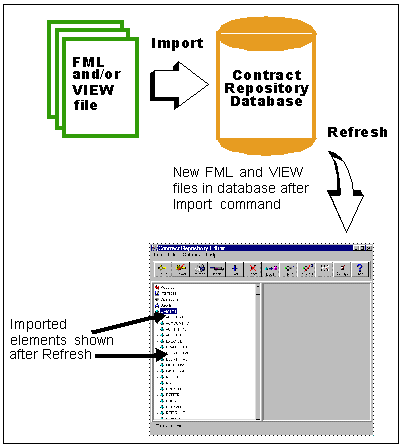
Figure 3-26 FML/VIEW File Import Window

To use the FML/VIEW import:
Or
Click on the Import FML/VIEW toolbar button.
Click OK to begin the import process. You can track the status of the import by referring to the messages displayed in the lower left-hand corner of the interface. (Or click Cancel if you decide not to import at this time.)
Note:
You cannot cancel an import once it has started. If you inadvertently start the import, wait until it has completed the import cycle. If the import stops due to an error, you are notified by the Alert dialog box. For more information on the Alert window, refer to the Troubleshooting section in this chapter.
If you imported a file that contained elements or structs that you do not need, you can delete them. Refer to Deleting Objects From the Repository section in this chapter for information regarding object dependencies. Objects that are dependent on other objects cannot be deleted.