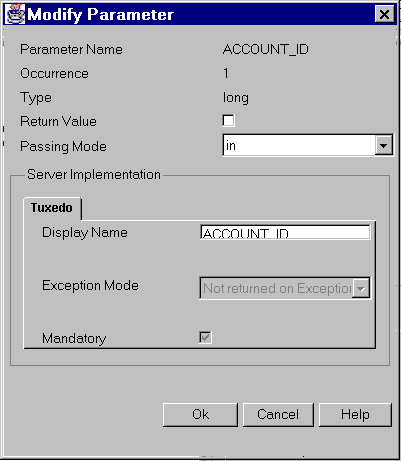
You get the Modify Parameter window when you select the parameter from the tree and choose Edit->Modify from the menu bar
Note: When you select a "current parameter" in the Add Operation or Modify Operation window, and click Edit you get the Edit Parameter window, which functions in the exact same way as the Modify Parameter window. (See Adding Operations or Modifying Operations.)
To modify a parameter, enable or disable the return value, or change the passing mode by selecting IN, INOUT, OUT, or NO ACCESS. In addition, you can modify the BEA TUXEDO server information to reflect a display name change, a change in the exception mode return status, and enable or disable the mandatory status.
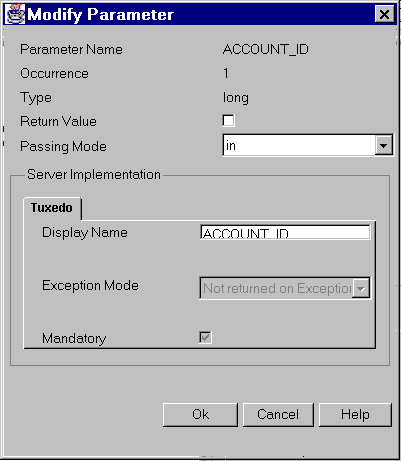
The following table explains the fields on this window.
When you have modified the fields, click OK to save your changes and close the window. (Or click Cancel to close the window without saving your changes).
Buttons
See Also