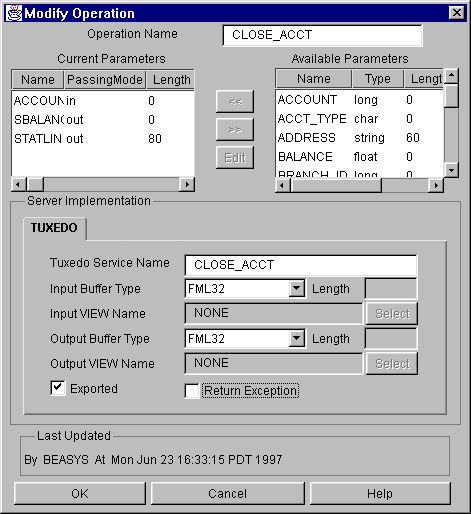
You get the Modify Operation window when you select the operation from the tree and choose Edit->Modify from the menu bar. To modify an operation, verify or change the operation name in the text field and move the parameters that you want to use into the Current Parameters display area. Type the TUXEDO service name, input/output buffer types, and select exported or return exceptions checkboxes, if applicable.
Note: You can modify the components of an exported operation. You do not have to unexport the operation in order to modify its components. If you modify an exported operation, it does not automatically change to unexported status. A modified exported operation remains exported until you unexport it with the unexport toolbar button or menu option.
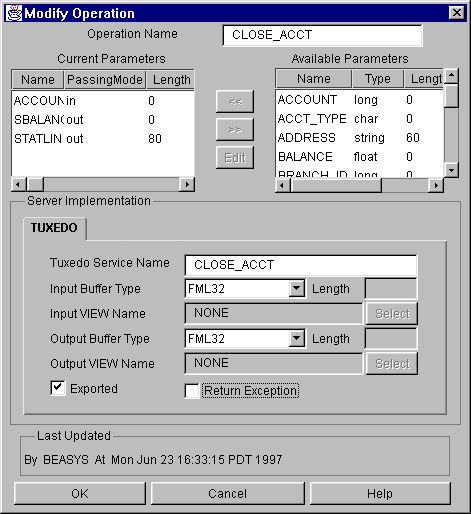
The following table explains the fields on this window.
When you have modified the fields, click OK to save your changes and close the window. (Or click Cancel to close the window without saving your changes).
Buttons
See Also