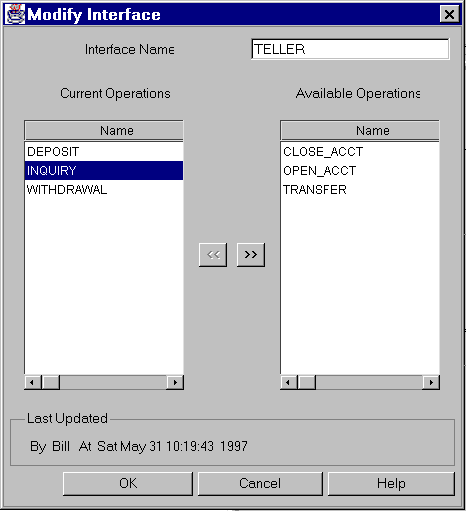
You get the Modify Interface window when you select the interface from the tree and choose Edit->Modify from the menu bar. To modify an interface, verify or change the interface name in the text field and move the operations that you want to use into the Current Operations display area.
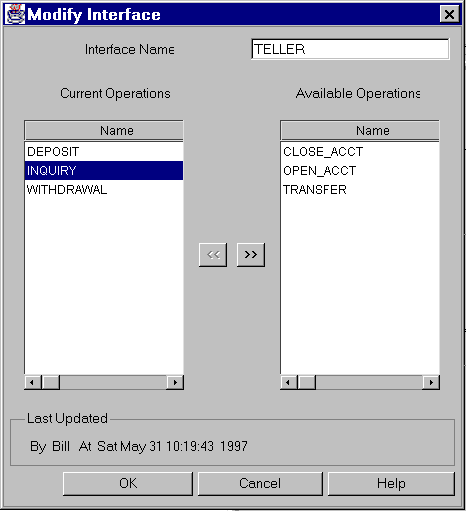
The following table explains the fields on this window.
When you have modified the fields, click OK to save your changes and close the window. (Or click Cancel to close the window without saving your changes).
Buttons
See Also