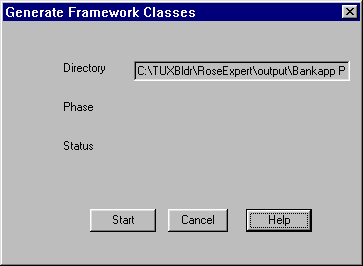
You get this window after you have selected a component package to generate and clicked OK on the initial "Generate Framework Classes" window.
When you click Start on this window, the generate process begins. The progress of the generate process is displayed here also.
Figure 7-8 Generate Framework Classes
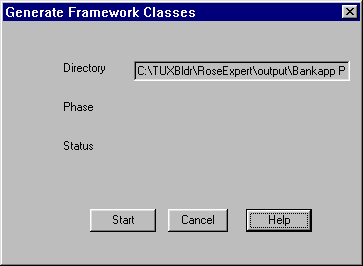
Table 7-4 explains the read-only fields on this window.
Click Start to begin the generate process. (Or click Cancel to close the window without starting the generate process.)
When you click Start, this window remains open to show the progress of the generate process. When the generate process is finished, the window confirms the success of the generate and the Cancel button changes to a Close button as shown in Figure 7-9.
Click Close to close the window when the generate process is finished.
Select Component Package to Generate, Generating Classes, Testing Default Service Implementations
Buttons
Phases
Figure 7-9 Generate Process Complete

Close Button
See Also