









|
The topics in this section cover activities an administrator performs with the Communications Resource Manager (CRM) to maintain Oracle Tuxedo Mainframe Adapter for SNA applications.
The interface to the stack administration and configuration is dependent on the stack provider and is not covered in this guide. Refer to vendor publications for the stack(s) used in your environment.
This section discusses the following topics:
The CRM is a server that communicates directly with the PU 2.1 server to provide SNA connectivity. These servers can be started manually. The PU 2.1 server must always be started before the CRM. Both servers must be started before starting the associated Oracle Tuxedo Mainframe Adapter for SNA Gateway.
To ensure proper startup of the CRM, complete the following tasks. Use this method for starting the CRM only when you have a distributed configuration with the CRM on HP-UX 11.23 or the mainframe.
The CRM command launches the Communications Resource Manager. When you start the CRM from the UNIX command line, the CRM command line console puts its prompt in a window, and if exited, shuts down all of the active links.
You must configure one CRM for each Oracle Tuxedo Mainframe Adapter for SNA Gateway, as well as configure one stack for each CRM definition. Each stack can manage one or more SNA links.
CRM has two types of log files stored in $APPDIR, RSTRTLOG, and BLOBLOG. RSTRTLOG is the transaction state log used during the recovery process, while the BLOBLOG log stores session and link information. Deleting the log files requires a cold start for each link involved. You can use the CRMLOGS command to display the contents and state of the CRM log files.
Example of the CRM command line:
CRM [ -t 0|1|2|3 ] [-p<nbr>] [-s] [-n <type>:#:#] [-u <keyfile>] <addr> <group>
The following table provides descriptions of the valid options for the CRM command:
The following sections show three examples of different options for starting the CRM.
To start a CRM from a UNIX command line, use a command similar to the following one:
CRM -t 0 //myhost:5587 GROUP2 /dev/null>std.out 2>std.err &
When you start CRM from the UNIX command line, the following CRM command line console appears:
$ CRM -t 0 //myhost:5587 GROUP2
A Oracle Tuxedo Mainframe Adapter for SNA Resource Manager started Thu Dec 11
18:40:49.098 1997
[CRM]
Console active. Enter commands
?>
da => Display active tasks
dl => Display remote links
ds => Display link statistics
dt => Display trace status
st => Start all links
sh => Stop all links and terminate
si => Terminate immediately (no quiesce)
To launch the CRM with the console running in the background, use a command similar to the following one:
$ CRM -t 0 //myhost:5587 GROUP2 <dev/null>std.out 2>std.err &
To launch the CRM with detailed tracing and APPC Stack API tracing turned on from the command line using the host/port address, use a command similar to the following one:
CRM -t 2 -s //myhost:5587
CRM exits with a return code of 0 upon successful completion.
The z/OS MVS platform sets the environment and invokes the CRM through Job Control Language (JCL).
| Note: | If the CRM is installed on a z/OS MVS platform, it does not have to be restarted if the Oracle Tuxedo Mainframe Adapter for SNA Gateway goes down abnormally. A tmshutdown will not cause the CRM to shut down. You must run the crmdown utility to shut down the CRM. Only the z/OS MVS version and the z/OS UNIX version of the CRM have this persistent feature. |
This section provides an explanation of the SET commands and an example of JCL that can be used when you run the CRM command.
SET STARTCMD
SET OBJLIB
SET DATA
SET ENVFILE
ENV, is delivered with your product.
SET SIZE
CRM task. The recommended setting for this option is 0M to allow the CRM to start up and level out to the size it requires.
SET ENV
SET CEE
CEE should be set to the prefix of the IBM Language Environment data sets. Language Environment is required to run the CRM.
| Note: | Uncomment the SET CEE line and tailor the STEPLIB concatenation if these libraries are not in your system link library concatenation. |
SET CBC
//***************************************************************
//* THIS JOB IS USED TO RUN THE CRM PROCESS. *
//* *
//* @(#)$Id: crmstart.jcl,v 1.3 2001/05/07 23:41:27 crount Exp $*
//* Copyright (c)2000 BEA Systems, Inc., all rights reserved. *
//***************************************************************
//* YOU MUST SET THE ENVIRONMENT VARIABLES NEEDED BY SNACRM *
//***************************************************************
//***************************************************************
//* USE THE SET STATEMENTS TO SET THE APPROPRIATE VALUES *
//* STARTCMD IS THE CRM COMMAND LINE *
//* OBJLIB IS THE LOAD LIBRARY CONTAINING THE PROGRAM EXECUTABLES*
//* DATA IS THE DATASET THAT CONTAINS THE ENVIRONMENT VARIABLES *
//* ENVFILE NAMES THE MEMBER THAT CONTAINS THE ENVIRONMENT VARS *
//* RUNOPTS SETS ANY DESIRED LE RUNTIME OPTIONS (OPTIONAL) *
//* SIZE SETS THE REGION SIZE FOR THE SNACRM PROCESS. 0M SETS NO *
//* LIMITS ON THE REGION SIZE *
//* TAILOR YOUR JCL FOR THE BELOW IF THESE LIBRARIES ARE NOT *
//* IN YOUR SYSTEM LINK LOAD LIBRARY CONCATENATION *
//* CEE IS THE HLQ FOR THE LE RUNTIME LIBRARY *
//* CBC IS THE HLQ FOR THE C/C++ RUNTIME LIBRARY *
//***************************************************************
// SET STARTCMD='"//<address>:<port>" <group>'
// SET OBJLIB=
// SET DATA=
// SET ENVFILE=ENV
// SET RUNOPTS=
// SET SIZE=0M
// SET ENV='ENVAR("_CEE_ENVFILE=DD:ENV")'
//* SET CEE=CEE,CBC=CBC
//CRM EXEC PGM=CRM,REGION=&SIZE,
// PARM='POSIX(ON) &ENV &RUNOPTS/&STARTCMD'
//STEPLIB DD DSN=&OBJLIB,DISP=SHR
//* DD DSN=&CEE..SCEERUN,DISP=SHR
//* DD DSN=&CBC..SCLBDLL,DISP=SHR
//MSGFILE DD SYSOUT=*
//TRACE DD SYSOUT=*
//SYSPRINT DD SYSOUT=*
//ENV DD DSN=&DATA(&ENVFILE),DISP=SHR
//
The CRM Monitor is a Java application that allows you to connect to and monitor the CRM server through a graphical user interface (GUI). You can use the CRM Monitor to monitor link status and activity and start or stop diagnostic tracing of the CRM server. The CRM Monitor makes a network connection to the remote CRM server through a TCP/IP network connection. The CRM Monitor is installed with the Gateway, not on the mainframe.
If the CRM Monitor is installed on Windows, a short cut is created in the Start menu of the Desktop when you install Oracle Tuxedo Mainframe Adapter for SNA.
To launch the CRM Monitor from the Desktop:
The CRM Monitor can also be started from the command line on UNIX
To launch the CRM Monitor from the command line:
Figure 3-1 shows an example of the CRM Monitor display.
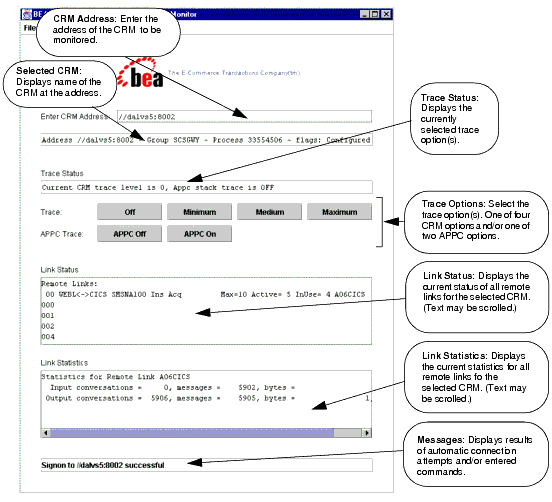
After you launch the CRM Monitor, use the following instructions to set CRM Monitor options:
//host:port
where host explicitly specifies the CRM host machine and port specifies the port number of the CRM on the CRM host machine.
This value may only be entered once per started instance of a CRM Monitor.
0 as described in the Trace Options section for the
CRM command.1 as described in the Trace Options section for the
CRM command.2 as described in the Trace Options section for the
CRM command.3 as described in the Trace Options section for the
CRM command.| Note: | The CRM Monitor does not show trace data. This data is captured in a file under the APPDIR directory of the CRM server (APPDIR is the variable name associated with the CRM directory). Please contact Oracle Customer Support for help in locating the trace file(s) and interpreting them. |
| Note: | The time tag information in the CRM trace should reflect the current system time. In order to make use of the correct time zone information on UNIX and MVS systems, it is important that the TZ environment variable be set correctly. If this variable is not set correctly on your system, refer to your system documentation for further information. |
-s option as described in the
CRM section.| Note: | Trace options for the CRM and APPC Stack API trace options may also be set from the CRM command. Refer to the CRM section for more information about trace options. |
You can activate and de-activate CRM links that have been defined in the DM_SNALINKS section of the DMCONFIG file by executing one of the link commands from the command line. There are two commands used to activate and de-activate links:
You may also use Job Control Language (JCL) on a z/OS Multiple Virtual Storage (MVS) platform to set the environment and invoke link commands. The following sections provide descriptions of the link commands and samples of JCL that may be used for your MVS operating system.
The crmlkon command starts one or more named CRM links.
crmlkon starts all of the CRM links named on the command line. This command is useful if one or more individual links failed to start when the CRM server booted. It can be used from any machine located on the same TCP/IP network as the machine running the CRM server. It can be used in a script and returns 0 if the command could be sent to the target CRM. It returns 1 if the command could not be sent to the target CRM.
Example of the crmlkon command line follows:
crmlkon -n<hostname:port> [-v -i -h -u<keyfile>] <linkname> ... Descriptions of the command line options follow.
The following table provides descriptions of the valid options for the crmlkon command:
To start links, link2 and cicstest, owned by the CRM running on mach1 at port 5000, use the following command:
crmlkon -n mach1:5000 link2 cicstest
crmlkon only checks the syntax of the command. Use the CRM Monitor to determine if the link actually became active. Refer to
Setting CRM Monitor Options for more information. If the command could not be successfully sent to the CRM, crmlkon prints an error message if in verbose mode and exits with error code 1. Upon successful completion, crmlkon exits with exit code 0.
This section provides an explanation of the SET commands and an example of JCL that can be used when you run the crmlkon command. The sample SET commands may not reflect the configuration of your system. You must customize the SET commands for your environment. Refer to your System Administrator for more information about your particular setup.
Sets the crmlkon command line parameters. Refer to
crmlkon Command for more information about the command line parameters.
Indicates the name of the PDSE library where the crmlkon executable is installed.
Indicates the dataset containing the ENVFILE.
Indicates the name of the PDS member that contains the environment variables for the CRMLKON. A sample member, ENV, is delivered with your product.
Defines the region size for the running crmlkon task.
Indicates the ENVFILE DD name. This value is pre-set.
Specifies the high-level qualifier for the LE runtime library. CEE should be set to the prefix of the IBM Language Environment data sets. Language Environment is required to run crmlkon.
Specifies the high-level qualifier for the C/C++ runtime library. CBC should be set to the prefix of the IBM C++ data sets.
| Note: | Uncomment the SET CBC line and tailor the STEPLIB concatenation if these libraries are not in your system link library concatenation. |
//***************************************************************
//* THIS JOB IS USED FOR THE STAND-ALONE LINK COMMAND *
//* TO ACTIVATE A REMOTE LINK. SEE USER GUIDE FOR MORE INFO *
//* *
//* @(#)$Id: crmlkon.jcl,v 1.10 2001/05/07 23:41:27 crount Exp $ *
//* Copyright (c)2000 BEA Systems, Inc., all rights reserved. *
//***************************************************************
//* YOU MUST SET THE ENVIRONMENT VARIABLES NEEDED BY CRMLKON *
//***************************************************************
//***************************************************************
//* LINKCMD INDICATES THE DISTRIBUTED SNACRM ADDRESS AND LINKNAME*
//* OBJLIB IS THE LOAD LIBRARY CONTAINING THE TUXEDO MAINFRAME *
//* ADAPTER FOR SNA PROGRAM OBJECTS *
//* RUNOPTS SETS ANY DESIRED LE RUNTIME OPTIONS *
//* DATA IS THE DATASET THAT CONTAINS THE ENVIRONMENT VARIABLES *
//* ENVFILE NAMES THE MEMBER THAT CONTAINS THE ENVIRONMENT VARS *
//* SIZE SETS THE REGION SIZE FOR THE SNACRM PROCESS *
//* TAILOR YOUR JCL FOR THE BELOW IF THESE LIBRARIES ARE NOT *
//* IN YOUR SYSTEM LINK LOAD LIBRARY CONCATENATION *
//* CEE IS THE HLQ FOR THE LE RUNTIME LIBRARY *
//* CBC IS THE HLQ FOR THE C/C++ RUNTIME LIBRARY *
//***************************************************************
// SET LINKCMD='-n<host name>:<port> <linkname>'
// SET OBJLIB=
// SET RUNOPTS=
// SET DATA=
// SET ENVFILE=ENV
// SET SIZE=1M
// SET ENV='ENVAR("_CEE_ENVFILE=DD:ENV")'
//* SET CEE=CEE,CBC=CBC
//CRMLKON EXEC PGM=CRMLKON,REGION=&SIZE,
// PARM='POSIX(ON) &ENV &RUNOPTS/&LINKCMD'
//STEPLIB DD DSN=&OBJLIB,DISP=SHR
//* DD DSN=&CEE..SCEERUN,DISP=SHR
//* DD DSN=&CBC..SCLBDLL,DISP=SHR
//ENV DD DSN=&DATA(&ENVFILE),DISP=SHR
//MSGFILE DD SYSOUT=*
//SYSPRINT DD SYSOUT=*
//
The crmlkoff command stops one or more named CRM links.
crmlkoff stops all of the CRM links named on the command line. This is useful if one or more individual links need to be stopped after the CRM server booted. It can be used from any machine located on the same TCP/IP network as the machine running the CRM server. It can be used in a script and returns 0 if the command could be sent to the target CRM. It returns 1 if the command could not be sent to the target CRM.
Example of the crmlkoff command line follows:
crmlkoff -n<hostname:port> [-v -i -h -u<keyfile>] <linkname> ...
The following table provides descriptions of the valid options for the crmlkoff command:
To stop links link1 and cicstest owned by the CRM running on mach at port 5000, use the following command:
crmlkoff -n mach:5000 link1 cicstest
crmlkoff only checks the syntax of the command. Use the CRM Monitor to determine if the link actually became active. Refer to
Setting CRM Monitor Options for more information. If the command could not be successfully sent to the CRM, crmlkoff prints an error message if in verbose mode and exits with error code 1. Upon successful completion, crmlkoff exits with exit code 0.
This section provides an explanation of the SET commands and an example of JCL that can be used when you run the crmlkoff command. The sample SET commands may not reflect the configuration of your system. You must customize the SET commands for your environment. Refer to your System Administrator for more information about your particular setup.
Sets the crmlkoff command line parameters. Refer to
Sample JCL for the crmlkon Command for more information about the command line parameters.
Indicates the name of the PDSE library where the crmlkoff executable is installed.
Indicates the dataset containing the ENVFILE.
Indicates the name of the PDS member that contains the environment variables for the crmlkoff. A sample member, ENV, is delivered with your product.
Defines the region size for the running crmlkoff task.
Indicates the ENVFILE DD name.
Specifies the high-level qualifier for the Language Environment (LE) runtime library. CEE should be set to the prefix of the IBM LE data sets. Language Environment is required to run crmlkoff.
Specifies the high-level qualifier for the C/C++ runtime library. CBC should be set to the prefix of the IBM C++ data sets.
| Note: | Uncomment the SET CBC line and tailor the STEPLIB concatenation if these libraries are not in your system link library concatenation. |
//***************************************************************
//* THIS JOB IS USED FOR THE STAND-ALONE LINK COMMAND *
//* TO DEACTIVATE A REMOTE LINK. SEE USER GUIDE FOR MORE INFO *
//* *
//* @(#)$Id: crmlkoff.jcl,v 1.10 2001/05/07 23:41:27 crount Exp $*
//* Copyright (c)2000 BEA Systems, Inc., all rights reserved. *
//***************************************************************
//* YOU MUST SET THE ENVIRONMENT VARIABLES NEEDED BY CRMLKOFF *
//***************************************************************
//***************************************************************
//* LINKCMD INDICATES THE DISTRIBUTED SNACRM ADDRESS AND LINKNAME*
//* OBJLIB IS THE LOAD LIBRARY CONTAINING THE TUXEDO MAINFRAME *
//* ADAPTER FOR SNA PROGRAM OBJECTS *
//* RUNOPTS SETS ANY DESIRED LE RUNTIME OPTIONS *
//* DATA IS THE DATASET THAT CONTAINS THE ENVIRONMENT VARIABLES *
//* ENVFILE NAMES THE MEMBER THAT CONTAINS THE ENVIRONMENT VARS *
//* SIZE SETS THE REGION SIZE FOR THE SNACRM PROCESS *
//* TAILOR YOUR JCL FOR THE BELOW IF THESE LIBRARIES ARE NOT *
//* IN YOUR SYSTEM LINK LOAD LIBRARY CONCATENATION *
//* CEE IS THE HLQ FOR THE LE RUNTIME LIBRARY *
//* CBC IS THE HLQ FOR THE C/C++ RUNTIME LIBRARY *
//***************************************************************
// SET LINKCMD='-n<host name>:<port> <linkname>'
// SET OBJLIB=
// SET RUNOPTS=
// SET DATA=
// SET ENVFILE=ENV
// SET SIZE=1M
// SET ENV='ENVAR("_CEE_ENVFILE=DD:ENV")'
//* SET CEE=CEE,CBC=CBC
//CRMLKOFF EXEC PGM=CRMLKOFF,REGION=&SIZE,
// PARM='POSIX(ON) &ENV &RUNOPTS/&LINKCMD'
//STEPLIB DD DSN=&OBJLIB,DISP=SHR
//* DD DSN=&CEE..SCEERUN,DISP=SHR
//* DD DSN=&CBC..SCLBDLL,DISP=SHR
//ENV DD DSN=&DATA(&ENVFILE),DISP=SHR
//MSGFILE DD SYSOUT=*
//SYSPRINT DD SYSOUT=*
//
You can display the content and state of the CRM log files by using the CRMLOGS command or CRMLOGS JCL.
Use the CRMLOGS command to display the contents and state of the two CRM log files. RSTRTLOG is the transaction state log used during the recovery process and the BLOBLOG log stores session and link information. Deleting the log files requires a cold start for each link involved.
The following table provides descriptions of the valid options for the CRMLOGS command:
To display the contents and state of the CRM log file for dalvs5:8002 and GROUP2, use the following command:
CRMLOGS exits with a return code of 0 upon successful completion.
The following section is an explanation of the SET commands and an example of JCL that can be used when you run the CRMLOGS command.
Sets the CRMLOGS command line parameters.
Indicates the name of the PDSE library where the CRMLOGS executable is installed.
Indicates the name of the PDS library where the CRMLOGS required parameter file FMB was installed.
Indicates the dataset containing the ENVFILE.
Indicates the name of the PDS member that contains the environment variables for the CRMLOGS. A sample member, ENV, is delivered with your product.
Defines the region size for the running CRMLOGS task.
Indicates the ENVFILE DD name.
Specifies the high-level qualifier for the LE runtime library. CEE should be set to the prefix of the IBM Language Environment data sets. Language Environment is required to run CRMLOGS.
Specifies the high-level qualifier for the C/C++ runtime library. CBC should be set to the prefix of the IBM C++ data sets.
//***************************************************************
//* THIS JOB IS USED TO CHECK THE RECOVERY LOGS FOR *
//* OUTSTANDING TRANSACTION DATA. SEE USER GUIDE FOR MORE INFO *
//* *
//* @(#)$Id: crmlogs.jcl,v 1.6 2001/05/07 23:41:27 crount Exp $ *
//* Copyright (c)2000 BEA Systems, Inc., all rights reserved. *
//***************************************************************
//* YOU MUST SET THE ENVIRONMENT VARIABLES NEEDED BY CRMLOGS *
//***************************************************************
//***************************************************************
//* SNACMD IS USED TO SET THE DESIRED SNACRM GROUP NAME *
//* OBJLIB IS THE LOAD LIBRARY CONTAINING THE TMA SNA PROGRAM *
//* OBJECTS RUNOPTS SETS ANY DESIRED LE RUNTIME OPTIONS (OPTIONAL)*
//* DATA IS THE DATASET THAT CONTAINS THE ENVIRONMENT VARIABLES *
//* ENVFILE NAMES THE MEMBER THAT CONTAINS THE ENVIRONMENT VARS *
//* SIZE SETS THE REGION SIZE FOR THE SNACRM PROCESS *
//* ENV SETS THE ENVIRONMENT VARIABLES DD NAME *
//* TAILOR YOUR JCL FOR THE BELOW IF THESE LIBRARIES ARE NOT *
//* IN YOUR SYSTEM LINK LOAD LIBRARY CONCATENATION *
//* CEE IS THE HLQ FOR THE LE RUNTIME LIBRARY *
//* CBC IS THE HLQ FOR THE C/C++ RUNTIME LIBRARY *
//***************************************************************
// SET LOGSCMD=<group>
// SET OBJLIB=
// SET DATA=
// SET ENVFILE=ENV
// SET RUNOPTS=
// SET SIZE=10M
// SET ENV='ENVAR("_CEE_ENVFILE=DD:ENV")'
//* SET CEE=CEE,CBC=CBC
//CRMLOGS EXEC PGM=CRMLOGS,REGION=&SIZE,
// PARM='POSIX(ON) &ENV &RUNOPTS/&LOGSCMD'
//STEPLIB DD DSN=&OBJLIB,DISP=SHR
//* DD DSN=&CEE..SCEERUN,DISP=SHR
//* DD DSN=&CBC..SCLBDLL,DISP=SHR
//MSGFILE DD SYSOUT=*
//SYSPRINT DD SYSOUT=*
//ENV DD DSN=&DATA(&ENVFILE),DISP=SHR
//
The z/OS CRM will persist through termination of the Gateway, regardless of whether the Gateway was terminated by abnormal conditions or a tmshutdown command.
The crmdown command shuts down the CRM specified on the command line.
crmdown can be used from any machine located on the same TCP/IP network as the machine running the CRM server. It can be used in a script and it returns 0 if the command could be sent to the target CRM. It returns 1 if the command could not be sent to the target CRM.
Example of the crmdown command line follows:
crmdown -n<hostname:port> [-v -i -h -u<keyfile>]
The following table provides descriptions of the valid options for the crmdown command:
To stop the CRM running on mach1 at port 5000, use the following command:
crmdown -n mach1:5000
crmdown only checks the syntax of the command. If the command could not be successfully sent to the CRM, crmdown prints an error message if in verbose mode and exits with error code 1. Upon successful completion, crmdown exits with exit code 0.
This section provides an explanation of the SET commands and an example of JCL that can be used when you run the crmdown command.
SET STOPCMD
SET OBJLIB
SET DATA
SET ENVFILE
crmdown. A sample member, ENV, is delivered with your product.
SET SIZE
SET ENV
SET CEE
crmdown.
SET CBC
| Note: | Uncomment the SET CBC line and tailor the STEPLIB concatenation if these libraries are not in your system link library concatenation. |
//***************************************************************
//* THIS JOB IS USED FOR THE STAND-ALONE COMMAND USED *
//* TO SHUTDOWN THE SNACRM PROCESS. SEE USER GUIDE FOR MORE INFO *
//* *
//* @(#)$Id: crmdown.jcl,v 1.5 2001/05/07 23:41:27 crount Exp $ *
//* Copyright (c)2000 BEA Systems, Inc., all rights reserved. *
//***************************************************************
//* YOU MUST SET THE ENVIRONMENT VARIABLES NEEDED BY CRMDOWN *
//***************************************************************
//***************************************************************
//* STOPCMD INDICATES THE COMMAND LINE FOR CRMDOWN *
//* OBJLIB IS THE LOAD LIBRARY CONTAINING THE PROGRAM EXECUTABLES*
//* RUNOPTS SETS ANY DESIRED LE RUNTIME OPTIONS (OPTIONAL) *
//* DATA IS THE DATASET THAT CONTAINS THE ENVIRONMENT VARIABLES *
//* ENVFILE NAMES THE MEMBER THAT CONTAINS THE ENVIRONMENT VARS *
//* SIZE SETS THE REGION SIZE FOR THE SNACRM PROCESS *
//* *
//* TAILOR YOUR JCL FOR THE BELOW IF THESE LIBRARIES ARE NOT *
//* IN YOUR SYSTEM LINK LOAD LIBRARY CONCATENATION *
//* CEE IS THE HLQ FOR THE LE RUNTIME LIBRARY *
//* CBC IS THE HLQ FOR THE C/C++ RUNTIME LIBRARY *
//***************************************************************
// SET STOPCMD='-n<host name>:<port>'
// SET OBJLIB=
// SET RUNOPTS=
// SET DATA=
// SET ENVFILE=ENV
// SET SIZE=1M
// SET ENV='ENVAR("_CEE_ENVFILE=DD:ENV")'
//* SET CEE=CEE,CBC=CBC
//CRMDOWN EXEC PGM=CRMDOWN,REGION=&SIZE,
// PARM='POSIX(ON) &ENV &RUNOPTS/&STOPCMD'
//STEPLIB DD DSN=&OBJLIB,DISP=SHR
//* DD DSN=&CEE..SCEERUN,DISP=SHR
//* DD DSN=&CBC..SCLBDLL,DISP=SHR
//ENV DD DSN=&DATA(&ENVFILE),DISP=SHR
//MSGFILE DD SYSOUT=*
//SYSPRINT DD SYSOUT=*
//


|