Instructions are entered to the script file using the MessageQ scripting language. When script processing is enabled, MessageQ processes the script file and executes the instructions.
If you need to view or record the exchange of messages between applications under development, you can use the Script Facility to capture messages sent or received by an application. Captured messages can be displayed on a monitor or written to a log file. Message capture documents messages sent and received by an application, enabling developers to debug message exchange.
The MessageQ Script Facility message replay feature is like using a tape recorder with messaging. First, using message capture, you record the messages sent or received by an application. Then, using replay, you send the messages captured in the log file as input to another application. Message replay can be used to debug message exchange between applications that are still under development.
Scripts can also be used to create a message to be sent. For example, if a sender program is under development, you can create a script file to simulate the messages that it will send. Then, when you enable script processing, the messages contained in the script file are delivered to the receiver program to test its response.
Note: The MessageQ Script Facility is available on UNIX and OpenVMS systems only.
How to Use the Script Facility
Use the scripting language commands to create script files that send messages, capture messages, or both. You can add instructions to the script file to repeat an operation, add a time delay between functions, or add comments to document the script file.
After you create the script file, you can use the Script Facility to verify that the syntax of the file is correct. If errors exist in the scripting language commands, MessageQ will highlight the line numbers and describe the errors to help you debug your MessageQ script.
When your script file is correct and ready for use, you enable script processing by setting the Script Facility environment variable to the name of the script file or the log file of captured messages to be used as input. When you run your application with the environment variable set, MessageQ reads the script file, delivers the defined messages to the target queues, and captures messages as specified.
Using the MessageQ Scripting Language
MessageQ script files are ASCII files created using a text editor. Though the content must adhere to the scripting language syntax, it is not case sensitive and does not require that data be entered in specific column positions in the file.
On OpenVMS systems, you create a script file using a .PSS file extension. On UNIX systems, you create a script file using a .pss file extension. Use tabs and spaces within the script file to make it easier to read. See the Adding Repeats, Delays, and Comments to Scripts topic for more information on how to add comments to a script file to annotate its purpose and use.
The MessageQ scripting language uses commands to identify the functions to be performed. Table 7-1 describes information on MessageQ Script Facility commands:
Capturing, Replaying, and Simulating Message Exchange
The MessageQ Script Facility is most commonly used to capture messages sent or received by an application. Captured messages document message exchange and can be used as the input stream to another application to test its response.
For example, if you are testing message exchange between two running applications, you can use a script file to capture the output of the sender program. Figure 7-1 shows application A sending messages to application B and recording those messages in a log file.
Figure 7-1 Sending Messages and Capturing Output
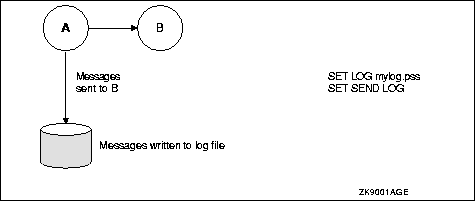
The log file of captured messages can be used to document the messages sent by A. It can also be used as an input stream to B during testing if application A is not always available to send messages.
Depending on the requirements of your test environment and applications, you can choose to capture messages received rather than capturing messages sent. Figure 7-2 shows how to use a log file to capture messages received by an application.
Figure 7-2 Sending Messages and Capturing Input
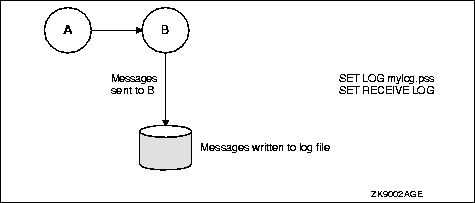
In this example, the log of messages received by application B matches the log file of messages sent by application A. You can also use the Script Facility when one of your applications is not running. For example, Figure 7-3 shows how application A can capture messages it sends in a log file without MessageQ delivering the messages to application B.
Figure 7-3 Capturing Output Without Sending Messages
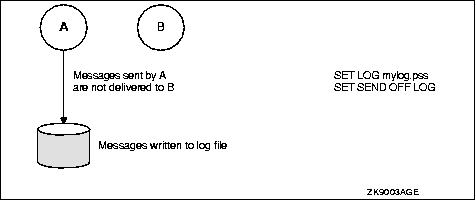
Then when application B is ready to test, you can use the script file containing messages sent by application A to test it. Figure 7-4 shows how to replay messages and to restrict application B to receiving only messages from the script file.
Figure 7-4 Replaying Captured Messages
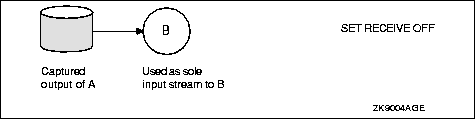
Or, you can have the receiver program obtain messages from the script and messages from other applications as shown in Figure 7-5.
Figure 7-5 Receiving Messages from Applications and Scripts
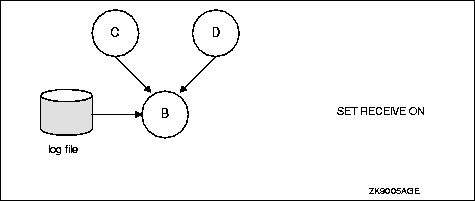
And, if the receiver program is ready for testing, but the sender program is not, you can create a script file to simulate message exchange. If you capture the output of application B during this process, you can use it as input to application A when it is ready for testing as shown in Figure 7-6.
Figure 7-6 Writing Scripts to Send and Capture Messages
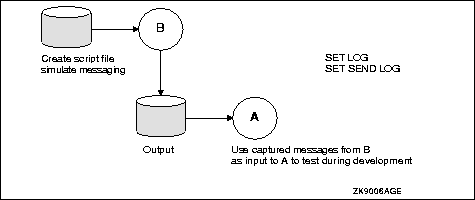
The remaining sections of this topic provide more detailed information and examples of how to create script files.
Capturing Messages Using Scripts
The SET command is used to select messages for capture. The SET SEND command captures output by recording the messages sent by an application. The SET RECEIVE command captures input by recording the messages received by an application. The SET command uses the following syntax:
SET RECEIVE modifier [FROM MessageQ address]
SET SEND modifier [TO MessageQ address]
The modifiers to these commands are as follows:

