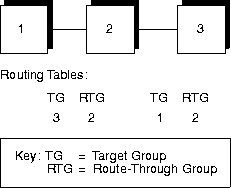Figure 3-1 shows a sample MessageQ configuration. The configuration shows a message queuing bus that contains two message queuing groups, one on a Digital UNIX system and the other on a Windows NT system. Both groups are able to exchange messages using a cross-group connection. Each application is associated with at least one primary message queue and utilizes the services of several MessageQ Server such as recoverable messaging (MRS), message broadcasting (SBS), journaling (JRN), and Client Library support (CLS).
Figure 3-1 Sample MessageQ Configuration

The following topics describe the standard components of a MessageQ configuration.
Message Queuing Bus
The MessageQ message queuing bus is the backbone of MessageQ because it forms the interprocess communication highway that applications use to send and receive messages. The message queuing bus is made up of one or more message queuing groups that are configured to communicate with each other.
Note:
Aside from assigning a bus ID when you configure each message queuing group, there are no configuration steps you need to perform to configure the message queuing bus. MessageQ for UNIX automatically creates the bus when you enter the dmqstartup command to start a message queuing group (see the Starting a Message Queuing Group topic in Chapter 4 for more information).
Message Queuing Groups
A MessageQ message queuing group is a collection of related processes that share system resources. A single group must reside on a single system; however, a single system can support multiple groups. Applications that manage common resources or have frequent or high-volume communications with each other should be placed in the same group.
A group connects related applications or components of the same application. Communication between groups on the same system occurs through interprocess communications and shared memory. Communication between applications running in different message queuing groups on different systems requires that a computer network be configured (see the Configuring the Network topic in Chapter 1 for more information).
Groups are labeled with a four-digit bus ID and a five-digit group ID. Groups with the same bus ID form a message queuing bus; only groups that share a bus ID can communicate. The MessageQ startup procedure (dmqstartup) automatically creates the resources required for a group using the values and settings in the group initialization file. Message queuing groups are started by the startup procedure.
Message Queues
A message queue provides an area for an application to store and retrieve messages. Message queues can be thought of as attachment points on the message queuing bus. Each message queue is identified by a queue address. The group ID and a unique queue number form the queue address for each message queuing group.
MessageQ offers two types of queues: temporary and permanent: