







|
Configuring a Jolt Session Pool connection between Tuxedo and WebLogic Server requires two procedures:
Refer to the Using BEA Jolt for instructions on setting up a Jolt Service Listener (JSL) within Tuxedo. In Using BEA Jolt, it is assumed that JSL services have already been configured within the Tuxedo domain. The guide only describes how to establish a session pool connection to these services from WebLogic Server.
This section describes how to set up a BEA Jolt connection pool between the WebLogic Server and the JSL in the Tuxedo domain. Your WebLogic Server must have access to the host running the JSL.
You must instruct WebLogic Server to invoke the PoolManagerStartUp class whenever the WebLogic Server is started or restarted. This invocation establishes the pool connection to Tuxedo from the config.xml file, as shown in the following example.
| Note: | For WebLogic Server 6.0 or later, Jolt startup classes and connection pool attributes are configured via the configuration MBeans in the Administration Console. For more information about configuration and run-time MBeans, refer to the BEA WebLogic Server Administration Guide. |
<StartupClass
ClassName="bea.jolt.pool.servlet.weblogic.PoolManagerStartUp"
FailureIsFatal="false"
Name="MyStartup Class"
Targets="myserver"
/><JoltConnectionPool
ApplicationPassword="tuxedo"
MaximumPoolSize="5"
MinimumPoolSize="3"
Name="MyJolt Connection Pool"
PrimaryAddresses="//TUXSERVER:6309"
RecvTimeout="300"
SecurityContextEnabled="true"
Targets="myserver"
UserName="joltuser"
UserPassword="jolttest"
UserRole="clt"
/>
The startup class in the preceeding example instructs WebLogic Server to invoke the PoolManagerStartUp class when the WebLogic Server starts. The JoltConnectionPool specifies initialization arguments that are passed to the PoolManagerStartUp class. If you do not want the SessionPool to try to reestablish the connection in case any of the JSL is forced to shutdown, set the JVM property jolt.sessionPoolKeepAlive=false when starting up the Weblogic Server.
The Jolt connection pool attributes are defined as follows:
It is recommended that you configure one Jolt session pool for each application running on the WebLogic Server.
To configure WebLogic Server to disconnect the Jolt session pools from Tuxedo when it shuts down, add the following lines to the WebLogic Server config.xml file:
<ShutdownClass
ClassName="bea.jolt.pool.servlet.weblogic.PoolManager ShutDown."
/>
The shutdown class instructs WebLogic Server to invoke the PoolManagerShutDown class when the WebLogic Server shuts down.
If you are connecting to a WebLogic Server that has Jolt correctly installed and configured, when you start the Administration Console you will see a configuration MBean for the Jolt connection pool displayed in the Administration Console, as shown in Figure 2-1.
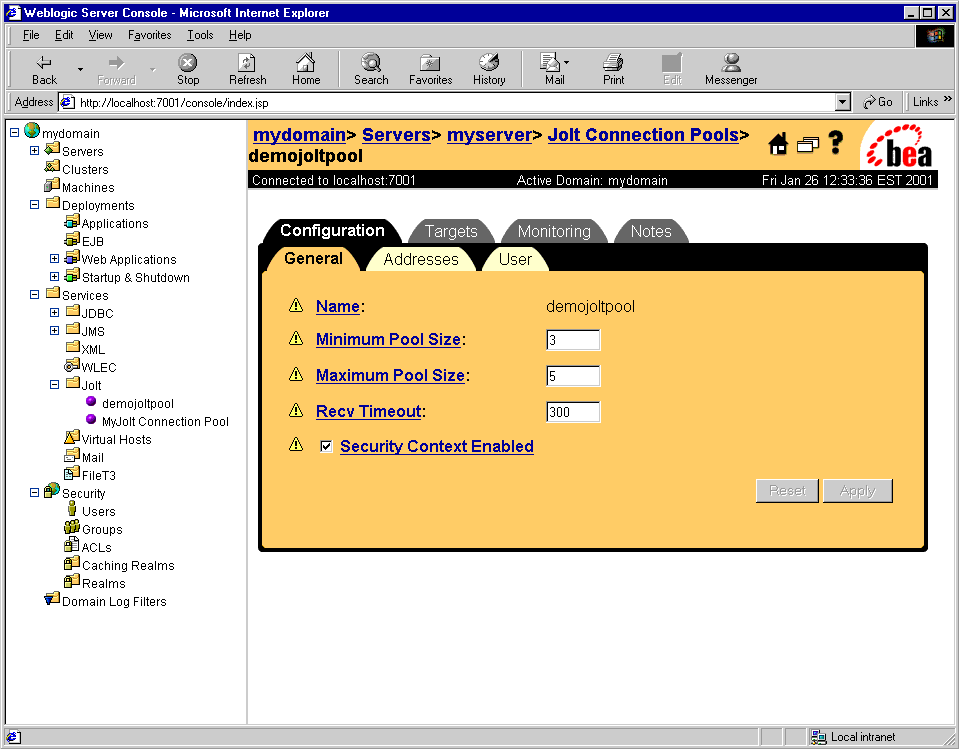
For each Jolt connection pool there is an individual MBean that displays the pool name, maximum connections, pool state, and statistics about the connection status.
| Note: | For more information about MBeans, refer to the BEA WebLogic Server Administration Guide. |
You can reset the Jolt connection pool without having to restart WebLogic Server. The resetConnectionPool() method calls the SessionPoolManager.stopSessionPool() method to shut down all the connections in the pool. It then calls the SessionPoolManager.createSessionPool() method to restart the connection pool.
The resetConnectionPool method can be invoked from the Administration Console command-line interface by using the following command:
java weblogic.Admin -url t3://localhost:7001 -username system -password gumby1234 -invoke -mbean mydomain:Name=myserver.jolt.demojoltpool,Type=JoltConnectionPoolRuntime,Location=myserver -method resetConnectionPool
The Jolt connection pool can also be reset from the GUI console by using the following method:


|