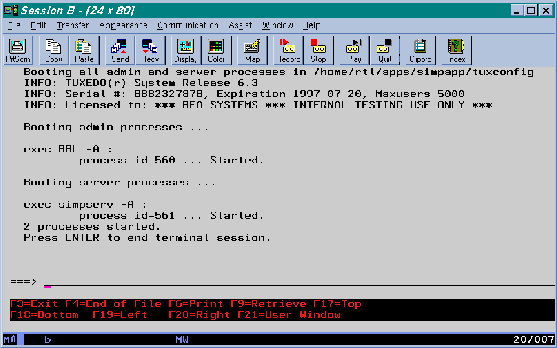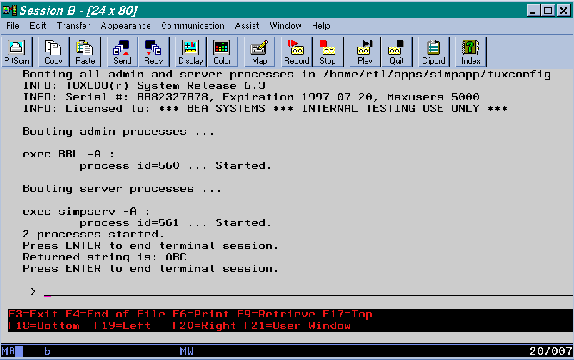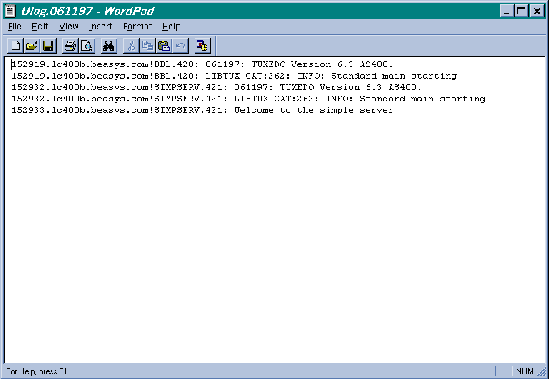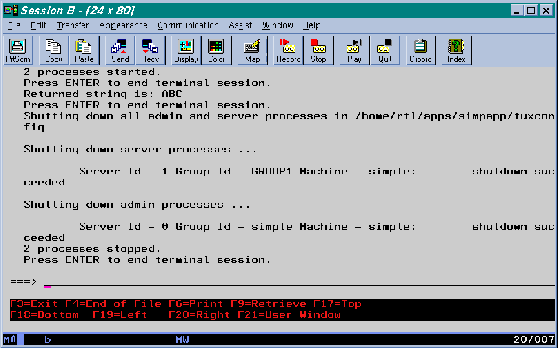User Interface and AS/400 Concepts
The user interface on an AS/400 system is completely menu-driven; there is no shell. The interface makes extensive use of function keys F1-F24.
Note: Although some screens in this chapter contain references to Release 6.3, all other information is them is accurate for Release 6.5.
Figure 2-1 Main Menu of Tasks for an AS/400 Platform
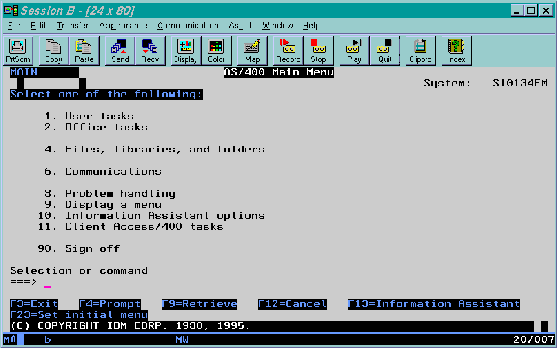
Invoking Programs from the Command Line
Virtually every action performed via the menu has a command-line equivalent. Application executables, such as BEA TUXEDO utilities, can be invoked from the command line using the call command. The call command has the following syntax:
callpgmparm(arg1arg2. . . )
The notion of the PATH and LD_LIBRARY_PATH environment variables in the UNIX shell is replaced by the library list. For example, the following command:
call hello parm('world')is a request to search in the library list for the hello program. The first library in the library list that contains this program becomes the current library and the hello program is activated.
During this activation, if a service program (the AS/400 equivalent of a DLL or shared object) is needed, then the library list is searched again. The library list can be displayed with the dsplible command, and manipulated with the addlible and rmvlible commands.
Interactive and Batch Jobs
Jobs define execution context (roughly equivalent to a process). There are two kinds of jobs: interactive and batch. When a user signs on to a system, an interactive job is assigned to the new session. All call commands are executed inside this job. The wrkactjob command lists all active jobs on the system. (It is equivalent to the ps command on a UNIX system.) A batch job can be submitted via the sbmjob command. The wrksbmjob command lists all submitted batch jobs.
HFS and IFS File Systems
This section describes the two file systems that are important on an AS/400 platform: HFS and IFS.
HFS
HFS is the traditional flat file system. At the highest level it contains libraries. Each library may contain files, e.g., module files, program files, and physical files. A physical file, in turn, may contain members. All text files (including C program source code files) are stored as members of a physical file.
Executables may reside only in HFS, but symbolic links can be created from IFS to HFS via the addlnk command.
Filenames
HFS filenames are limited to ten characters and are not case-sensitive.
IFS
IFS is a directory-oriented file system designed to support PC file-serving. IFS (especially /QOpenSys) closely resembles a UNIX file system.
Executables may reside only in HFS, but symbolic links can be created from IFS to HFS via the addlnk command.
Filenames
With one exception (/QOpenSys) filenames in IFS are case sensitive.
Editors
Because there are no native editors for IFS files, we recommend using Client Access to view and edit these files on a PC. In addition to providing a 5250 emulator, Client Access allows IFS files to be mapped as network drives on the PC. All PC Client Access users must be enrolled on the AS/400 first.
Commands for HFS and IFS Files
Separate commands must be used for HFS and IFS files: