


|

|
|
|
|
Maximizing System Performance
BEA Tuxedo ATMI for Windows 2000 provides you with the BEA Tuxedo IPC Helper (TUXIPC), an interprocess communication subsystem that is installed with the product. On most systems IPC Helper runs as installed. You can, however, use the IPC Resources page of the BEA Administration control panel to tune the TUXIPC subsystem and maximize performance.
Figure 2-9 shows the IPC Resources page.
IPC Resources Page
With the IPC Resources page, you can set a variety of IPC resources. To define IPC settings for your BEA Tuxedo machine, proceed as follows: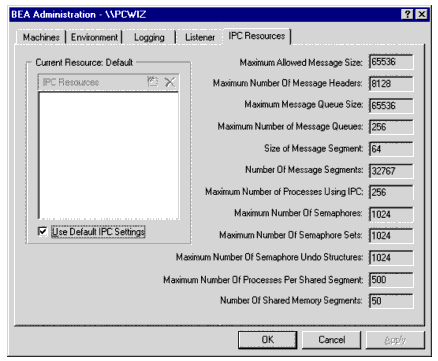
 in the IPC Resources pane.
in the IPC Resources pane.
When interpreting the Maximum Number of Processes Using IPC parameter on the IPC Resources page, remember the following:
You can view the performance of a running BEA Tuxedo ATMI application from the Performance Monitor, as shown in Figure 2-10.
For example, to start the Performance Monitor, click Start—>Programs—>Administration Tools—>Performance Monitor on the Windows 2000 taskbar. The Performance Monitor screen is displayed (see Figure 2-10).
Performance Monitor
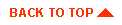
|

|
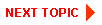
|
|
|
|
Copyright © 2001 BEA Systems, Inc. All rights reserved.
|